Your Cart is Empty
Customer Testimonials
-
"Great customer service. The folks at Novedge were super helpful in navigating a somewhat complicated order including software upgrades and serial numbers in various stages of inactivity. They were friendly and helpful throughout the process.."
Ruben Ruckmark
"Quick & very helpful. We have been using Novedge for years and are very happy with their quick service when we need to make a purchase and excellent support resolving any issues."
Will Woodson
"Scott is the best. He reminds me about subscriptions dates, guides me in the correct direction for updates. He always responds promptly to me. He is literally the reason I continue to work with Novedge and will do so in the future."
Edward Mchugh
"Calvin Lok is “the man”. After my purchase of Sketchup 2021, he called me and provided step-by-step instructions to ease me through difficulties I was having with the setup of my new software."
Mike Borzage
Rhino 3D Tip: Enhancing Clarity in Rhino 3D: Effective Use of Annotations and Dimensions
February 20, 2025 2 min read

Annotations and dimensions are critical components in Rhino 3D for conveying precise information about your models. Proper use of these tools enhances communication with team members and clients, ensuring everyone understands the specifications and details of the design.
Here are some tips to effectively utilize annotations and dimensions in Rhino 3D:
-
Accessing Annotation Tools: Find the annotation tools in the Drafting tab or by typing commands like
Text,Leader, andDimAlignedin the command line. -
Creating Text Annotations: Use the
Textcommand to add notes directly onto your model. This is useful for specifying materials, processes, or any important design notes. -
Using Leaders: The
Leadercommand allows you to point to a specific part of your model with an arrow and attach text to it. This is ideal for highlighting features or calling out specific details. -
Applying Dimensions: Accurately measure and display dimensions using commands like
DimLinear,DimAligned, andDimDiameter. This ensures that all measurements are clearly communicated. - Editing Dimension Styles: Customize the appearance of your dimensions through the Dimension Styles panel. Adjust fonts, units, tolerances, and arrow styles to match project requirements.
- Utilizing Object Snaps: When placing dimensions, use object snaps (Osnaps) to ensure accuracy. Snapping to endpoints, midpoints, and centers guarantees precise measurements.
- Maintaining Clarity: Keep your annotations legible by adjusting the text size relative to your model's scale. This can be controlled in the Properties panel under Annotation Scale.
- Layer Management: Place annotations and dimensions on separate layers. This allows you to control their visibility and print settings without affecting the geometry layers.
- Printing Annotations: When setting up layouts for printing, ensure that annotation scaling is properly configured so that dimensions and text appear at the correct size on paper.
- Use of Leaders and Text Blocks: For complex notes, consider using text blocks with leaders to organize information neatly without cluttering the model space.
By effectively utilizing annotations and dimensions, you can enhance the clarity of your designs and facilitate better collaboration. For more advanced tips and professional tools, visit NOVEDGE, your source for the latest in design software and resources.
Remember, clear communication through detailed annotations can save time and reduce errors in the design and manufacturing process.
You can find all the Rhino products on the NOVEDGE web site at this page.
Also in Design News
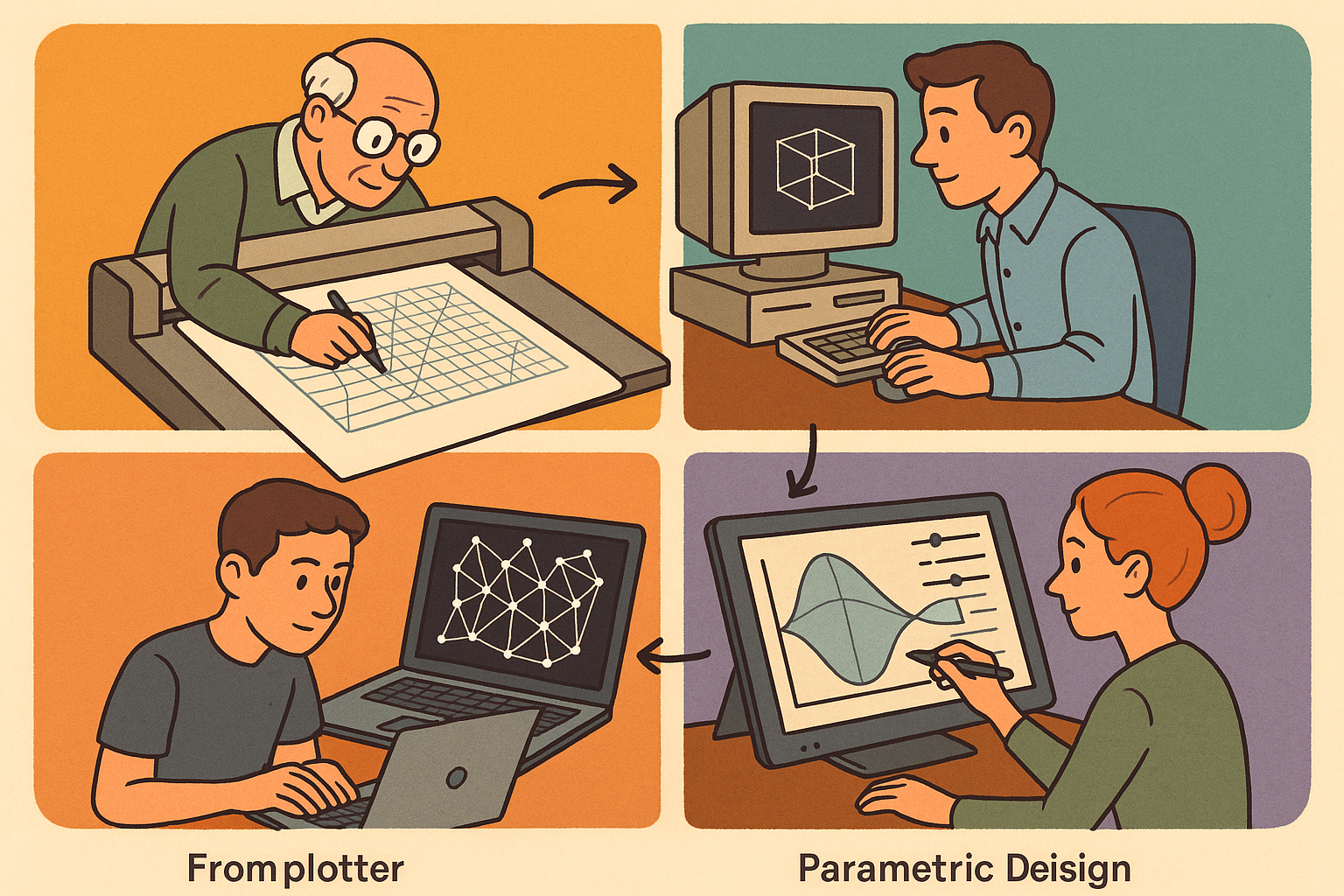
Design Software History: From Plotters to Procedural Intent: A Technical History of Generative and Parametric Design Software
January 04, 2026 13 min read
Read More
Semantic Meshes: Enabling Analytics-Ready Geometry for Digital Twins
January 04, 2026 12 min read
Read MoreSubscribe
Sign up to get the latest on sales, new releases and more …



