Your Cart is Empty
Customer Testimonials
-
"Great customer service. The folks at Novedge were super helpful in navigating a somewhat complicated order including software upgrades and serial numbers in various stages of inactivity. They were friendly and helpful throughout the process.."
Ruben Ruckmark
"Quick & very helpful. We have been using Novedge for years and are very happy with their quick service when we need to make a purchase and excellent support resolving any issues."
Will Woodson
"Scott is the best. He reminds me about subscriptions dates, guides me in the correct direction for updates. He always responds promptly to me. He is literally the reason I continue to work with Novedge and will do so in the future."
Edward Mchugh
"Calvin Lok is “the man”. After my purchase of Sketchup 2021, he called me and provided step-by-step instructions to ease me through difficulties I was having with the setup of my new software."
Mike Borzage
Rhino 3D Tip: Enhance Your Rhino 3D Designs with the Paneling Tools Plugin: A Comprehensive Guide
September 14, 2024 2 min read

For today’s tip on Rhino 3D Software, we will delve into the use of the Paneling Tools Plugin. This powerful plugin allows you to create and manipulate panel grids for both 2D and 3D modeling, enabling intricate and sophisticated designs with efficiency and precision.
Here are some key points to consider when using the Paneling Tools Plugin:
- Installation: Ensure that you have the Paneling Tools plugin installed. You can download it directly from the McNeel website or through the Rhino Plugin Manager. Follow the installation instructions carefully to integrate it smoothly into your Rhino workspace.
-
Creating Paneling Grids: Paneling Tools allows you to create grid structures on surfaces or polysurfaces. These grids serve as a framework for generating panels. To create a paneling grid:
- Use the
ptGridSurfaceDomainNumbercommand to define the grid structure based on the surface’s domain. - Alternatively, use the
ptGridSurfaceDistancecommand to set the grid based on a specified distance between points.
- Use the
-
Populating Paneling Grids: Once the grid is created, you can populate it with various shapes and patterns. This allows you to explore different design iterations efficiently. Use commands like:
-
ptPanelSurfaceto panel surfaces with predefined shapes. -
ptPanelCustomto apply custom geometry to the grid points.
-
-
Modifying Panels: Paneling Tools gives you the flexibility to modify and refine your panels. You can adjust parameters such as size, rotation, and orientation to achieve the desired effect. Utilize the
ptEditGridcommand to edit the grid points directly. -
Advanced Paneling Techniques: To create more complex and dynamic paneling systems, explore advanced features like:
- Using
ptMorph3Dto morph panels along three-dimensional curves or surfaces. - Employing
ptGridCurveDomainNumberto generate grids on curve networks, allowing for more intricate designs.
- Using
Incorporating Paneling Tools into your workflow can significantly enhance your modeling capabilities in Rhino. This plugin not only saves time but also expands the creative possibilities for both architectural and product design projects.
If you need more detailed tutorials or support, NOVEDGE offers a range of resources to help you master Rhino 3D and its plugins. Visit NOVEDGE to explore their offerings and elevate your design skills.
Happy designing!
You can find all the Rhino products on the NOVEDGE web site at this page.
Also in Design News

Cinema 4D Tip: Creating Futuristic Visuals in Cinema 4D with Advanced Techniques and Tools
October 27, 2025 3 min read
Read More
Bluebeam Tip: Optimizing Precision with Bluebeam Revu's PDF Measure Tool
October 27, 2025 2 min read
Read More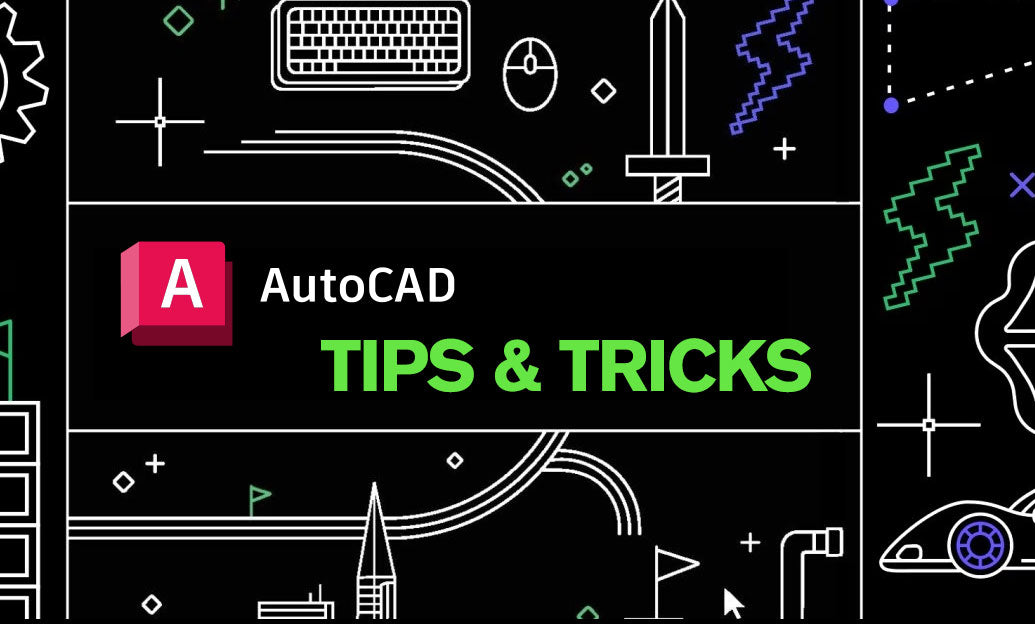
AutoCAD Tip: Enhancing Efficiency and Precision with AutoCAD's ROTATE Command: Best Practices
October 27, 2025 2 min read
Read MoreSubscribe
Sign up to get the latest on sales, new releases and more …


