Your Cart is Empty
Customer Testimonials
-
"Great customer service. The folks at Novedge were super helpful in navigating a somewhat complicated order including software upgrades and serial numbers in various stages of inactivity. They were friendly and helpful throughout the process.."
Ruben Ruckmark
"Quick & very helpful. We have been using Novedge for years and are very happy with their quick service when we need to make a purchase and excellent support resolving any issues."
Will Woodson
"Scott is the best. He reminds me about subscriptions dates, guides me in the correct direction for updates. He always responds promptly to me. He is literally the reason I continue to work with Novedge and will do so in the future."
Edward Mchugh
"Calvin Lok is “the man”. After my purchase of Sketchup 2021, he called me and provided step-by-step instructions to ease me through difficulties I was having with the setup of my new software."
Mike Borzage
Rhino 3D Tip: Enhance Workflow with Section Tools Plugin in Rhino 3D
November 21, 2024 2 min read

For any designer or architect using Rhino 3D, utilizing the Section Tools Plugin can significantly enhance your workflow when it comes to creating cross-sections and sectional views of complex models. This powerful plugin offers a suite of tools specifically designed to make sectioning in Rhino more intuitive and efficient. Here are some key tips to help you make the most of the Section Tools Plugin:
- Automate Section Creation: The Section Tools Plugin allows you to automate the process of creating sections. After setting up your section planes, use the plugin to generate section curves that can easily be updated if the model changes. This ensures your documentation remains consistent with your design.
- Dynamic Updates: One of the standout features of the Section Tools Plugin is its ability to dynamically update sections. Any modifications to the 3D model will automatically be reflected in your sections, reducing the need for manual adjustments and ensuring accuracy.
- Customizable Settings: The plugin provides a range of customizable options to suit various project needs. You can select specific layers to be sectioned, choose different display settings, and even apply hatching to sectioned areas for improved clarity in your drawings.
- Multiple Output Formats: The Section Tools Plugin supports exporting sections in multiple formats. Whether you need a simple line drawing for further refinement or a more detailed representation with hatching and annotations, the plugin can accommodate these needs.
- Integrate with Layouts: Pair the Section Tools Plugin with Rhino's layout capabilities to effectively document your sections. Use layouts to arrange views, annotate details, and prepare your drawings for presentation or printing.
- Enhance Collaboration: By generating precise and easily updatable section views, you can enhance communication with team members and clients. This clarity ensures everyone involved understands the design intent and any changes made during the project lifecycle.
Incorporating these tips into your workflow will not only save you time but also improve the quality and precision of your sectional drawings. For more advanced tips on utilizing Rhino and its plugins, consider exploring resources available at NOVEDGE.
Harness the power of the Section Tools Plugin in Rhino to elevate your design process and deliver high-quality representations of your projects. For more insights and in-depth tutorials, make sure to check out the resources and learning materials offered by NOVEDGE.
You can find all the Rhino products on the NOVEDGE web site at this page.
Also in Design News
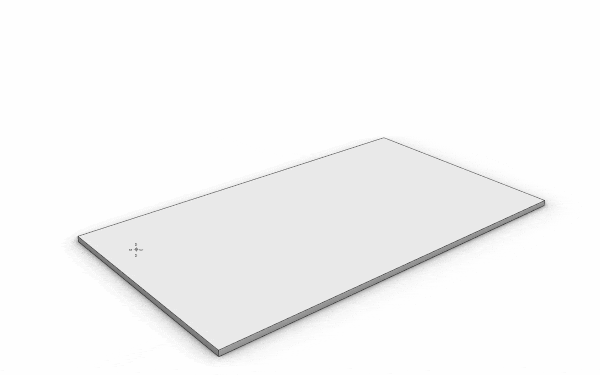
Enhance Your Workflow with Custom Parametric Walls in VisualARQ 3
October 30, 2025 5 min read
Read More
Cinema 4D Tip: Lock Framing Early with Cinema 4D Safe Frames and Aspect Overlays
October 30, 2025 2 min read
Read More
ZBrush Tip: Conservative Projection Workflow for Artifact-Free Detail Transfer
October 30, 2025 2 min read
Read MoreSubscribe
Sign up to get the latest on sales, new releases and more …


