Your Cart is Empty
Customer Testimonials
-
"Great customer service. The folks at Novedge were super helpful in navigating a somewhat complicated order including software upgrades and serial numbers in various stages of inactivity. They were friendly and helpful throughout the process.."
Ruben Ruckmark
"Quick & very helpful. We have been using Novedge for years and are very happy with their quick service when we need to make a purchase and excellent support resolving any issues."
Will Woodson
"Scott is the best. He reminds me about subscriptions dates, guides me in the correct direction for updates. He always responds promptly to me. He is literally the reason I continue to work with Novedge and will do so in the future."
Edward Mchugh
"Calvin Lok is “the man”. After my purchase of Sketchup 2021, he called me and provided step-by-step instructions to ease me through difficulties I was having with the setup of my new software."
Mike Borzage
Rhino 3D Tip: Effective Strategies for Unrolling Complex Geometries in Rhino 3D
May 02, 2024 2 min read

When working with complex geometries in Rhino 3D, one of the challenges you may encounter is the process of unrolling or flattening these geometries into a 2D pattern for manufacturing and analysis purposes. Here are some strategies to effectively tackle complex geometry unrolling:
-
Understand the UnrollSrf command: Use the
UnrollSrfcommand to flatten (unroll) single and multiple surfaces without stretching. It's ideal for developing surfaces that will be fabricated from sheet materials. -
Check for developability: Before attempting to unroll a surface, ensure that the surface can be developed. You can use the
Curvaturecommand to check that the surface curvature is consistent and suitable for unrolling. - Split complex surfaces: If a surface cannot be unrolled, consider splitting the surface into smaller, developable sections. After unrolling, you can then assemble the pieces to form the complete pattern.
-
Use the Smash command: For surfaces that are not developable and cannot be accurately unrolled with
UnrollSrf, try using theSmashcommand as an alternative, although it may introduce some distortion. -
Apply surface mapping: For textures or patterns that need to be applied to the unrolled surface, use the
ApplyCrv,ApplyMesh, orFlowAlongSrfcommands to map them onto the 3D surface before unrolling. -
Squish for complex shapes: The
Squishcommand is designed for more complex geometries that may not be as easily handled byUnrollSrf. It can flatten these surfaces using a physical simulation of the material properties. - Consider using plugins: There are third-party plugins available that can enhance the unrolling capabilities of Rhino for specific industries like marine, aerospace, and textiles.
- Check your units and tolerance: Accurate unrolling relies on precise units and tolerances. Ensure your document properties are set correctly to prevent any errors during the unrolling process.
- Use third-party software if needed: Sometimes, you might need to use specialized software for unrolling. Software like ExactFlat specializes in flattening complex 3D shapes and can be integrated with Rhino.
Keep in mind that when dealing with compound curvature or twisted surfaces, some distortion is inevitable. However, these strategies can help minimize errors and provide a solid starting point for your 2D pattern.
For further assistance and to get the most out of your Rhino experience, consider checking out NOVEDGE for tools, plugins, and expert advice on Rhino 3D.
You can find all the Rhino products on the NOVEDGE web site at this page.
Also in Design News

Rhino 3D Tip: Enhancing Rhino 3D Projects with Custom Materials for Realism and Professionalism
September 04, 2025 2 min read
Read More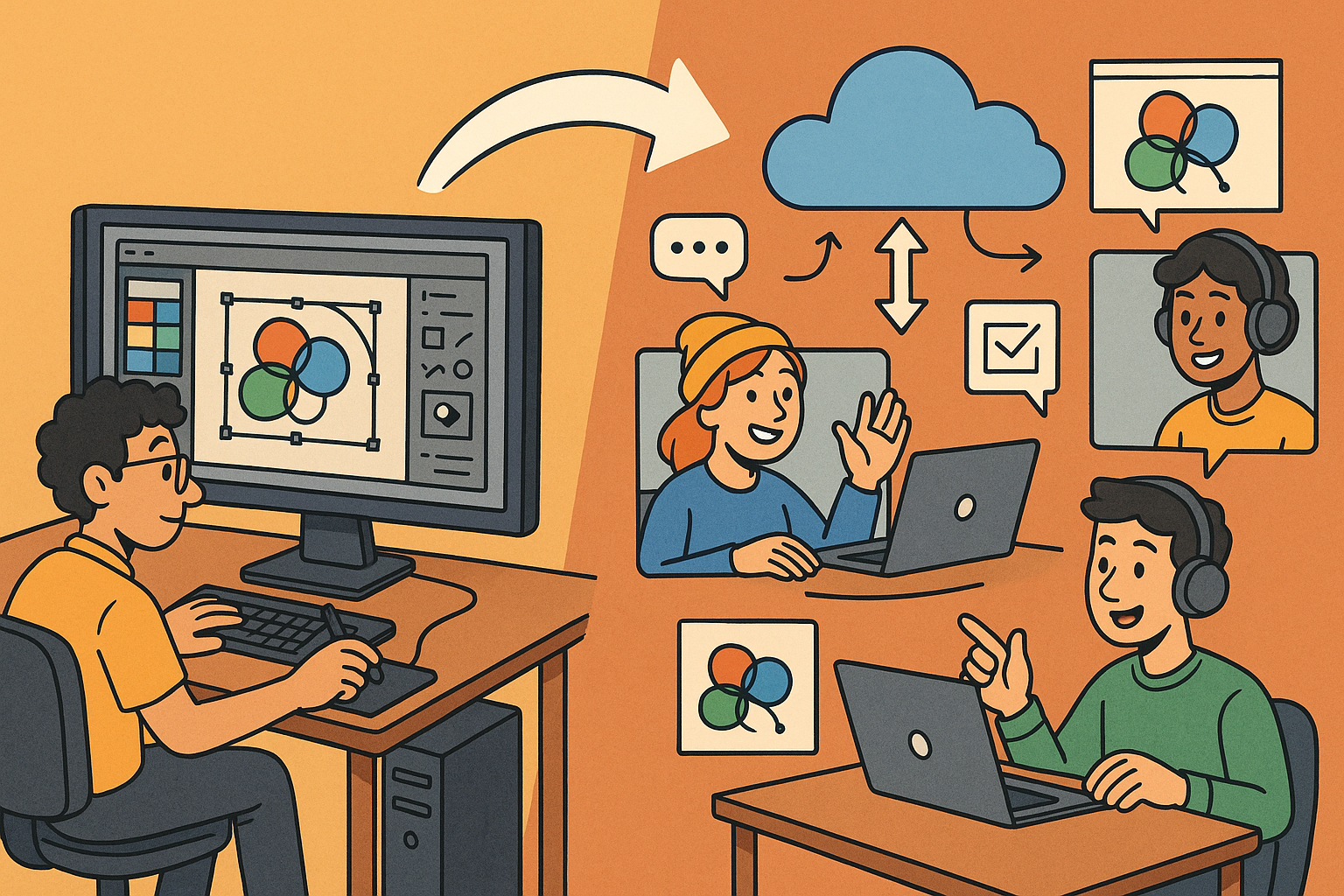
Design Software History: Transformation of Design Software: Adapting to Remote Work Dynamics and Emerging Collaborative Technologies
September 04, 2025 7 min read
Read More
Automated Compliance: Revolutionizing Architectural Design with Advanced Software
September 04, 2025 8 min read
Read MoreSubscribe
Sign up to get the latest on sales, new releases and more …


