Your Cart is Empty
Customer Testimonials
-
"Great customer service. The folks at Novedge were super helpful in navigating a somewhat complicated order including software upgrades and serial numbers in various stages of inactivity. They were friendly and helpful throughout the process.."
Ruben Ruckmark
"Quick & very helpful. We have been using Novedge for years and are very happy with their quick service when we need to make a purchase and excellent support resolving any issues."
Will Woodson
"Scott is the best. He reminds me about subscriptions dates, guides me in the correct direction for updates. He always responds promptly to me. He is literally the reason I continue to work with Novedge and will do so in the future."
Edward Mchugh
"Calvin Lok is “the man”. After my purchase of Sketchup 2021, he called me and provided step-by-step instructions to ease me through difficulties I was having with the setup of my new software."
Mike Borzage
Rhino 3D Tip: Creating Custom Render Passes in Rhino 3D for Enhanced Rendering Control
March 21, 2025 2 min read

Enhancing your renders in Rhino 3D can be significantly improved by creating custom render passes. Render passes allow you to isolate different elements of your scene, giving you greater control in post-production. Here's how you can create custom render passes to elevate your rendering workflow:
Why Use Custom Render Passes?
Custom render passes enable you to:
- Fine-tune individual elements: Adjust lighting, shadows, reflections, and other aspects independently.
- Enhance image quality: Improve the overall look of your render through detailed post-processing.
- Save time: Make changes without re-rendering the entire scene.
Steps to Create Custom Render Passes in Rhino 3D
-
Prepare Your Scene:
- Organize your model using layers for efficient management.
- Assign appropriate materials and textures to your objects.
- Set up your lighting to achieve the desired mood.
-
Access Render Settings:
- Navigate to the Render tab in Rhino.
- Select your preferred render engine (e.g., Rhino Render, V-Ray).
-
Enable Render Passes:
- In the render settings, locate the Channels or Render Elements section.
- Check the boxes for the passes you wish to create (e.g., Diffuse, Specular, Shadow, Ambient Occlusion).
- For custom passes, use the Custom Channel option to define specific outputs.
-
Configure Output Settings:
- Choose an output format that supports multiple channels (e.g., EXR, PSD).
- Set the resolution and quality settings as needed.
- Specify the output directory for easy access to your render files.
-
Render Your Scene:
- Initiate the rendering process.
- Once complete, verify that all desired passes have been generated.
-
Post-Process Your Renders:
- Import your render passes into an image editing software like Adobe Photoshop.
- Adjust each pass individually to enhance specific elements.
- Layer and blend the passes to achieve the final image.
Tips for Optimal Results
- Use High-Quality Formats: Working with formats like EXR retains more detail and dynamic range.
- Organize Your Passes: Clearly label each pass to streamline your post-production workflow.
- Leverage Layer Masks: Use masks to isolate and adjust precise areas within your passes.
- Experiment with Blending Modes: Different modes can produce varied effects that enhance your render.
Expand Your Capabilities with NOVEDGE
For more advanced rendering features and plugins, explore the range of products available at NOVEDGE. Upgrade your tools to unlock new possibilities in your rendering projects.
Additional Resources
By integrating custom render passes into your workflow, you gain precise control over your final image, allowing for professional-quality renders that stand out.
You can find all the Rhino products on the NOVEDGE web site at this page.
Also in Design News
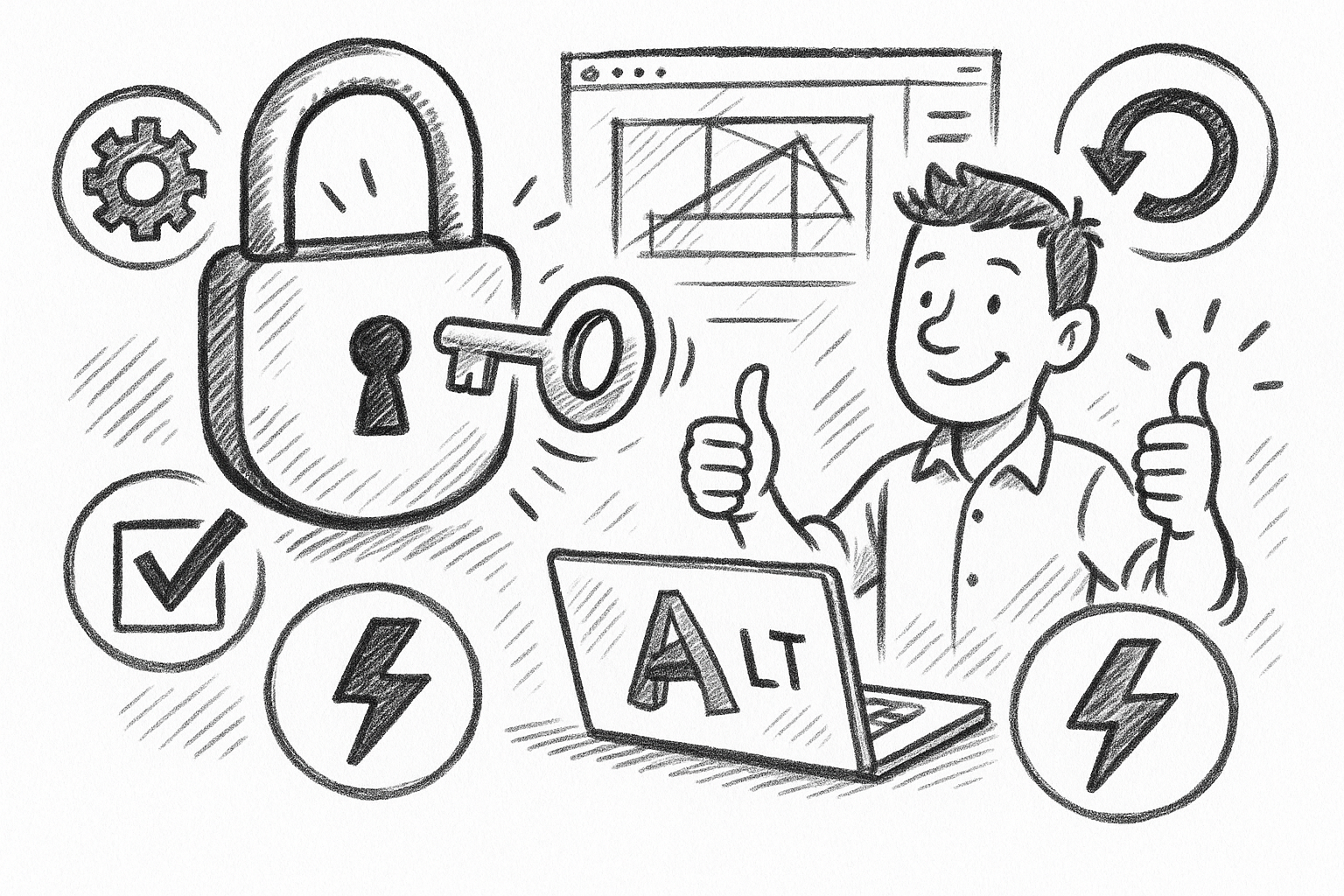
Unlock Efficiency: 5 Essential Tips to Maximize AutoCAD LT Productivity
September 06, 2025 6 min read
Read More
Cinema 4D Tip: Optimizing Asset Management and Dependency Tracking in Cinema 4D
September 06, 2025 2 min read
Read More
Bluebeam Tip: Streamline Bluebeam PDF Workflow by Merging Layers for Simplified Document Management
September 06, 2025 2 min read
Read MoreSubscribe
Sign up to get the latest on sales, new releases and more …


