Your Cart is Empty
Customer Testimonials
-
"Great customer service. The folks at Novedge were super helpful in navigating a somewhat complicated order including software upgrades and serial numbers in various stages of inactivity. They were friendly and helpful throughout the process.."
Ruben Ruckmark
"Quick & very helpful. We have been using Novedge for years and are very happy with their quick service when we need to make a purchase and excellent support resolving any issues."
Will Woodson
"Scott is the best. He reminds me about subscriptions dates, guides me in the correct direction for updates. He always responds promptly to me. He is literally the reason I continue to work with Novedge and will do so in the future."
Edward Mchugh
"Calvin Lok is “the man”. After my purchase of Sketchup 2021, he called me and provided step-by-step instructions to ease me through difficulties I was having with the setup of my new software."
Mike Borzage
Revit Tip: Optimizing Text and Labeling Strategies in Revit for Enhanced Clarity and Workflow
August 29, 2025 2 min read

Efficient text and labeling in Revit not only enhances the clarity of your project but also improves overall workflow. Here are some strategies to optimize your use of text and labeling:
1. Utilize Text Styles Effectively
- Create Consistent Styles: Define text styles for different annotation types (e.g., dimensions, tags, notes) to maintain consistency throughout your project.
- Use Shared Parameters: Implement shared parameters for text elements to ensure uniformity and ease of management.
- Leverage Text Templates: Develop templates for common text elements to save time and reduce errors.
2. Implement Labels Smartly
- Dynamic Parameter Linking: Link labels to model parameters so they automatically update when the model changes.
- Custom Label Families: Create custom label families tailored to your project’s specific needs, enhancing flexibility and functionality.
- Use Instance vs. Type Labels: Decide between instance and type labels based on whether the information is unique per element or common across a type.
3. Optimize Text Placement
- Avoid Clutter: Strategically place text and labels to prevent overlapping and ensure readability.
- Use Leaders and Reference Lines: Connect text and labels to specific elements using leaders or reference lines to maintain clarity.
- Leverage Annotation Visibility: Control the visibility of annotations based on the view scale to enhance clarity without overwhelming the view.
4. Enhance Readability
- Choose Appropriate Fonts: Select clear and professional fonts that are easy to read at various scales.
- Maintain Text Hierarchy: Use different text sizes, weights, and styles to establish a visual hierarchy that guides the viewer’s attention.
- Consistent Alignment: Align text consistently, whether left, center, or right, to create a cohesive and organized appearance.
5. Utilize Advanced Tools and Add-ins
- Leverage NOVEDGE Resources: Explore a wide range of text and labeling families available on NOVEDGE to enhance your project’s annotations.
- Use Revit’s Built-in Tools: Take advantage of Revit’s annotation tools, such as tag tools and text editors, to streamline your labeling process.
- Explore Third-party Add-ins: Integrate third-party add-ins from NOVEDGE to extend Revit’s native labeling capabilities and customize annotations to your needs.
6. Best Practices for Maintenance
- Regular Audits: Periodically review and update your text styles and labels to ensure they remain consistent and relevant.
- Centralize Standards: Document your text and labeling standards and share them with your team to maintain consistency across projects.
- Train Your Team: Ensure all team members are familiar with best practices for text and labeling in Revit to promote efficiency and uniformity.
For more advanced techniques and a vast library of annotation tools, visit NOVEDGE. Enhancing your text and labeling strategies in Revit can significantly improve the clarity and professionalism of your projects, leading to better communication and collaboration.
You can find all the Revit products on the NOVEDGE web site at this page.
Also in Design News
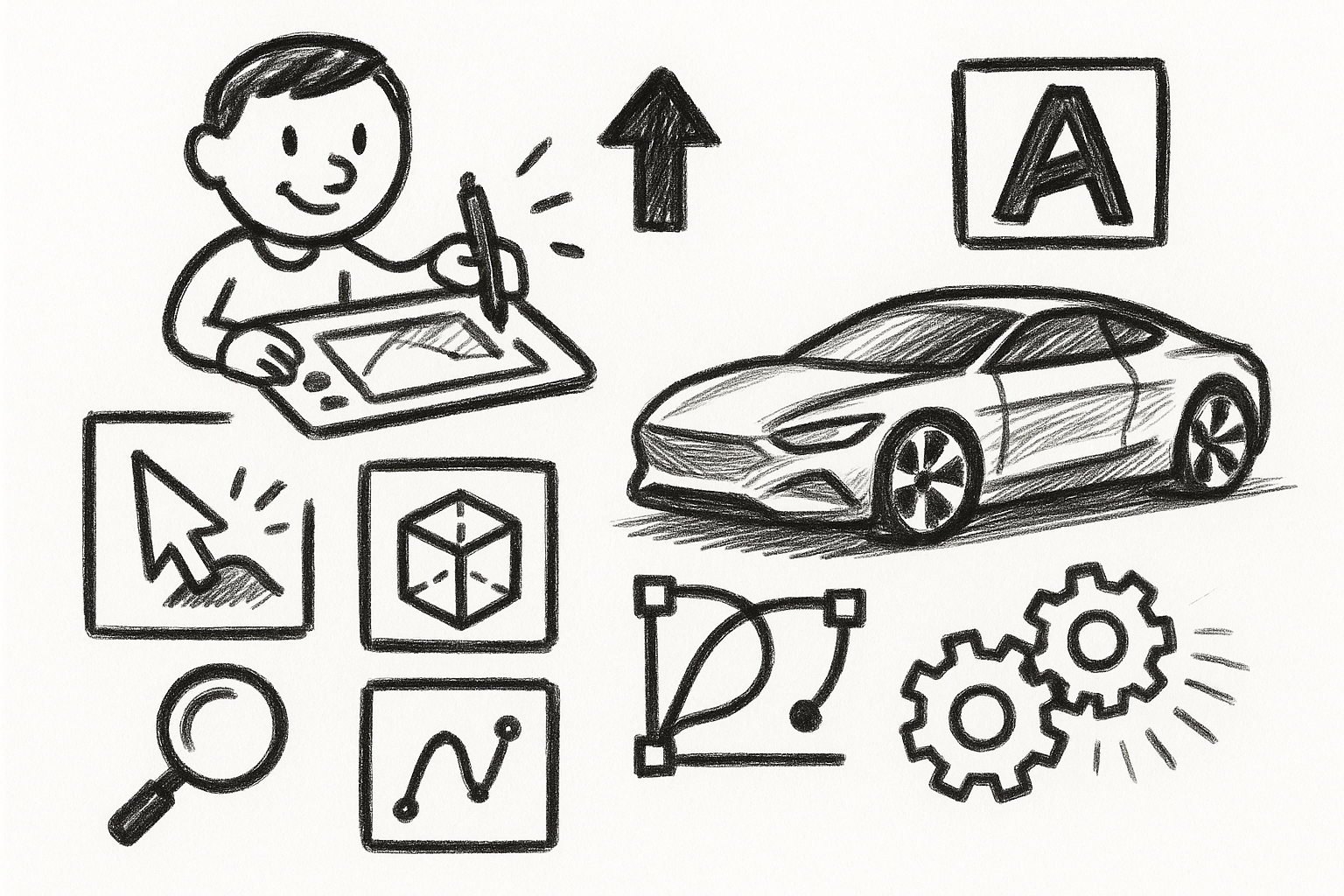
Mastering Precision: 5 Advanced Techniques to Elevate Your Autodesk Alias Workflow
August 29, 2025 5 min read
Read More
Rhino 3D Tip: Optimizing Rhino Workflow Through Strategic Plugin Integration
August 29, 2025 3 min read
Read More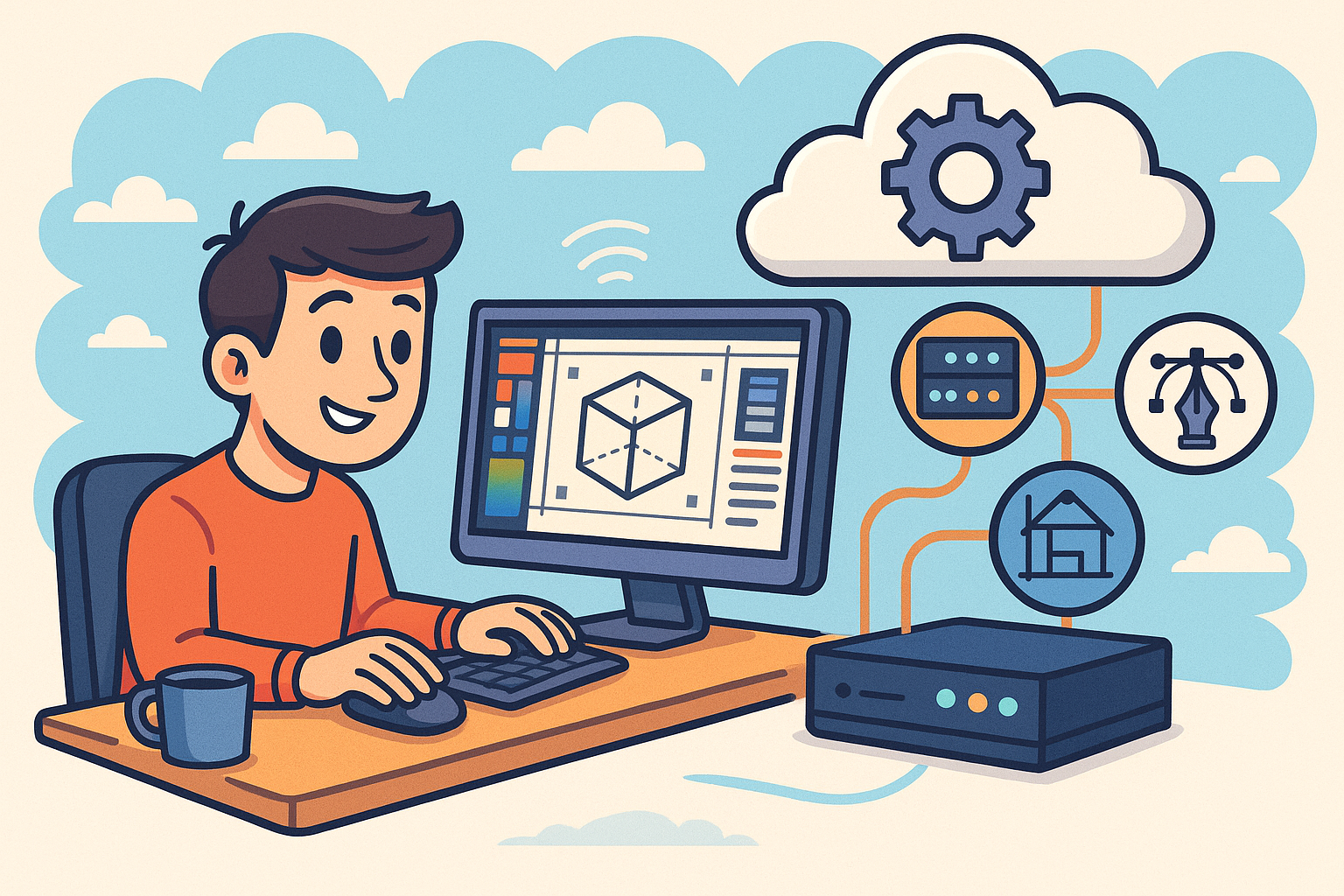
Harnessing Edge Computing to Transform Design Software Workflows
August 29, 2025 12 min read
Read MoreSubscribe
Sign up to get the latest on sales, new releases and more …


