Your Cart is Empty
Customer Testimonials
-
"Great customer service. The folks at Novedge were super helpful in navigating a somewhat complicated order including software upgrades and serial numbers in various stages of inactivity. They were friendly and helpful throughout the process.."
Ruben Ruckmark
"Quick & very helpful. We have been using Novedge for years and are very happy with their quick service when we need to make a purchase and excellent support resolving any issues."
Will Woodson
"Scott is the best. He reminds me about subscriptions dates, guides me in the correct direction for updates. He always responds promptly to me. He is literally the reason I continue to work with Novedge and will do so in the future."
Edward Mchugh
"Calvin Lok is “the man”. After my purchase of Sketchup 2021, he called me and provided step-by-step instructions to ease me through difficulties I was having with the setup of my new software."
Mike Borzage
Revit Tip: Maximizing Revit Data Exchange: Best Practices for Importing and Exporting Workflow Efficiency
August 01, 2024 2 min read

Efficiently moving data in and out of Revit is essential for integrating with various aspects of the project lifecycle, from initial design to construction and facility management. Here are some tips to help you with importing and exporting data:
- Understand Revit's Import/Export Capabilities: Familiarize yourself with the file formats that Revit supports for importing and exporting. For instance, you can import CAD files like DWG, DXF, and DGN, and export to formats like IFC, DWG, DWF, and FBX.
- Clean Up CAD Files Before Importing: Overly complex CAD files can slow down Revit performance. Use layers and simplify details in the CAD file before importing to minimize issues.
- Link Instead of Import: Whenever possible, link CAD files instead of importing them directly. This keeps file sizes down and allows for updates to the linked files without having to re-import.
- Use IFC for Interoperability: For sharing BIM data with non-Revit users, use the Industry Foundation Classes (IFC) file format, which provides a common language for different BIM software.
- Export Views, Not Entire Models: When sharing with stakeholders, consider exporting specific views or sheets instead of the entire model to reduce complexity and file size.
- Coordinate Systems for Imports: Ensure that you have set the correct coordinate system before importing site plans or related files to maintain the consistency of location data.
- Utilize Schedules for Data Export: Schedules in Revit can be exported directly to Excel for further data analysis or manipulation.
- Export Phases Separately: If your project uses phases, you can export them separately to distinguish between existing and new construction clearly.
- Check Your Work: After exporting, open the file in the target software to check integrity and accuracy. Exported files may not always appear the same as in Revit.
- Use Add-Ins for Enhanced Functionality: Consider using add-ins from the NOVEDGE store that can extend Revit’s import and export capabilities.
Mastering data import and export will significantly enhance your Revit workflow and collaboration with all project stakeholders. Always stay updated with best practices and consider tools from NOVEDGE to expand your capabilities.
```You can find all the Revit products on the NOVEDGE web site at this page.
Also in Design News
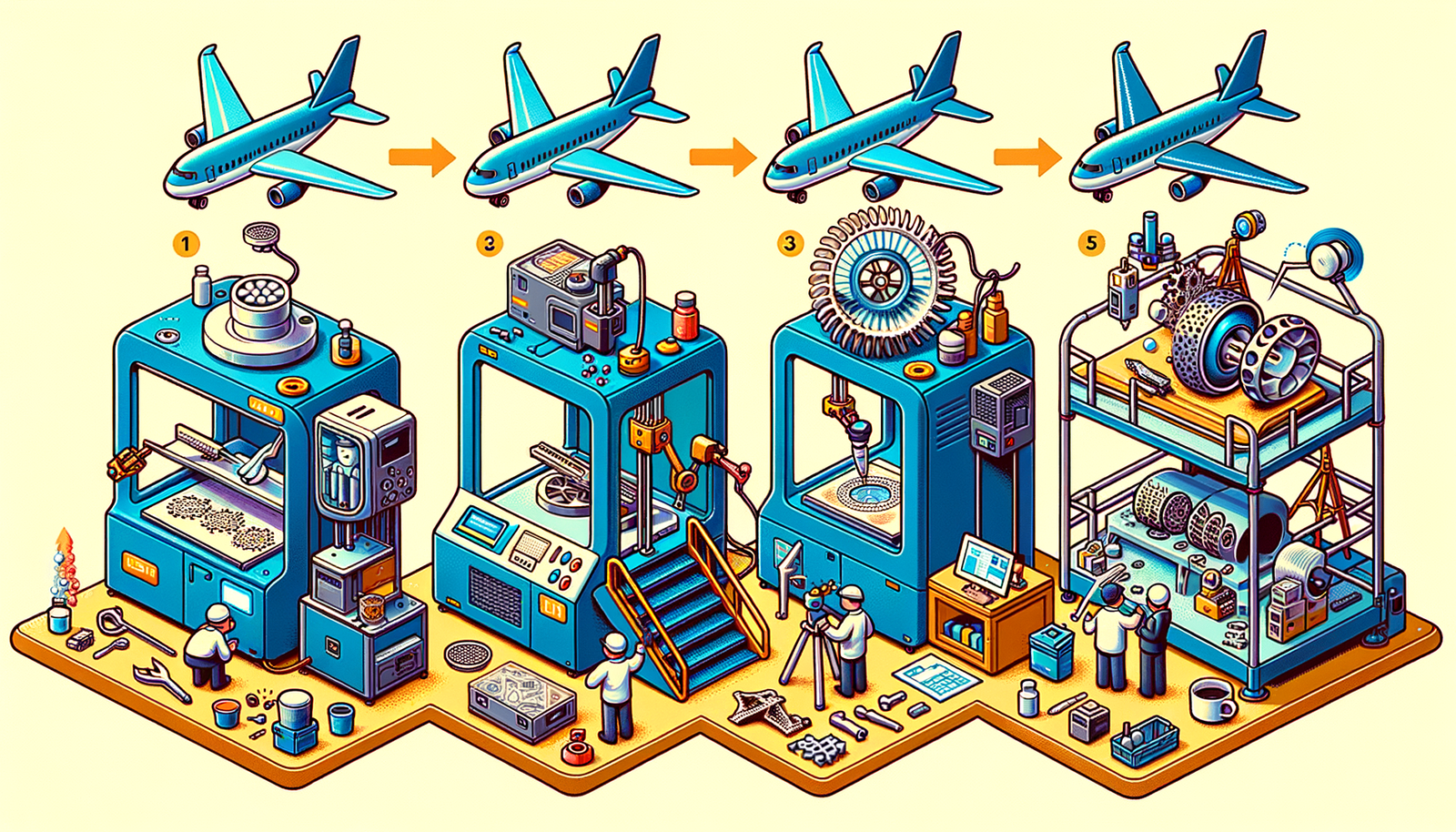
Design Software History: The Evolution of 3D Printing in Aerospace: From Prototyping to Production
November 27, 2024 7 min read
Read More
Cinema 4D Tip: Optimizing Workflow with Team Render in Cinema 4D
November 27, 2024 2 min read
Read MoreSubscribe
Sign up to get the latest on sales, new releases and more …



