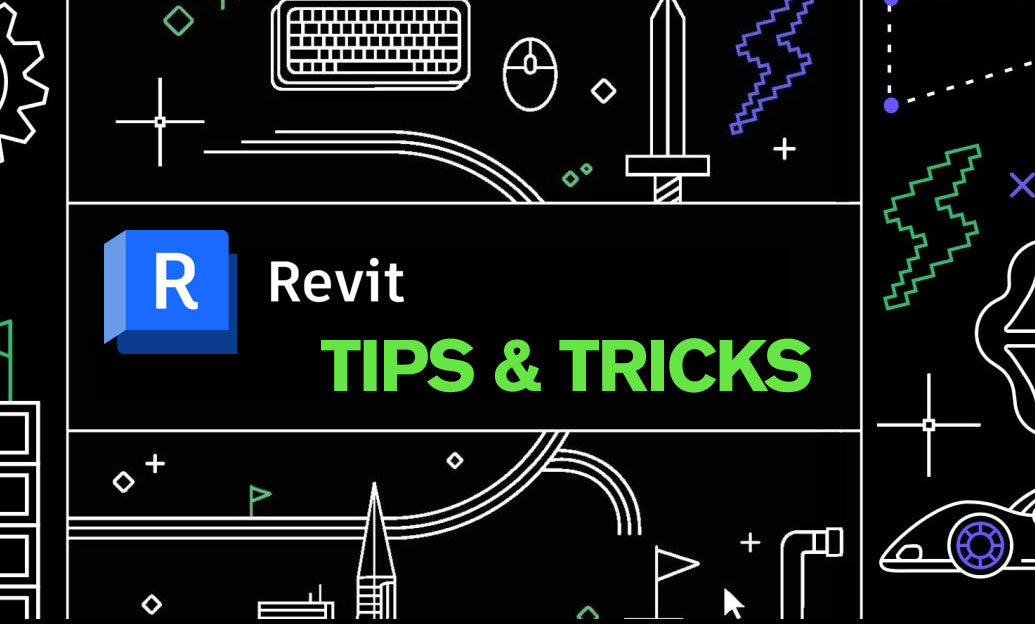Your Cart is Empty
Customer Testimonials
-
"Great customer service. The folks at Novedge were super helpful in navigating a somewhat complicated order including software upgrades and serial numbers in various stages of inactivity. They were friendly and helpful throughout the process.."
Ruben Ruckmark
"Quick & very helpful. We have been using Novedge for years and are very happy with their quick service when we need to make a purchase and excellent support resolving any issues."
Will Woodson
"Scott is the best. He reminds me about subscriptions dates, guides me in the correct direction for updates. He always responds promptly to me. He is literally the reason I continue to work with Novedge and will do so in the future."
Edward Mchugh
"Calvin Lok is “the man”. After my purchase of Sketchup 2021, he called me and provided step-by-step instructions to ease me through difficulties I was having with the setup of my new software."
Mike Borzage
Revit Tip: Maximize Revit Model Stability with Pin Elements Tool
January 21, 2025 2 min read
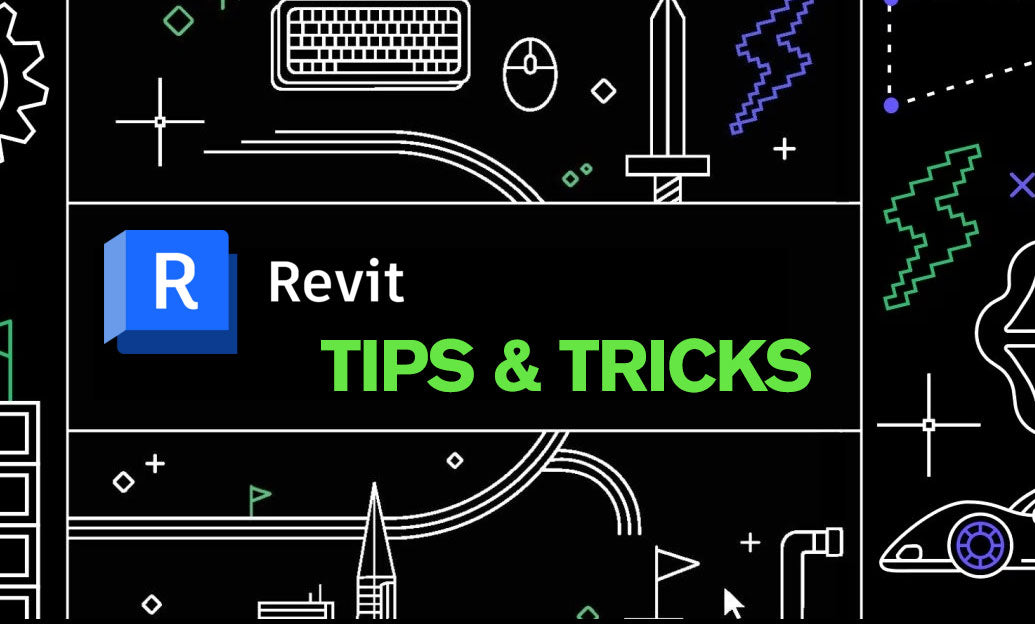
Ensuring stability in your Revit models is crucial for maintaining accuracy and efficiency throughout the design process. One effective method to achieve this is by using the Pin Elements tool. Pinning elements can prevent unintended modifications, streamline collaboration, and enhance overall project control.
- Prevent Unintended Movements: Pinning critical elements such as structural beams, columns, or core components ensures they remain fixed in place, preventing accidental shifts during model adjustments.
- Enhance Model Integrity: By pinning elements that should not be altered, you maintain the integrity of your design, ensuring that foundational components remain consistent across all views and phases.
- Improve Collaboration: In a team environment, pinning shared elements communicates to all team members which components are critical and should remain unchanged, fostering better coordination and reducing conflicts.
- Streamline Revisions: When revising models, pinned elements serve as reference points, making it easier to identify changes and ensure that modifications do not compromise the stability of essential components.
To pin an element in Revit:
- Select the element you wish to pin.
- Right-click and choose the "Pin" option from the context menu.
- The pinned element will display a pin icon, indicating its fixed status.
For more advanced control, consider utilizing NOVEDGE tools and add-ins that enhance Revit's native capabilities. These resources can provide additional functionalities for managing pinned elements, offering greater flexibility and precision in your workflow.
- Combining Pinning with Worksets: Integrate pinning with workset management to control access to critical elements. This combination ensures that only authorized team members can modify pinned components, enhancing security and stability.
- Using Visibility Settings: Adjust visibility settings in conjunction with pinned elements to focus on specific areas of the model without the risk of disturbing fixed components.
- Automating Pin Management: Leverage automation tools available through NOVEDGE to systematically manage pinned elements, saving time and reducing the potential for human error.
Integrating the Pin Elements tool effectively can lead to a more stable and reliable Revit environment. It minimizes disruptions, ensures consistency, and supports a smoother design process. By strategically pinning essential elements, you enhance control over your models, facilitating better project outcomes.
For further tips and resources on maximizing Revit's capabilities, visit NOVEDGE. Their extensive library of tools and guides can help you optimize your workflow, stay updated with the latest best practices, and connect with a community of Revit professionals.
```You can find all the Revit products on the NOVEDGE web site at this page.
Also in Design News

Cinema 4D Tip: Camera-Based Projection Mapping Workflow for Cinema 4D
December 23, 2025 2 min read
Read More
V-Ray Tip: VRayDistanceTex Snow Accumulation Workflow for Art-Directed Results
December 23, 2025 2 min read
Read MoreSubscribe
Sign up to get the latest on sales, new releases and more …