Your Cart is Empty
Customer Testimonials
-
"Great customer service. The folks at Novedge were super helpful in navigating a somewhat complicated order including software upgrades and serial numbers in various stages of inactivity. They were friendly and helpful throughout the process.."
Ruben Ruckmark
"Quick & very helpful. We have been using Novedge for years and are very happy with their quick service when we need to make a purchase and excellent support resolving any issues."
Will Woodson
"Scott is the best. He reminds me about subscriptions dates, guides me in the correct direction for updates. He always responds promptly to me. He is literally the reason I continue to work with Novedge and will do so in the future."
Edward Mchugh
"Calvin Lok is “the man”. After my purchase of Sketchup 2021, he called me and provided step-by-step instructions to ease me through difficulties I was having with the setup of my new software."
Mike Borzage
Revit Tip: Enhancing Revit Performance with Hardware Acceleration and Optimized Settings
December 06, 2024 2 min read
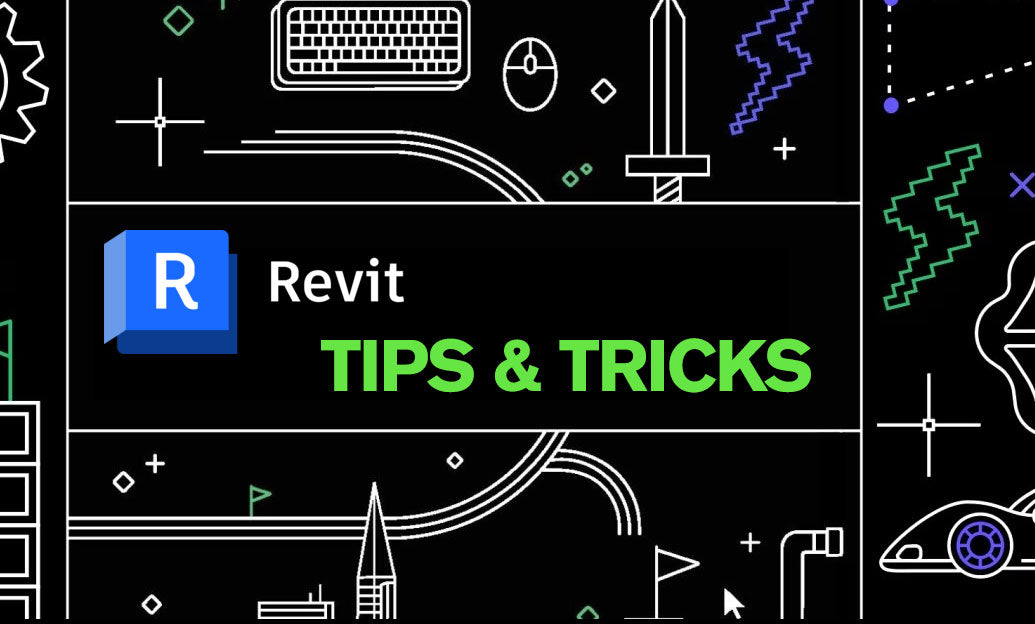
Revit's performance is crucial for efficient workflow, especially when dealing with complex models. One effective way to enhance Revit's performance is by leveraging hardware acceleration. Here's how you can optimize Revit using hardware acceleration:
Enable Hardware Acceleration
- Graphics Hardware: Ensure your computer meets Revit's recommended hardware specifications, particularly the graphics card. A dedicated GPU that supports DirectX 11 or higher can significantly improve performance.
- Update Graphics Drivers: Keep your GPU drivers up to date to ensure compatibility and optimal performance with Revit.
- Revit Settings: In Revit, go to Options > Graphics and enable Use Hardware Acceleration (Direct3D). This allows Revit to utilize your GPU for rendering views.
Optimize Graphics Settings
- Smooth Lines with Anti-Aliasing: While this feature improves visual quality, it can impact performance. Consider turning it off if you experience lag.
- Shadows and Ambient Occlusion: Disable shadows and ambient occlusion in views where they are not necessary to improve responsiveness.
- Use Wireframe or Shaded Views: For complex models, switch to wireframe or shaded views to reduce the load on your GPU.
Manage Model Complexity
- Limit Detail Levels: Work with lower detail levels when high detail is not required. Switching to coarse or medium detail levels can boost performance.
- Unload Unnecessary Links: Temporarily unload linked models that are not needed to reduce memory usage.
- Purge Unused Elements: Regularly purge unused families and materials to keep the model lightweight.
Upgrade Hardware Components
- Increase RAM: More memory allows Revit to handle larger models more efficiently.
- Solid-State Drive (SSD): Installing Revit and storing project files on an SSD can speed up load times and file operations.
- Multi-Core Processor: A CPU with higher clock speeds and more cores can improve overall performance, especially for tasks like rendering.
By fine-tuning these settings and optimizing your hardware, you can significantly enhance Revit's performance and streamline your workflow.
For more professional tips and Revit products, visit NOVEDGE, your one-stop shop for all things Revit.
You can find all the Revit products on the NOVEDGE web site at this page.
Also in Design News

Randomly select and transform 3D geometry in 3ds Max with the Jumble plugin
April 28, 2025 1 min read
Read More
Setup and review HDRI lighting options fast using the 3ds Max plugin Illumi
April 28, 2025 1 min read
Read MoreSubscribe
Sign up to get the latest on sales, new releases and more …



