Your Cart is Empty
Customer Testimonials
-
"Great customer service. The folks at Novedge were super helpful in navigating a somewhat complicated order including software upgrades and serial numbers in various stages of inactivity. They were friendly and helpful throughout the process.."
Ruben Ruckmark
"Quick & very helpful. We have been using Novedge for years and are very happy with their quick service when we need to make a purchase and excellent support resolving any issues."
Will Woodson
"Scott is the best. He reminds me about subscriptions dates, guides me in the correct direction for updates. He always responds promptly to me. He is literally the reason I continue to work with Novedge and will do so in the future."
Edward Mchugh
"Calvin Lok is “the man”. After my purchase of Sketchup 2021, he called me and provided step-by-step instructions to ease me through difficulties I was having with the setup of my new software."
Mike Borzage
Exploring Image Insertion Techniques in PTC Mathcad Prime: A Detailed Comparison
March 06, 2024 3 min read


Exploring Image Insertion Techniques in PTC Mathcad Prime: A Detailed Comparison
Effective communication in engineering documents often requires the integration of imagery to complement mathematical models, diagrams, and text. PTC Mathcad Prime excels in its capability to incorporate images seamlessly into worksheets, facilitating clear conveyance of concepts, product visualizations, and even branding elements like company logos.
In PTC Mathcad Prime, there are multiple methods available for embedding images, each with its unique attributes and applications. This article will delve into these techniques, underscoring their differences and appropriate use cases.
Utilizing Copy-Pasting for Quick Image Insertion
For swift image insertion, copy-pasting is a go-to method. It's straightforward—simply use the CTRL + V shortcut or the context menu to paste your image directly into the worksheet. This approach maintains the image's original dimensions, though resizing is possible while preserving its aspect ratio. However, depending on the source of the paste operation, images may lose their transparency, defaulting to a white or black background.
Employing the Image Button for Versatile Image Placement
The Image button, accessible from the Math and Documents tabs, offers a more controlled method for image insertion. By browsing and selecting an image file, Mathcad Prime auto-scales large images to the worksheet's width, ensuring a seamless fit. This function supports a variety of raster formats, including transparent PNGs—preserving their transparency, which is crucial for professional documentation.
Leveraging Insert Object for Dynamic Content Linking
With the Insert Object command, users can embed images while also creating links to the original files. This dynamic linking allows for automatic updates in the worksheet when the source file is modified. Despite its advantages, this method does not support transparency and comes with full original dimension insertion. Yet, it offers unparalleled flexibility in resizing, with options to reset size or adjust the aspect ratio freely.
This feature also enables embedding of non-visual file types as thumbnails, such as PDFs or PowerPoint slides, which can be accessed directly within Mathcad Prime with a simple double-click, opening the file in its native application. It's worth noting that this powerful feature necessitates a full, paid license or the use of the 30-day free trial.
Conclusive Recommendations for Image Insertion in Mathcad Prime
When inserting images into Mathcad Prime worksheets, the dedicated Image button is typically the most advantageous approach. Although copy-pasting is expedient and Insert Object offers interesting link-update capabilities, the Image button uniquely caters to the need for image transparency and accommodates the broadest range of image types in a user-friendly manner.
For professional engineering documents that require precision and clarity, the Image button should be your tool of choice. For further exploration on the newest and most advanced design software technology, do not hesitate to contact our sales team at NOVEDGE.
While PTC Mathcad is a leading tool in its field, you may also consider other complementary software available on NOVEDGE. For instance, Rhino 3D offers advanced modeling capabilities that could enhance the visual aspect of your projects, and xNURBS provides powerful surfacing tools, both compatible with PTC products and available through NOVEDGE. Explore these and other software solutions to equip your workflow with the best tools in the industry.
Also in Design News

Rhino 3D Tip: Optimizing Render Settings for Enhanced Visual Quality and Efficiency in Rhino 3D
September 02, 2025 2 min read
Read More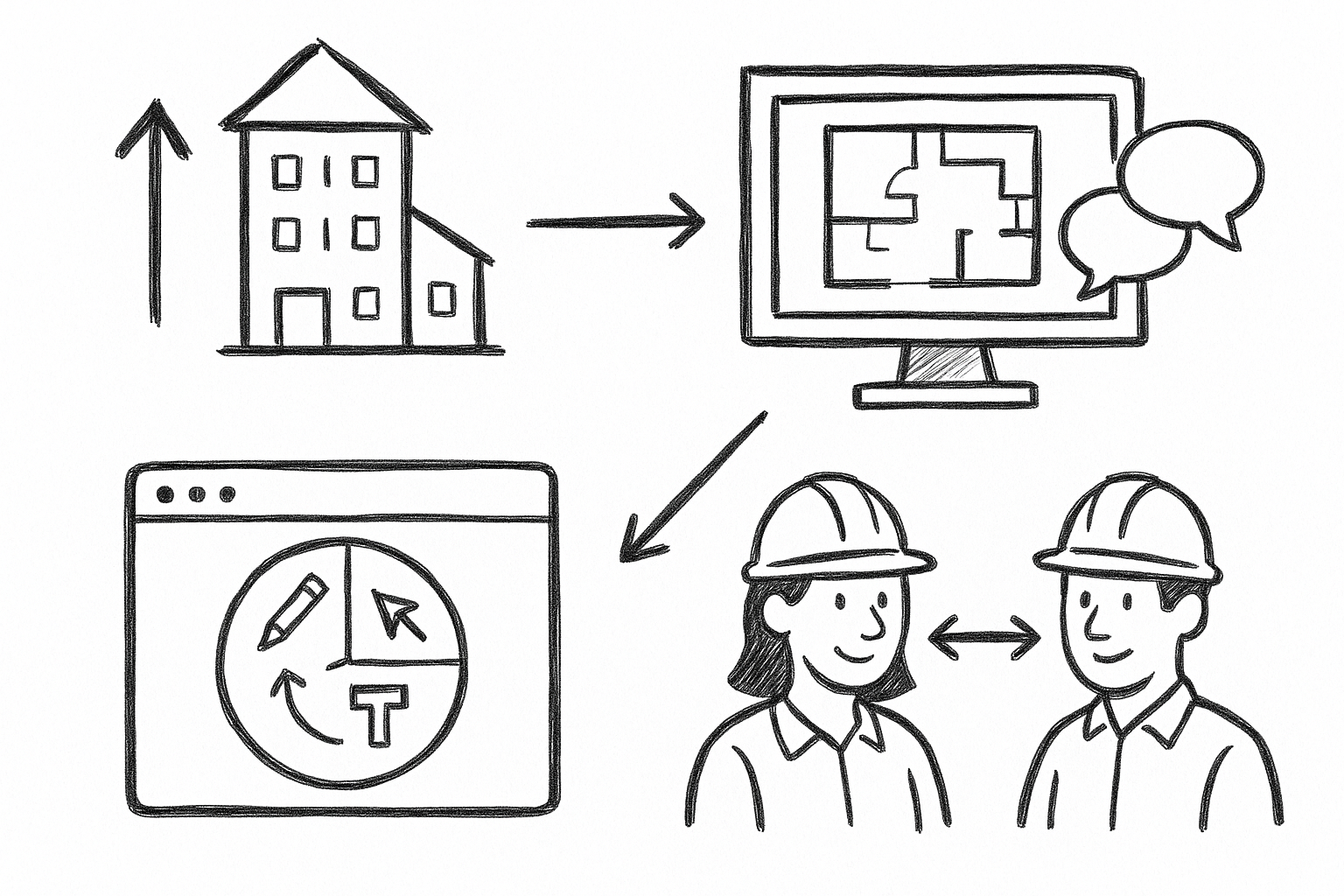
Elevate Architectural Workflows: 5 Reasons Bluebeam Revu Transforms Visualization and Collaboration
September 02, 2025 4 min read
Read More
Harnessing the Power of Cloud Rendering: Transforming Design Software and Visualization Strategies
September 02, 2025 11 min read
Read MoreSubscribe
Sign up to get the latest on sales, new releases and more …


