Your Cart is Empty
Customer Testimonials
-
"Great customer service. The folks at Novedge were super helpful in navigating a somewhat complicated order including software upgrades and serial numbers in various stages of inactivity. They were friendly and helpful throughout the process.."
Ruben Ruckmark
"Quick & very helpful. We have been using Novedge for years and are very happy with their quick service when we need to make a purchase and excellent support resolving any issues."
Will Woodson
"Scott is the best. He reminds me about subscriptions dates, guides me in the correct direction for updates. He always responds promptly to me. He is literally the reason I continue to work with Novedge and will do so in the future."
Edward Mchugh
"Calvin Lok is “the man”. After my purchase of Sketchup 2021, he called me and provided step-by-step instructions to ease me through difficulties I was having with the setup of my new software."
Mike Borzage
Effortlessly Duplicate and Arrange Models with KeyShot's Make Pattern Tool
November 08, 2023 3 min read


In the realm of 3D modeling and rendering, time efficiency is often as crucial as the quality of the visual output. This is where KeyShot, a leading real-time ray tracing and global illumination program, shines with its user-friendly features designed to streamline the creative process. One such feature within KeyShot is the Make Pattern tool, which allows users to effortlessly duplicate and arrange multiple instances of models, creating complex arrays with minimal effort.
For professionals looking to showcase their products in various configurations, or designers aiming to fill scenes with repetitive elements without the manual labor, KeyShot’s Make Pattern tool is an indispensable asset. Whether you have a product that you've prepped for duplication or a model that requires multiple instances in your scene, KeyShot simplifies the process significantly.
Accessing the Make Pattern Tool
To utilize the Make Pattern tool in KeyShot, begin with your desired model or product properly placed within your scene. Navigate to the Scene Tree, where you'll identify the model you intend to pattern. It’s vital to ensure all components of the model are selected; this can be done by right-clicking the part in the Scene Tree and selecting the Make Pattern option found just beneath the Duplicate feature.
Configuring Your Pattern
Upon initiating the Make Pattern tool, a dedicated window will emerge, presenting a series of settings to customize your patterned array. The Linear settings facilitate the adjustment of the number of instances and object spacing across the x, y, and z axes. Additionally, you can manipulate the orientation of objects within the pattern using the Rotate Object slider.
If your creative vision calls for an element of spontaneity, the Scattering settings can be accessed to introduce randomization to your pattern. This feature is particularly useful when aiming for a more natural and less uniform distribution of instances.
Creating Circular Patterns
For scenarios where a circular arrangement is more fitting, KeyShot offers a Circular option within the Pattern Tool window. This enables the setting of object count, the radius of the circular pattern, as well as adjustments to the fill angle and object rotation—mirroring the linear configuration's capabilities. The circular pattern equally benefits from a Scattering dropdown to inject randomness into the pattern.
Finalizing Your Pattern
Once you've fine-tuned the settings to your satisfaction and the pattern meets your requirements, clicking the OK button will cement your pattern into the scene. Your Scene Tree will populate with the new instances, each an exact duplicate of the original model, arranged as per your specifications.
The next time your project demands the replication and strategic placement of models, whether it be for environmental context, product arrays, or intricate design elements, remember the efficiency KeyShot's Make Pattern tool brings to your workflow.
Complementary Tools and Software
In addition to KeyShot, professionals seeking to enhance their design and rendering capabilities can explore a range of other powerful tools available at NOVEDGE. For instance, integrating KeyShot with Rhino 3D can facilitate the creation of complex geometries before bringing them into KeyShot for rendering. Similarly, incorporating xNURBS can provide advanced surface modeling techniques that complement the visualization strengths of KeyShot.
Conclusion
KeyShot's Make Pattern tool stands out as a testament to Luxion's commitment to delivering a user-focused experience that simplifies the complexities of 3D modeling and rendering. This tool empowers creatives to enhance their scenes with multiple instances of models, effortlessly creating patterns that would otherwise be time-consuming to replicate manually.
Also in Design News

Cinema 4D Tip: Optimizing Fracture Object Techniques for Enhanced Motion Graphics in Cinema 4D
September 30, 2025 3 min read
Read More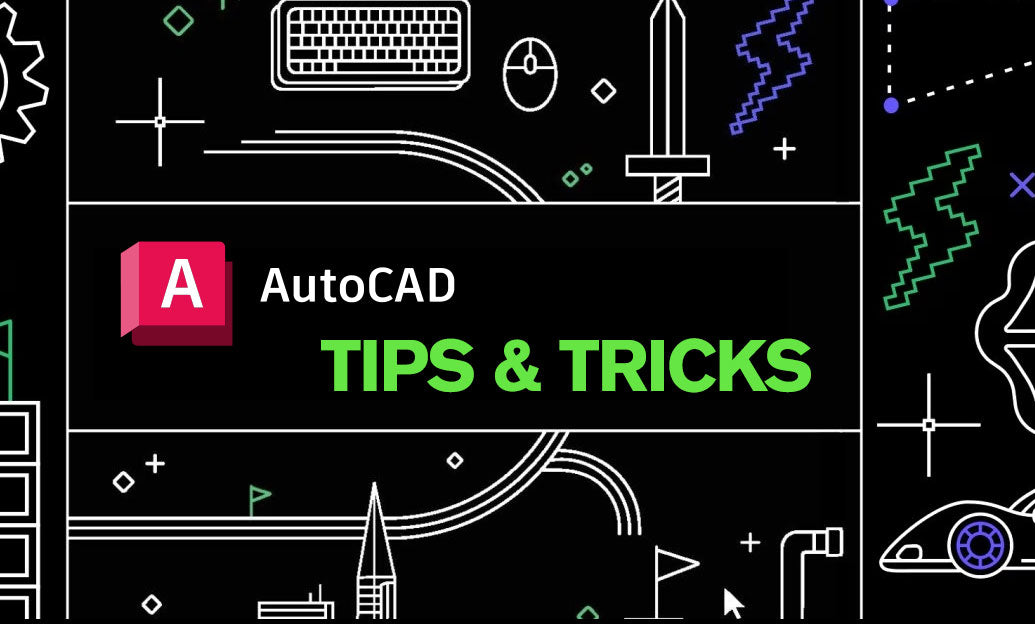
AutoCAD Tip: Best Practices for Enhancing 3D Modeling Workflow in AutoCAD
September 30, 2025 2 min read
Read More
Bluebeam Tip: Optimize Long-Term Document Archiving with Bluebeam Revu's PDF/A Conversion Tool
September 30, 2025 2 min read
Read MoreSubscribe
Sign up to get the latest on sales, new releases and more …


