Your Cart is Empty
Customer Testimonials
-
"Great customer service. The folks at Novedge were super helpful in navigating a somewhat complicated order including software upgrades and serial numbers in various stages of inactivity. They were friendly and helpful throughout the process.."
Ruben Ruckmark
"Quick & very helpful. We have been using Novedge for years and are very happy with their quick service when we need to make a purchase and excellent support resolving any issues."
Will Woodson
"Scott is the best. He reminds me about subscriptions dates, guides me in the correct direction for updates. He always responds promptly to me. He is literally the reason I continue to work with Novedge and will do so in the future."
Edward Mchugh
"Calvin Lok is “the man”. After my purchase of Sketchup 2021, he called me and provided step-by-step instructions to ease me through difficulties I was having with the setup of my new software."
Mike Borzage
Creating a Snowy Scene in 3D: A Comprehensive Tutorial on Snow Shaders and Ground Geometry in 3ds Max with V-Ray
November 29, 2023 2 min read

Creating a Snowy Scene in 3D: A Comprehensive Tutorial on Snow Shaders and Ground Geometry in 3ds Max
Creating a realistic 3D snowy scene requires an in-depth understanding of how to manipulate ground geometry and create precise snow shaders. The goal is to create an environment that looks like it's covered with snow convincingly. This tutorial will guide you through the process of creating a snowy scene in 3ds Max, covering ground geometry modifications and the creation of a snow shader with V-Ray.
Modifying Ground Geometry
The process begins with adjusting ground geometry to simulate a snow-covered landscape. The aim is to create a landscape with hills looking like they're blanketed in snow. The geometry is relatively simple, involving a hill with an indented pathway leading towards the camera. To create a more realistic representation of snow, you can add a bit of noise to the surface to make it look less uniform. To achieve this effect, use the vertex paint modifier in 3ds Max to mask off the pathway portion of the surface. A noise modifier can then be added after a turbo smooth modifier to introduce more detail into the landscape.
Creating a Snow Shader
After modifying the ground geometry, the next step is creating a snow shader to apply to all objects covered with snow in the scene. The snow shader begins with the V Fast SSS Material to handle subsurface scattering, creating a realistic snow texture. The shader initially appears shiny and reflective, but you can adjust its specular color to achieve a more matte look associated with snow. Adding a texture map to control the glossiness parameter can help give the shader a relatively diffused reflection with bits of sparkle scattered around.
Additionally, using a normal map would help enhance fine details on the surface. For a more realistic effect, consider adjusting the subsurface scattering settings, such as the scattering radius and the scatter color. An exaggerated scattering radius at first can help you visualize better while setting up the material. As for the scatter color, a more saturated shade of blue can create the illusion of ice in the thin backlit parts of the object.
Conclusion
In conclusion, creating a 3D snowy scene involves a detailed process of manipulating ground geometry and creating snow shaders. It begins with working on the ground geometry to make it appear as though it's covered with snow, followed by creating a snow shader to apply to all objects in the scene. The final result is a realistic snowy environment that can serve as an excellent backdrop for various 3D scenes.
For more information about the newest and most advanced design software technology, including 3ds Max, contact the sales team at NOVEDGE. NOVEDGE provides a range of advanced software to help you bring your creative visions to life, from 3D design software to graphic design tools.
Also in Design News
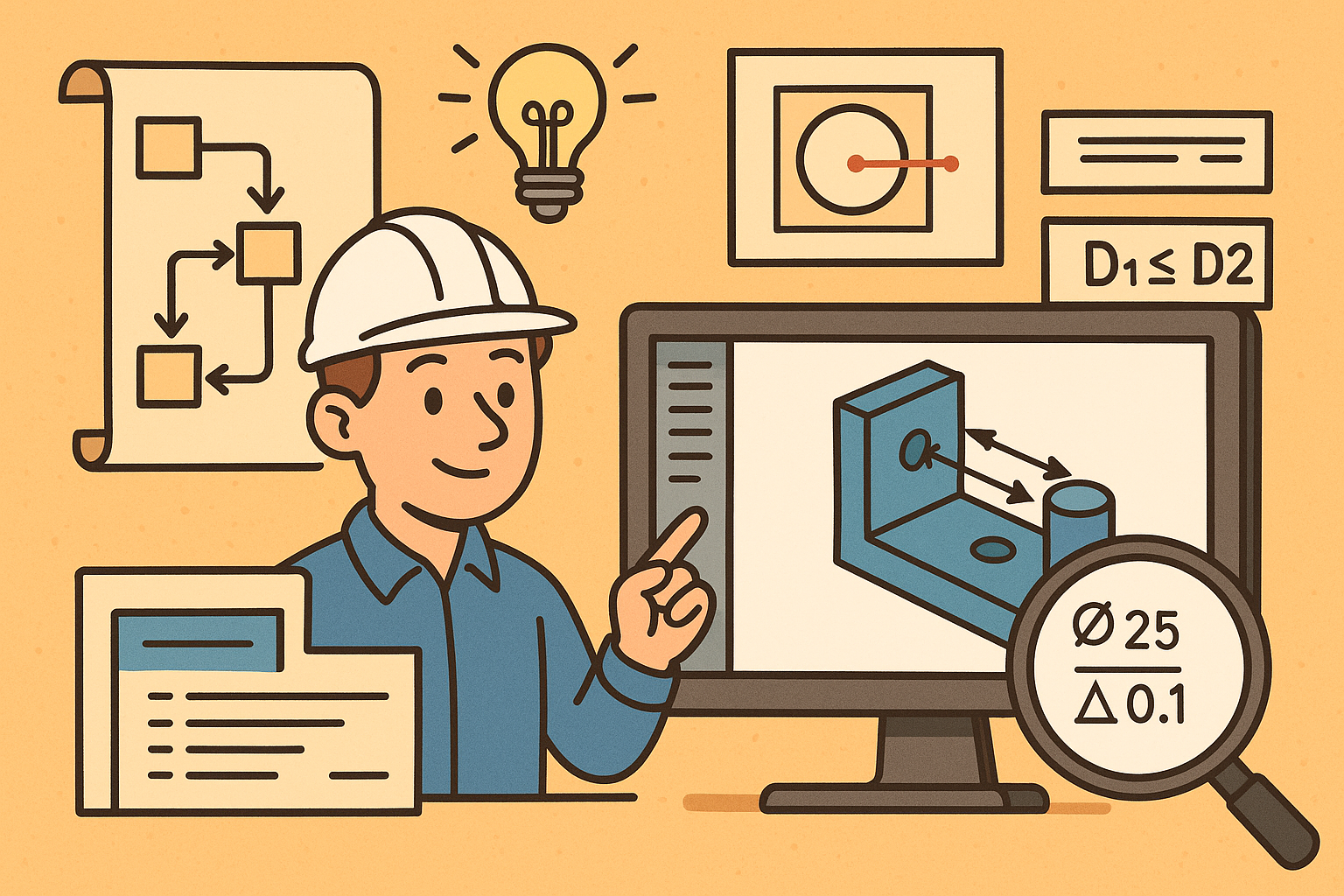
Design Software History: Visualizing Engineering Intent: Feature Histories, Constraints, and Semantic PMI in CAD
December 29, 2025 16 min read
Read More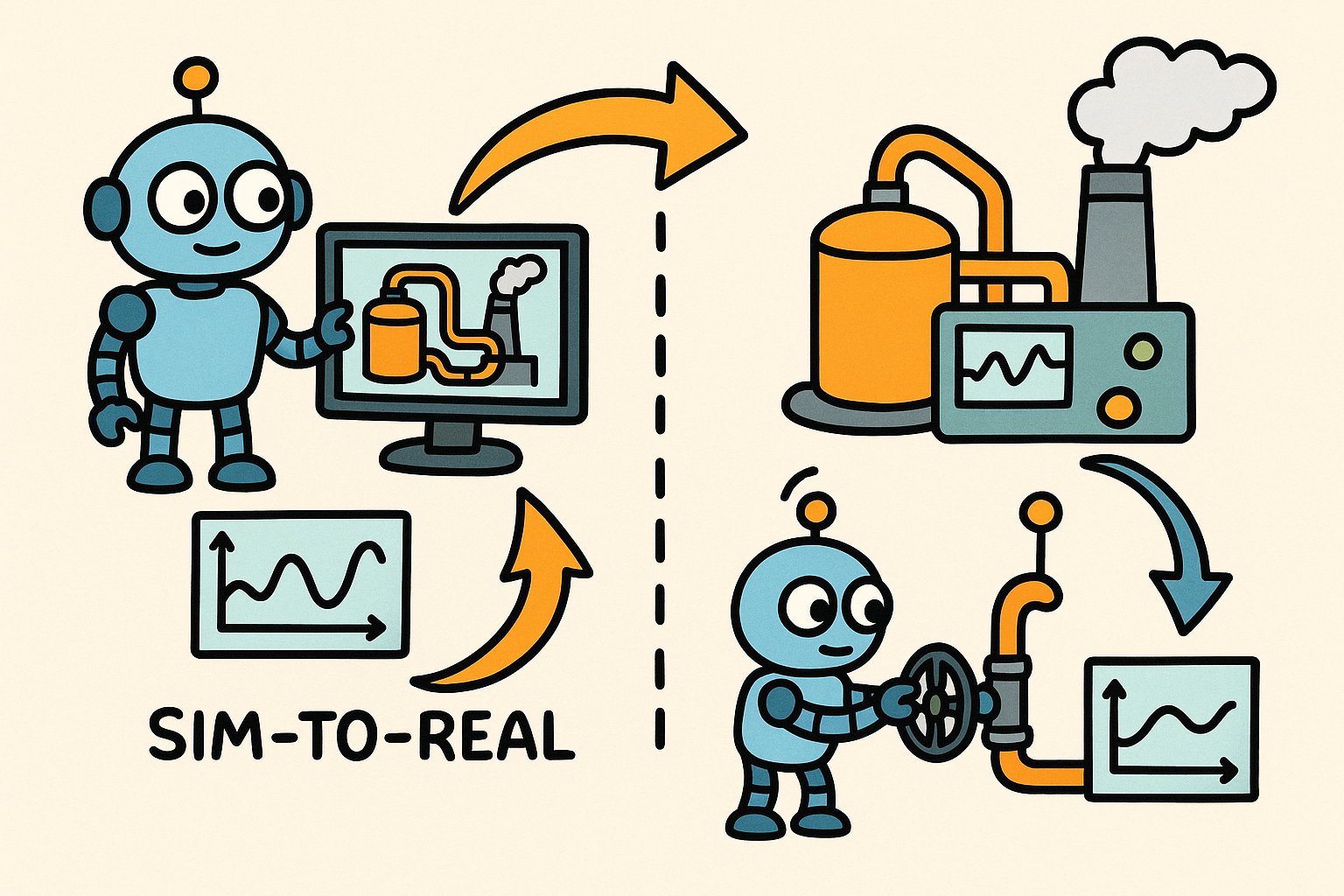
Sim-to-Real Transfer for Closed-Loop Process Calibration and Control
December 29, 2025 12 min read
Read MoreSubscribe
Sign up to get the latest on sales, new releases and more …



