Your Cart is Empty
Customer Testimonials
-
"Great customer service. The folks at Novedge were super helpful in navigating a somewhat complicated order including software upgrades and serial numbers in various stages of inactivity. They were friendly and helpful throughout the process.."
Ruben Ruckmark
"Quick & very helpful. We have been using Novedge for years and are very happy with their quick service when we need to make a purchase and excellent support resolving any issues."
Will Woodson
"Scott is the best. He reminds me about subscriptions dates, guides me in the correct direction for updates. He always responds promptly to me. He is literally the reason I continue to work with Novedge and will do so in the future."
Edward Mchugh
"Calvin Lok is “the man”. After my purchase of Sketchup 2021, he called me and provided step-by-step instructions to ease me through difficulties I was having with the setup of my new software."
Mike Borzage
Comparing Graphing Options in Mathcad: XY Plots vs. Chart Components
November 02, 2023 3 min read


Comparing Graphing Options in Mathcad: XY Plots vs. Chart Components
Data visualization is a powerful tool that allows us to convey complex data in a manner that's easy to understand. In the realm of engineering calculations, PTC's Mathcad software provides two main options for data depiction: XY Plots and Chart Components. In this article, we'll dissect the functionality of these two graphing options, comparing their similarities and differences, to help you make the right decision for your visualization needs.Common Ground
XY Plots and Chart Components share some basic functionality. Both can display multiple traces on the same graph, apply linear and logarithmic scaling to the axes, and control trace display settings, including color, thickness, line style, and symbol. They also allow you to toggle the display of tick marks and tick mark values.Unique Aspects of XY Plots
XY Plots have a few features that set them apart. First, they support horizontal and vertical markers that can be added to the plot, displaying the value of the line. You can also add X- and Y- axis expressions with constant values in the Chart Component to simulate markers, but they don’t display the value. Second, the trace expressions in the XY Plot have units holders that make it easy to change the unit set for the trace as well as scale the values. If you're using Chart Components, you'll need to divide the axis expressions by the desired set of units. Lastly, XY Plots support eight types of traces: line, column (vertical), bar (horizontal), stem, waterfall, error, box, and trace, while the Chart Component only supports scatter, line, area, and column traces.Distinguishing Features of Chart Components
Chart Components, designed specifically for creating visually beautiful graphs, have a plethora of options to spruce up the appearance of your results. You can define a title for the chart, change the label for each trace, control the location and number of columns for the legend, and have full control over the formatting of text in the Chart. Chart Components also have separate controls for the color of the chart background, plot area, and plot border, as well as the ability to display major and minor gridlines on the X- and Y- axes in a variety of colors, thicknesses, and styles. Another key feature is the availability of predefined templates for quick selection of standard trace styles, axes styles, and chart layouts. You can even export the image to standard file formats like PNG, JPEG, GIF, BMP, SVG, and PDF. Perhaps the most distinguishing feature of Chart Components is the second Y-axis, which is a game-changer when plotting dissimilar traces on the same graph.So, Which Should You Choose?
XY Plots are ideal when you don’t intend to share your work or apply significant formatting, or when you need special traces like bar, stem, error, or box. On the other hand, you should opt for the Chart Component when you want to share your work with others, use a second Y-axis, gridlines, or minor ticks, or export your chart for use in other applications. Whether you're using Mathcad for your personal projects or professional engineering calculations, both XY Plots and Chart Components can elevate your worksheets. For more information about the newest and most advanced design software technology, feel free to contact our sales team at NOVEDGE.Also in Design News
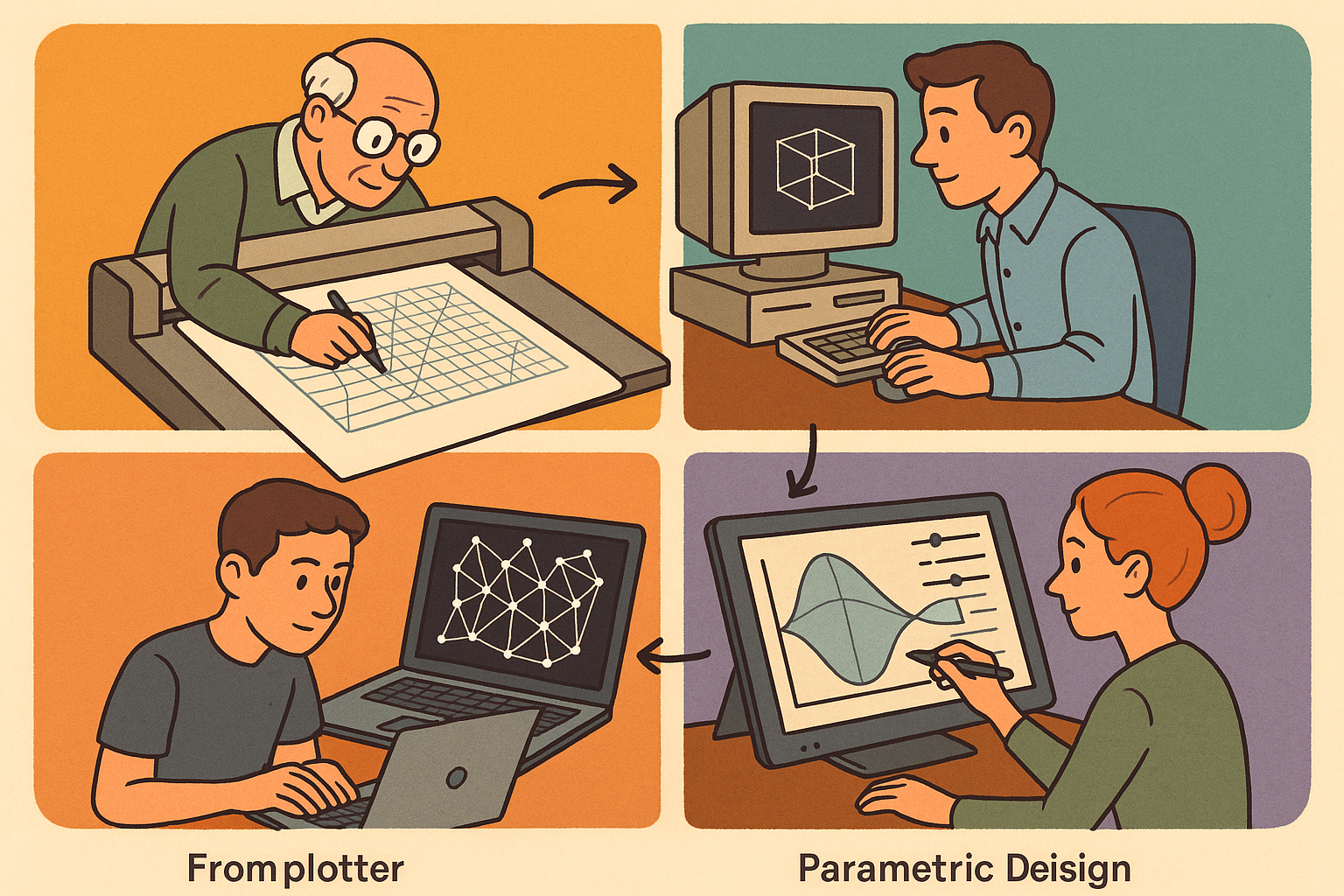
Design Software History: From Plotters to Procedural Intent: A Technical History of Generative and Parametric Design Software
January 04, 2026 13 min read
Read More
Semantic Meshes: Enabling Analytics-Ready Geometry for Digital Twins
January 04, 2026 12 min read
Read MoreSubscribe
Sign up to get the latest on sales, new releases and more …



