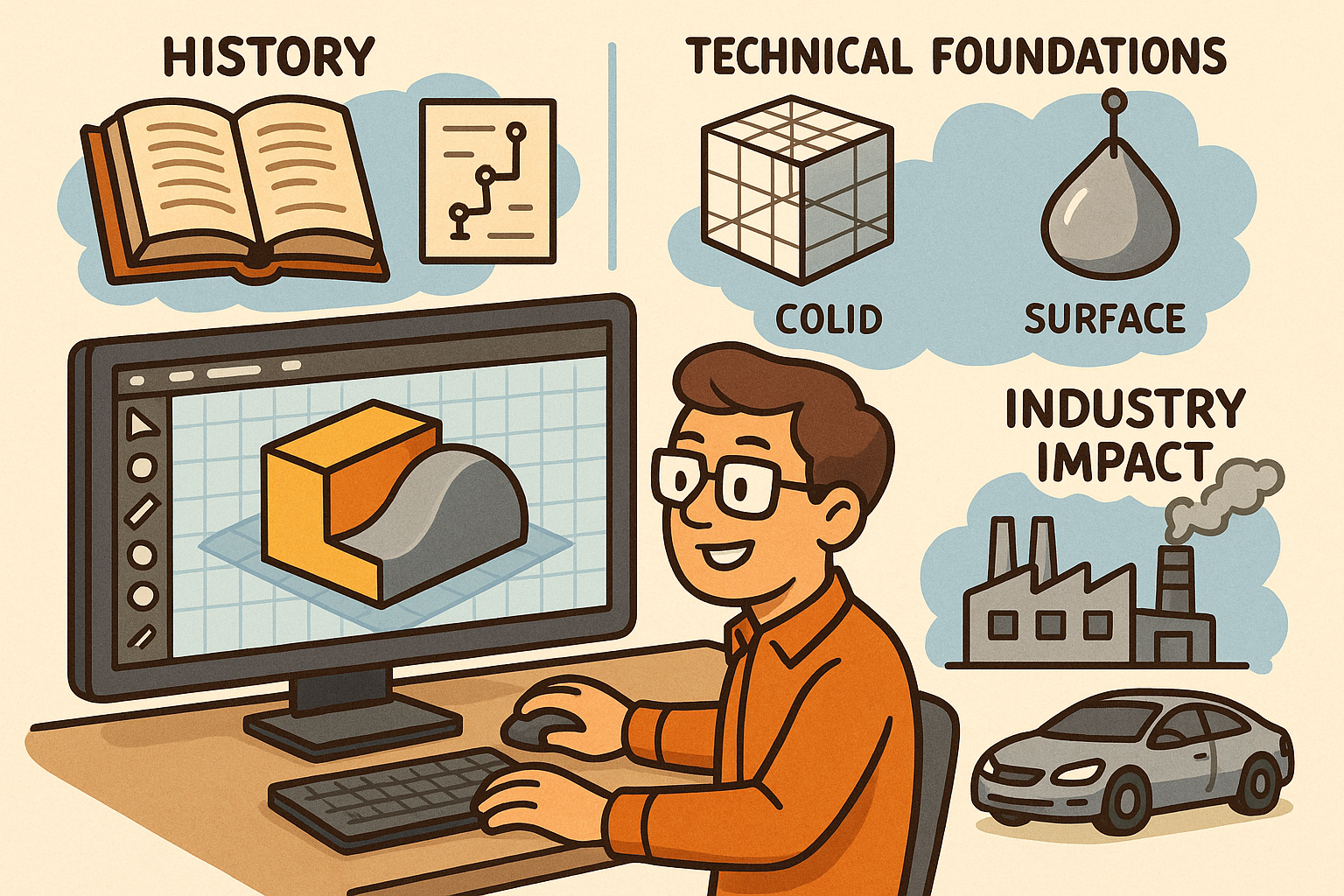Your Cart is Empty
Customer Testimonials
-
"Great customer service. The folks at Novedge were super helpful in navigating a somewhat complicated order including software upgrades and serial numbers in various stages of inactivity. They were friendly and helpful throughout the process.."
Ruben Ruckmark
"Quick & very helpful. We have been using Novedge for years and are very happy with their quick service when we need to make a purchase and excellent support resolving any issues."
Will Woodson
"Scott is the best. He reminds me about subscriptions dates, guides me in the correct direction for updates. He always responds promptly to me. He is literally the reason I continue to work with Novedge and will do so in the future."
Edward Mchugh
"Calvin Lok is “the man”. After my purchase of Sketchup 2021, he called me and provided step-by-step instructions to ease me through difficulties I was having with the setup of my new software."
Mike Borzage
Cineware Best Practices: Live In-Comp Rendering, Camera/Light Sync, AOVs & Take-Based Versioning
October 26, 2025 11 min read
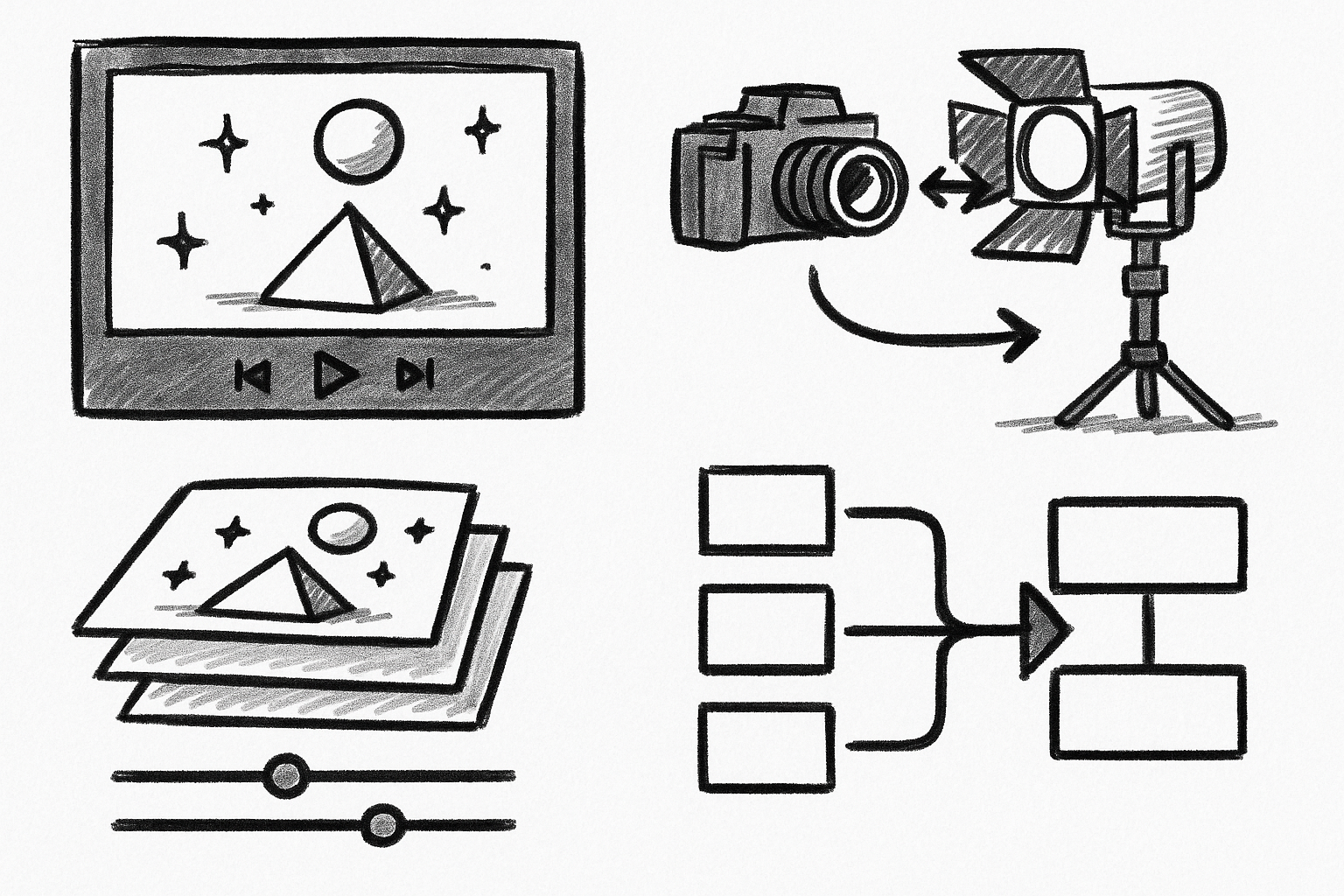

Five Cineware capabilities bring Cinema 4D directly into your compositing timeline, shortening feedback loops and improving visual coherence across 3D and 2D. The following guide focuses on practical setup, performance, and integration choices that translate into measurable speed and fidelity gains.
Live 3D rendering in-comp with bidirectional scene sync
At the core of Cineware is the ability to place a .c4d file on the After Effects timeline as a footage layer, where the scene is rendered live inside the composition. This eliminates intermediate image sequence exports and maintains a single source of truth for geometry, materials, and animation. The result is **live in-comp rendering** with **bidirectional scene sync**: you evaluate lighting, color, and compositing choices in real context, and you adjust the 3D scene without breaking your After Effects flow.
Switching between render quality modes lets you balance iteration speed and output fidelity. During look development, draft settings emphasize rapid feedback—lowering texture resolution, disabling heavy effects, or using simplified sampling—while the final mode enforces the renderer and quality parameters you intend to ship. Because Cineware reads the Cinema 4D render settings embedded in the .c4d file, the same scene can be previewed with a lean configuration and then locked for approvals with a faithful representation of your final look.
Opening the source scene through Edit Original (with either Cinema 4D Lite or the full version) reinforces the loop. You make a material tweak, adjust a rig controller, or shift a light, save, and return to After Effects to see the result update in place. This is particularly powerful for surfacing and lighting: hue shifts, roughness adjustments, or IOR changes are evaluated against the comp’s background plates, 2D graphics, and grade—reducing guesswork and re-renders.
Performance toggles are essential for predictability during editorial sessions. Draft modes, reduced texture resolution, simplified shadowing, and disabled GI can be combined with lower comp preview resolutions in After Effects to keep interactivity snappy. Crucially, the camera frustum and transforms remain accurate even when fidelity is dialed down, so editorial blocking and layout reviews remain trustworthy. When you reach an approved state, lock to the final renderer for consistent color, reflections, and anti-aliasing.
Practical operating guidelines
- Match frame rate and resolution between After Effects and Cinema 4D. If the comp runs at 23.976 but the .c4d timeline expects 25, retimes and motion blur will drift. Likewise, ensure pixel aspect and resolution parity to avoid resampling artifacts.
- Use draft previews during blocking and editorial decomposition. Reserve final renderer locks for approvals and final outputs, where sampling, GI, and reflections must exactly match delivery.
- When a version is signed off, cache the Cineware layer to stabilize reviews and client playback. This avoids re-rendering surprises and captures the approved visual state against the edit.
In production, the ability to iterate in place frequently collapses hours of back-and-forth into minutes. You composit a plate, audition LUTs, place typography, and then nudge the 3D lighting to balance with the grade—all without breaking the timeline context.
Camera, light, and null exchange with comp camera control
Camera management is where Cineware’s timeline-first philosophy shines. The layer always renders through a camera, but you decide whether that camera originates in After Effects or Cinema 4D. Selecting Comp Camera hands control to your AE camera, enabling tracked or hand-animated moves to drive the 3D scene without any re-export. In contrast, choosing a C4D camera preserves the exact framing authored in the 3D application. When you need to reconcile different origins, “Centered Comp Camera” provides a clean alignment path.
Extraction bridges the scene graph into native AE layers. By using Extract, you convert Cinema 4D cameras, lights, and nulls—including items tagged with External Compositing—into After Effects layers with matching transforms. This allows a deeply integrated workflow: attach 2D graphics to 3D nulls, use AE expressions to automate timing, and preserve correct parallax and occlusion relationships. The reverse is equally useful: by enabling Comp Lights, supported renderer modes accept illumination from AE lights, letting you tune key-to-fill ratios or rim intensity without opening the 3D scene.
When you rely on a solved camera from a matchmove, choosing Comp Camera ensures lens parameters and motion path drive the rendered C4D content. Likewise, Extract provides anchor points where 2D UI, titles, or animated arrows can align to on-surface features. The net effect is that **camera, light, and null exchange** preserve spatial coherence between 3D and 2D layers, so motion blur, FOV, and exposure relationships remain believable.
Advantages in day-to-day work
- Apply tracked or hand-animated AE cameras to the 3D scene immediately. No re-export or import roundtrips—just switch to Comp Camera and verify alignment.
- Align 2D graphics to 3D positions by extracting nulls. This is ideal for titles, UI overlays, and VFX set dressing that must “stick” to objects with correct parallax.
- Maintain lens settings, FOV, and motion blur consistency across 3D renders and 2D elements. Your blur vectors and depth cues remain coherent across the stack.
Camera and coordinate checks
- Verify lens mapping: sensor size, focal length, and any anamorphic workflows should match between AE and C4D for true parity.
- Keep coordinate systems consistent. If you must offset a sub-scene, document the offsets and avoid cascading transforms that complicate Extract results.
In practice, switching camera ownership is also an efficient A/B mechanism. For example, you can render with a hero C4D camera while quickly testing alternate editorial beats by toggling to a Comp Camera—no scene duplication required. If a client requests a tiny dolly-in to hit a musical accent, you can animate it directly in AE, test pacing with sound, and then decide whether to bake that change back into C4D later.
In-comp multi-pass/AOV management for surgical grading and FX
Multi-pass rendering exposes the lighting and shading anatomy of your image, allowing precision grading and FX without re-rendering the entire beauty. When you enable Multi-Pass in Cinema 4D, Cineware recognizes those outputs and can auto-create corresponding layers through Set Multi-Pass. After Effects then hosts each pass as its own layer with correct pre-multiplication and channel data, letting you operate on each component independently.
Common passes include Diffuse, Specular, Reflection, Refraction, Shadow, Ambient Occlusion, Emission, Global Illumination, Motion Vector, Depth, and Normal. With these in hand, you gain fine-grained control over the look:
- Grade reflectivity and specularity independently of base color on product shots, where micro-contrast in highlights sells material authenticity.
- Use Depth for post depth-of-field and Motion Vector for post motion blur, enabling fast iteration without heavy 3D re-renders.
- Leverage Normals to relight selectively, create directionally aware mattes, and recover detail that would otherwise be locked into the beauty.
The discipline that makes multi-pass shine is consistent stacking and blending. For physically plausible mixing, work in **32-bit linear** color where HDR values and light transport behave predictably. Layer blending modes typically follow the renderer’s pass model: diffuse base with additive specular and reflection contributions, occlusion as a multiply modulation, and emission as an additive lift. The exact stack depends on how you configured the scene and which passes you requested, but documenting a per-show template ensures repeatability.
Equally important is handling edge math. Premultiplication must be consistent between the beauty and each pass to prevent halos around alpha boundaries. If you composite over plates with varying gamma or display transforms, ensure that you are not double-encoding or grading in a non-linear space. Adopt a color-managed pipeline in After Effects—using working spaces and view transforms—to keep the AOVs predictable as they pass through color corrections and glows.
Compositing practice
- Stay in 32-bit linear for all multi-pass work. Many blend modes and HDR highlights only behave correctly in linear light.
- Maintain a consistent pass order and blending recipe. Store it as an AE template so multiple shots can share the same baseline.
- Audit premultiply flags and alpha handling on import. Beauty and passes should align at edges to avoid dark fringes or inverted halos.
Beyond grading, AOVs provide robust control channels for effects. A normals pass lets you create targeted glints or directional dust passes by thresholding against a light vector. Motion vectors feed high-quality 2D motion blur plugins with sub-pixel precision. The depth pass drives rack focus pulls tuned to the editorial rhythm, without another 3D render. These moves turn Cineware into a **look development hub** rather than just an image conduit.
Object Buffers and External Compositing tags for targeted integration
Object-level control becomes essential when a single render must serve multiple editorial needs. Cinema 4D’s Compositing Tag can assign Object Buffers—IDs that output clean per-object mattes. Cineware reads these buffers and can add them as layers in After Effects, where they act as precise luma or alpha mattes for effects and color work. Because the mattes originate from the 3D app, they track perfectly across complex motion, self-occlusion, and deformations.
External Compositing Tags extend this precision by emitting AE nulls or solids at specific object transforms. This enables pixel-accurate attachment of 2D elements—screen replacements, typography, decals, and UI—without invoking a separate tracksovle. It also provides a coherent bridge for automation: expressions can bind effect parameters to object transforms or naming schemes, reducing manual bookkeeping.
Focused uses
- Isolate a product logo with an Object Buffer to color-correct independently, add glow, or introduce a time-based accent without contaminating the rest of the surface.
- Attach screen graphics to a moving surface via External Compositing nulls, maintaining perfect parallax and avoiding additional solves.
- Generate holdout and occlusion mattes for live-action plates directly from buffers, ensuring CG elements sit convincingly behind foreground objects.
Implementation guidance
- Adopt a naming and ID convention for buffers across shots. With stable IDs, expressions and presets can auto-wire effects to the correct matte layers.
- Combine buffers with depth or normals for refined mattes—tighten edges with depth thresholds or limit relighting effects to specific angle ranges.
- Use shadow and reflection catchers configured in Cinema 4D materials/compositing settings. This grounds CG elements onto plates with believable contact and energy conservation.
The control you gain from Object Buffers compounds with AOV workflows. For example, you can limit specular grading to a single part surface by intersecting a specular pass with an Object Buffer and a normal-based directional matte. The resulting composite respects scene geometry, light direction, and editorial emphasis—all tweaked interactively inside After Effects.
Take System and Cinema 4D Layer filtering for versioning and selective loading
Versioning is often where pipelines lose time. Cinema 4D’s Take System lets you author variations—materials, lighting, geometry toggles—under a single master scene. Cineware can target a specific Take from within After Effects, which means variant swaps happen in the comp without duplicating files. Material A/Bs, decal changes, and localized content become timeline keyframes instead of new renders.
Scene Layers complement Takes by giving you selective loading. By filtering a Cineware layer to include or exclude specific Cinema 4D Layers, you can trim render overhead and build modular compositions that load only what the shot requires. For heavy scenes, this is an excellent way to improve interactivity: load hero geometry for the foreground while disabling distant set dressing that does not contribute to the pixel result.
Together, **Take System** selection and **Cinema 4D Layer** filtering become a version management and optimization toolkit inside After Effects. You experiment freely during look-dev—changing finishes, lighting rigs, or minor geometry details—while keeping the render region small and focused. When it is time to lock a configuration, the comp already contains the authoritative combination of scene states needed for delivery.
Practical applications
- Run rapid A/B tests on finishes, decals, and lighting rigs directly in the comp. Audition colorways against the grade and typography without re-exporting assets.
- Execute localized content swaps (languages, regional SKUs) from a single master scene. The timeline carries the variant keyframes and renders only what is selected.
- Optimize per-shot level-of-detail by loading only camera-visible components. Improve interactivity while maintaining accurate framing and shadows.
Workflow notes
- You can keyframe the Cineware Take or Layer selections to change variants over time. Cache strategically around those transitions to avoid preview stutter.
- Keep object and material names stable between Takes. Stability ensures expressions, extracted nulls, and linked effects remain valid as variants change.
In editorial, version agility transforms client reviews. Instead of scheduling new 3D renders for every “what if,” you sweep through variants in the room, stack them on AE markers for quick compare, and only lock re-renders when you have alignment. This short-circuits indecision and preserves momentum without sacrificing quality.
Putting the pieces together on the timeline
These features become more than the sum of their parts when combined deliberately. A typical shot might start with a tracked comp camera applied to a Cineware layer for immediate alignment with a plate. You run in draft mode to test blocking, enabling Comp Lights to nudge overall directionality and key ratios. With layout approved, you lock the final renderer, extract a set of nulls for on-surface labels, and generate a minimal AOV stack for color flexibility—Diffuse, Specular, Reflection, AO, and Emission—plus Motion Vector and Depth for fast FX.
Object Buffers isolate hero parts for per-surface grading and glow accents. Normals help shape a relight aimed at emphasizing an edge transition under the client’s brand color. You choose a Take that swaps to a brushed-metal finish and filter out background set layers that do not contribute to the frame. Along the way, you cache key moments to stabilize playback in review, and you annotate an AE template for pass blending to keep future shots consistent.
What matters is not just tool access, but the methodology: keep decisions reversible, keep previews fast, and keep visual coherence governed by shared cameras, lights, and passes. With Cineware acting as a bridge, the compositing timeline becomes a dynamic finishing environment rather than a static destination for flattened renders.
Performance and reliability considerations
To sustain speed and predictability under deadline pressure, plan for performance from the outset. Draft toggles are not just for scrubbing—they guard against decision fatigue by letting you answer creative questions quickly. Use viewport-aligned proxies for heavy textures and ensure that the C4D render settings for the draft profile disable expensive features like high-bounce GI or multi-ray subsurface scattering during look-dev. Save final sampling, denoising, and motion blur for the locked pass.
On the comp side, After Effects preview resolution, region of interest, and smart caching can be orchestrated with Cineware’s own caching. When you commit to an approval frame, cache both the Cineware layer and any dependent effects and precomps, so you can play back at speed without recomputation. Maintain a shared cache location in studio environments to improve consistency across artist workstations.
Color management must be coherent end to end. A linear working space with a well-defined view transform ensures that AOV additions sum correctly and that highlights survive grading without clipping prematurely. If the show uses a display-referred pipeline (e.g., sRGB preview), document the transform behavior so everyone understands where tone mapping occurs and how it impacts specular roll-off and emission energy.
Common integration patterns
Short of writing a formal pipeline document, several patterns recur across high-quality Cineware workflows:
- Author a “look-dev” Take with simplified materials and lighting for fast iteration, and a “final” Take with full fidelity. Swap in the comp as you progress.
- Keep a small, standardized AOV set that you trust. Too many passes invite complexity; start with the essentials and only add more when a problem demands it.
- Use Object Buffers for editorial agility. Anything likely to change late—logos, labels, emissive accents—deserves its own buffer ID.
- Extract nulls for on-surface anchors even if you do not plan to use them immediately. They frequently pay off when last-minute graphics appear.
- Cache approved states and annotate your AE timeline with markers naming the active Take and pass strategy for that segment.
These patterns reflect a mindset: keep the scene modular, keep the comp authoritative, and keep decision-making as close to the edit as possible. Cineware’s feature set supports that mindset by default; the rest is discipline and clear naming.
Quality assurance across deliveries
As you approach delivery, focus QA on the seams where 3D and 2D meet. Check that motion blur and depth-of-field match editorial intent and remain consistent across cut points. Confirm that Comp Lights, if used, produce the same perceived balance on multiple displays and do not conflict with color-managed previews. Validate that extracted cameras and nulls remain accurate across the entire shot range—especially if you re-timed or stretched layers during editorial.
When handing off to finishing or archiving, include the .c4d file, the After Effects project with Cineware settings, any cached frames tied to approvals, and a concise readme describing the AOV stack and blending recipe. If you used Takes for regional variants, include a list of which frames activate each variant, so re-renders are deterministic. This ensures the project is portable and reduces ambiguity later in the pipeline.
Brief conclusion
By combining **live in-comp rendering**, robust camera/light/null exchange, precise **Multi-Pass/AOV** control, object-level integration through **Object Buffers** and External Compositing, and scene variation via the **Take System** and Layer filtering, Cineware compresses iteration cycles and elevates integration quality. The compositing timeline becomes a powerful 3D finishing environment where decisions stay flexible, previews stay fast, and the final image reflects a cohesive, physically consistent vision.
Also in Design News

Federated Digital Twins: Contract-First Architectures for Sovereign, Auditable, and Scalable Cross-Organization Systems
October 26, 2025 12 min read
Read More
Enterprise Component Libraries: Governance and Collaborative Templates for Scalable Design Reuse
October 26, 2025 11 min read
Read MoreSubscribe
Sign up to get the latest on sales, new releases and more …