Your Cart is Empty
Customer Testimonials
-
"Great customer service. The folks at Novedge were super helpful in navigating a somewhat complicated order including software upgrades and serial numbers in various stages of inactivity. They were friendly and helpful throughout the process.."
Ruben Ruckmark
"Quick & very helpful. We have been using Novedge for years and are very happy with their quick service when we need to make a purchase and excellent support resolving any issues."
Will Woodson
"Scott is the best. He reminds me about subscriptions dates, guides me in the correct direction for updates. He always responds promptly to me. He is literally the reason I continue to work with Novedge and will do so in the future."
Edward Mchugh
"Calvin Lok is “the man”. After my purchase of Sketchup 2021, he called me and provided step-by-step instructions to ease me through difficulties I was having with the setup of my new software."
Mike Borzage
Cinema 4D Tip: Optimizing Game Asset Creation for Unity in Cinema 4D
October 20, 2025 3 min read

Creating game assets for Unity in Cinema 4D involves balancing visual fidelity, performance, and efficient workflows. The process is straightforward once you understand how to structure your project, optimize your models, and export them for seamless integration into Unity. While each game asset can present unique challenges, following a few core principles will help ensure a smoother pipeline.
When designing for real-time engines like Unity, keep your polygon counts in check. High-resolution models might look stunning, but they can slow down rendering performance and cause bottlenecks on lower-end devices. Cinema 4D’s robust modeling tools allow you to refine meshes, remove unnecessary geometry, and ensure you maintain an optimal poly count before export. To streamline your workflow, consider using the Modeling Layout in Cinema 4D, which brings crucial tools to the forefront, helping you create clean, game-ready meshes more quickly.
- Establish Proper Scale: Consistency is vital. Decide on a standard measurement system (meters or centimeters) and stick to it. Incorrect scale can lead to issues in Unity, especially when physics simulations or collisions are involved.
- Use UV Maps Wisely: Improperly mapped textures lead to seams or stretching in Unity. Make use of Cinema 4D’s UV Editing tools to create clean, contiguous UV maps and avoid overlapping areas. Tiled textures can reduce file size while maintaining detail.
- Optimize Materials: Combine textures whenever possible. Instead of using multiple materials for small details, consolidate them into a single material using texture atlases. This reduces draw calls in Unity and speeds up rendering.
- Leverage Normal Maps: To give low-poly objects the illusion of additional intricacy, bake high-resolution details into normal maps. Cinema 4D’s Bake Texture feature quickly generates these maps for efficient use in Unity.
- Check for Triangulation: Game engines generally rely on triangulated meshes. Triangulate your models or allow the FBX export to handle this automatically—just ensure the conversion doesn’t introduce distortions.
Texture size is another factor to watch. Although it might be tempting to use high-resolution images for every joint and detail, large textures quickly bloat project file sizes and slow down loading times. For best results, experiment with different resolutions, fine-tuning them to balance visual quality and performance. If you notice a drop in frame rate, consider options like texture compression or more advanced optimization techniques, such as Level of Detail (LOD) variations. Smaller LOD models can swap in as objects move farther from the camera, reducing processing overhead while keeping close-up models detailed.
Once satisfied with your models, Cinema 4D’s Export menu allows you to save them in FBX format, which Unity recognizes seamlessly. Remember to bake all animations, keyframes, and materials correctly so everything comes through intact. Also, carefully test your assets in Unity, checking for texture alignment, correct scaling, and proper collision detection if physics are involved.
You can also further enhance your Cinema 4D skills to create assets efficiently by exploring specialized training through industry experts. A wide range of Cinema 4D resources are available on NOVEDGE. Their solutions not only get you up to speed but also provide valuable tips to integrate Cinema 4D with Unity for quick iteration and testing. When your pipeline runs smoothly, you’ll spend less time troubleshooting and more time bringing your creative visions to life.
For maximum flexibility, keep a separate master file in Cinema 4D that contains high-resolution or heavily detailed assets. Utilize Cinema 4D’s Take System to manage different versions (low-poly, mid-poly, high-poly), which you can export individually. This lets you cater to various hardware capabilities with the same base files, ensuring you’re not constantly recreating or remodeling the same assets.
Whether you’re building character models, environments, or interactive elements, refining your workflow to create performant and visually appealing game assets will always pay off. Learn more from industry professionals and continue expanding your Cinema 4D and Unity arsenal through resources like NOVEDGE to ensure your projects stand out in a competitive market.
You can find all the Cinema 4D products on the NOVEDGE web site at this page.
Also in Design News
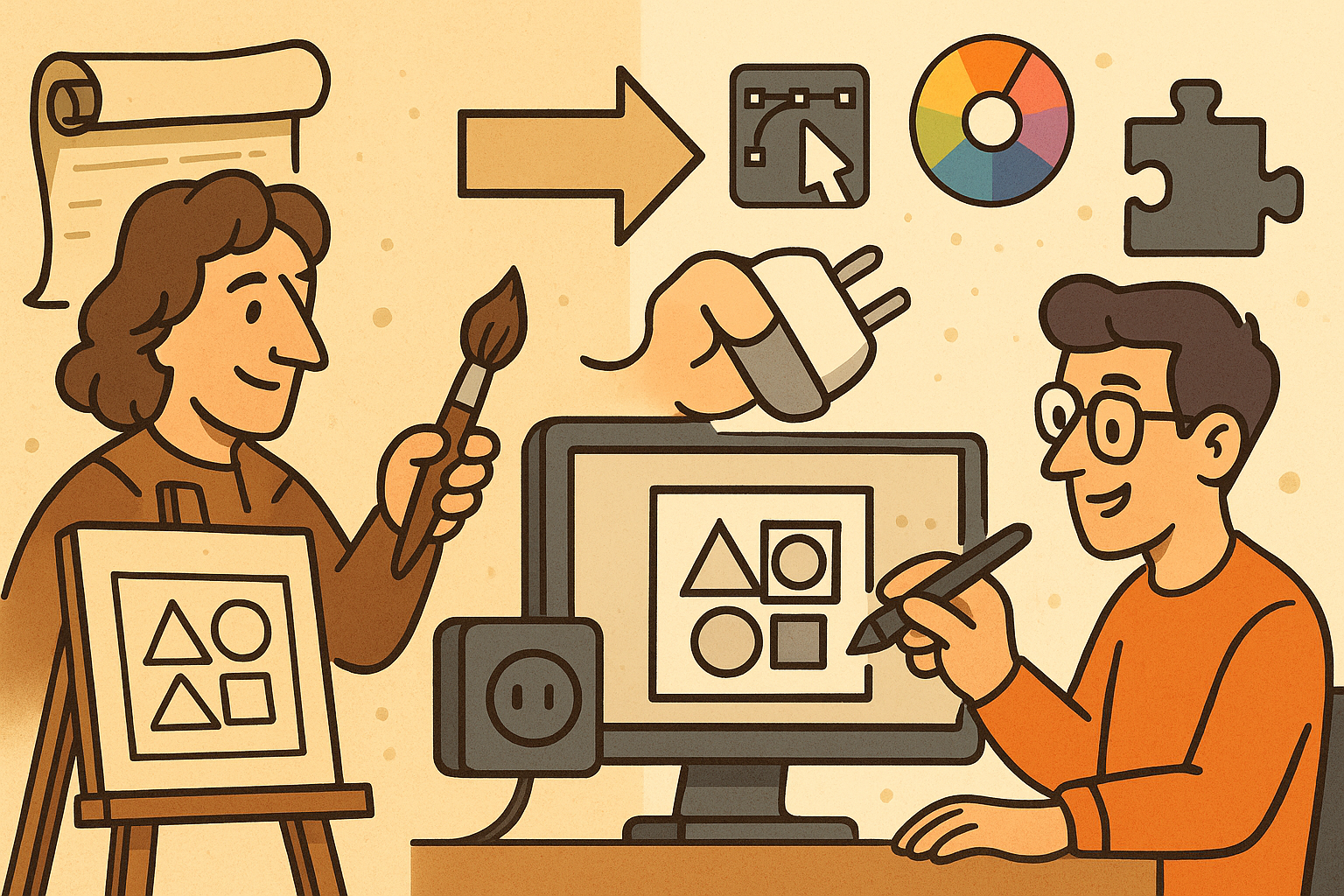
Design Software History: Historical Development and Impact of Plug-ins and Extensions in Design Software Evolution
October 20, 2025 8 min read
Read More
Revolutionizing Design Validation with Machine Vision Technology
October 20, 2025 9 min read
Read More
Bluebeam Tip: Enhancing Document Reviews with Bluebeam's Highlight Tool
October 20, 2025 2 min read
Read MoreSubscribe
Sign up to get the latest on sales, new releases and more …


