Your Cart is Empty
Customer Testimonials
-
"Great customer service. The folks at Novedge were super helpful in navigating a somewhat complicated order including software upgrades and serial numbers in various stages of inactivity. They were friendly and helpful throughout the process.."
Ruben Ruckmark
"Quick & very helpful. We have been using Novedge for years and are very happy with their quick service when we need to make a purchase and excellent support resolving any issues."
Will Woodson
"Scott is the best. He reminds me about subscriptions dates, guides me in the correct direction for updates. He always responds promptly to me. He is literally the reason I continue to work with Novedge and will do so in the future."
Edward Mchugh
"Calvin Lok is “the man”. After my purchase of Sketchup 2021, he called me and provided step-by-step instructions to ease me through difficulties I was having with the setup of my new software."
Mike Borzage
Cinema 4D Tip: Optimizing Arnold Rendering in Cinema 4D for Enhanced Performance and Quality
August 29, 2025 2 min read

Arnold is a powerful advanced rendering solution that delivers photorealistic results right from within Cinema 4D. Whether you are new to advanced render engines or looking to expand your toolset, Arnold provides a robust feature set that caters to intricate lighting, shading, and compositing workflows. Below are several tips to help you optimize your Arnold experience in Cinema 4D.
- Start with a well-structured scene: Keep your project organized by naming objects and utilizing layers. Arnold’s efficiency relies on clear geometry references, enabling faster scene parsing.
- Explore sample settings: Arnold uses adjustable sampling to control image quality. Higher values improve realism but can increase render times. Focus on fine-tuning camera (AA), diffuse, and specular samples for smoother results.
- Utilize the IPR (Interactive Preview Render): Arnold’s IPR gives you real-time feedback as you adjust lights, materials, or camera settings. This quick iteration dramatically streamlines the creative process.
- Master lighting: Arnold excels with physically accurate lighting. Experiment with area lights, HDR environments, and mesh lights. Use light groups to fine-tune each light’s contribution, ensuring precise control over final renders.
- Take advantage of AOVs (Arbitrary Output Variables): These passes separate out components like diffuse, reflection, or Z-depth, giving you substantial flexibility in compositing. You can easily adjust shadows, highlights, or depth of field without re-rendering the entire scene.
- Put the denoiser to work: Arnold’s built-in denoiser helps you cut down on excessive render times while maintaining clean output. Turn it on when you need quieter images without overly cranking up sampling values.
- Optimize your shading network: Arnold’s node-based material editor allows for complex textures and layered effects. Keep materials organized to minimize confusion. For advanced workflows, consider grouping similar nodes or using XPresso for further control.
- Manage motion blur strategically: While motion blur adds cinematic realism, it can also slow down renders. Use it judiciously and test shorter frame sequences before committing to longer animations.
- Leverage built-in volumetrics: Arnold handles volumetric effects, such as fog and scattering, in a physically accurate way. Strive for balanced settings to prevent render times from skyrocketing when adding atmospheric realism.
- Experiment with GPU rendering: Where hardware allows, Arnold GPU can significantly speed up previews and final outputs. Confirm compatibility with your graphics card and the latest version of Arnold to maximize performance gains.
If you are looking to upgrade your Cinema 4D toolkit or manage licensing for Arnold, check out NOVEDGE, a reliable source for software solutions. You can also explore tutorial collections and additional plugins through NOVEDGE to stay ahead of the curve. Efficient licensing and top-tier customer support streamline your creative pipeline, allowing you to focus on refining your artistic vision.
Arnold’s robustness makes it ideal for achieving photorealistic results on tight schedules. By thoughtfully organizing your scene, mastering sampling parameters, leveraging features like AOVs and denoising, and staying informed about hardware-based improvements, you can unlock a highly efficient rendering experience. Build a habit of testing small sections of your scene first, iterating frequently.
You can find all the Cinema 4D products on the NOVEDGE web site at this page.
Also in Design News
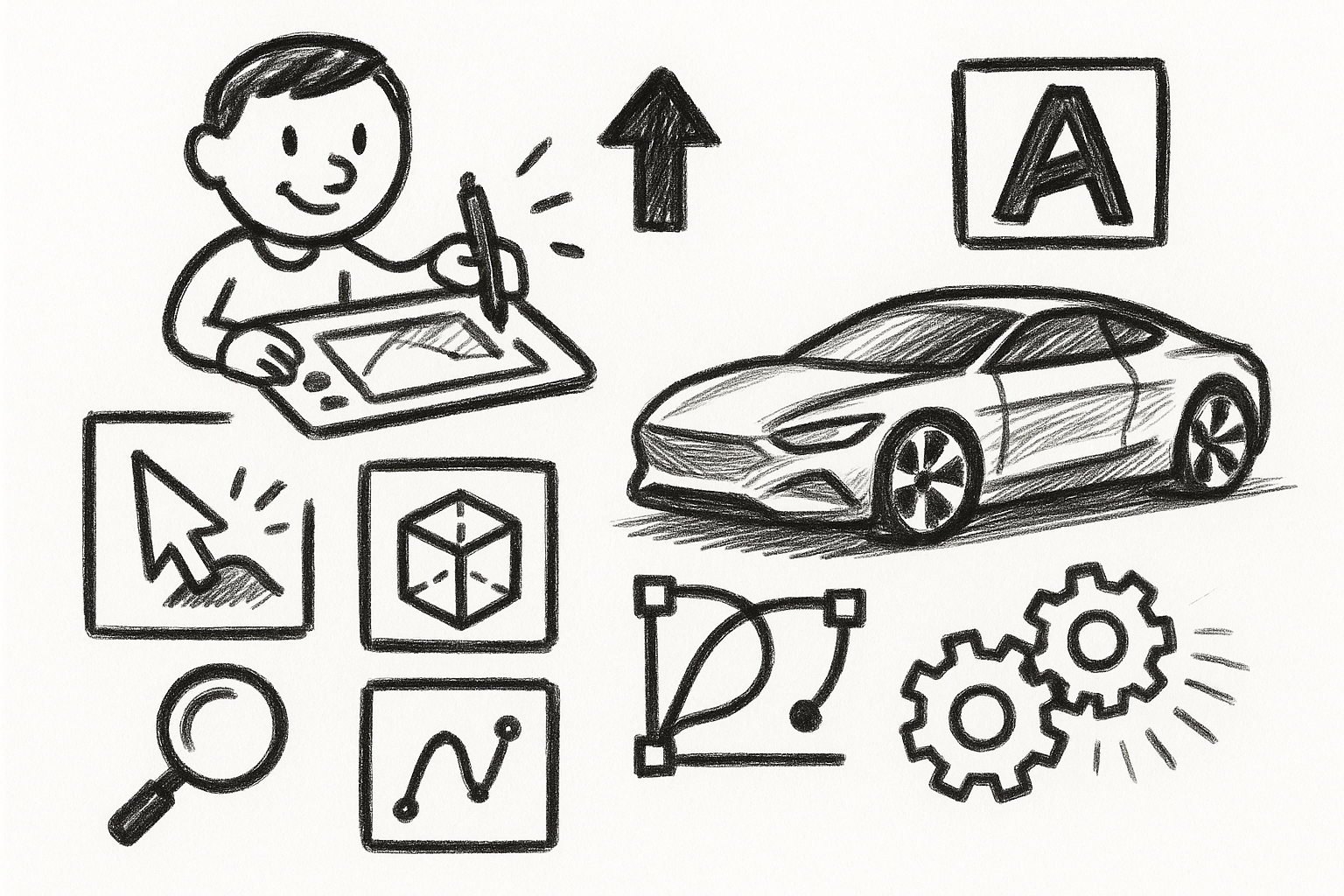
Mastering Precision: 5 Advanced Techniques to Elevate Your Autodesk Alias Workflow
August 29, 2025 5 min read
Read More
Rhino 3D Tip: Optimizing Rhino Workflow Through Strategic Plugin Integration
August 29, 2025 3 min read
Read More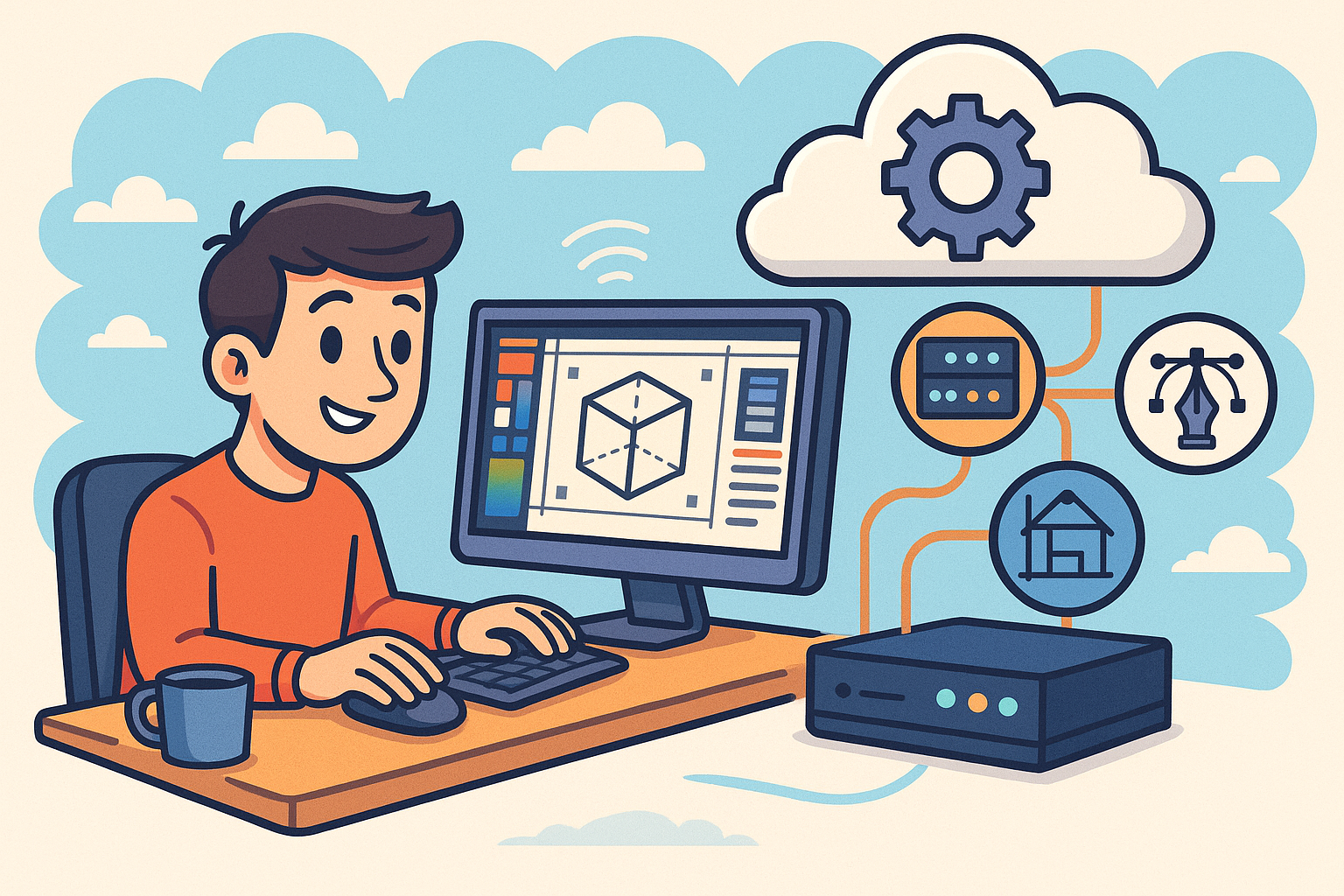
Harnessing Edge Computing to Transform Design Software Workflows
August 29, 2025 12 min read
Read MoreSubscribe
Sign up to get the latest on sales, new releases and more …


