Your Cart is Empty
Customer Testimonials
-
"Great customer service. The folks at Novedge were super helpful in navigating a somewhat complicated order including software upgrades and serial numbers in various stages of inactivity. They were friendly and helpful throughout the process.."
Ruben Ruckmark
"Quick & very helpful. We have been using Novedge for years and are very happy with their quick service when we need to make a purchase and excellent support resolving any issues."
Will Woodson
"Scott is the best. He reminds me about subscriptions dates, guides me in the correct direction for updates. He always responds promptly to me. He is literally the reason I continue to work with Novedge and will do so in the future."
Edward Mchugh
"Calvin Lok is “the man”. After my purchase of Sketchup 2021, he called me and provided step-by-step instructions to ease me through difficulties I was having with the setup of my new software."
Mike Borzage
Cinema 4D Tip: Maximizing Realism in 3D Models with the Bevel Tool in Cinema 4D
May 03, 2025 2 min read

The Bevel Tool in Cinema 4D is an essential feature for creating smooth transitions and adding detail to your 3D models. Mastering this tool can significantly enhance the realism and professionalism of your projects.
Here's how to effectively use the Bevel Tool:
- Select Edges or Polygons: Switch to Edge Mode or Polygon Mode and choose the elements you want to bevel.
- Activate the Bevel Tool: Go to Tools > Create > Bevel or simply press MS on your keyboard.
-
Adjust Bevel Parameters: In the Attributes Manager, you can fine-tune settings such as:
- Offset: Controls the size of the bevel.
- Subdivision: Adds segments for smoother edges.
- Shape: Modifies the bevel profile.
- Interactive Beveling: Click and drag in the viewport to interactively adjust the bevel.
- Avoid Overlapping Geometry: Use the Limit option to prevent geometry from intersecting.
Best practices when using the Bevel Tool:
- Clean Topology: Ensure your model has a clean mesh with even polygon distribution to achieve better bevel results.
- Avoid Ngons: Be cautious of creating polygons with more than four edges, as they can cause rendering issues.
- Use Selection Sets: Save selections for frequently beveled edges to streamline your workflow.
- Combine with Other Tools: Integrate beveling with extrusions and insets for more complex modeling.
- Experiment with Profiles: Utilize the Profile graphs to create custom bevel shapes.
Enhancing your models with bevels not only improves aesthetics but also adds realism by mimicking how light interacts with edges in the real world.
For more professional tips and to explore Cinema 4D further, visit NOVEDGE for great deals on software and tools.
You can find all the Cinema 4D products on the NOVEDGE web site at this page.
Also in Design News
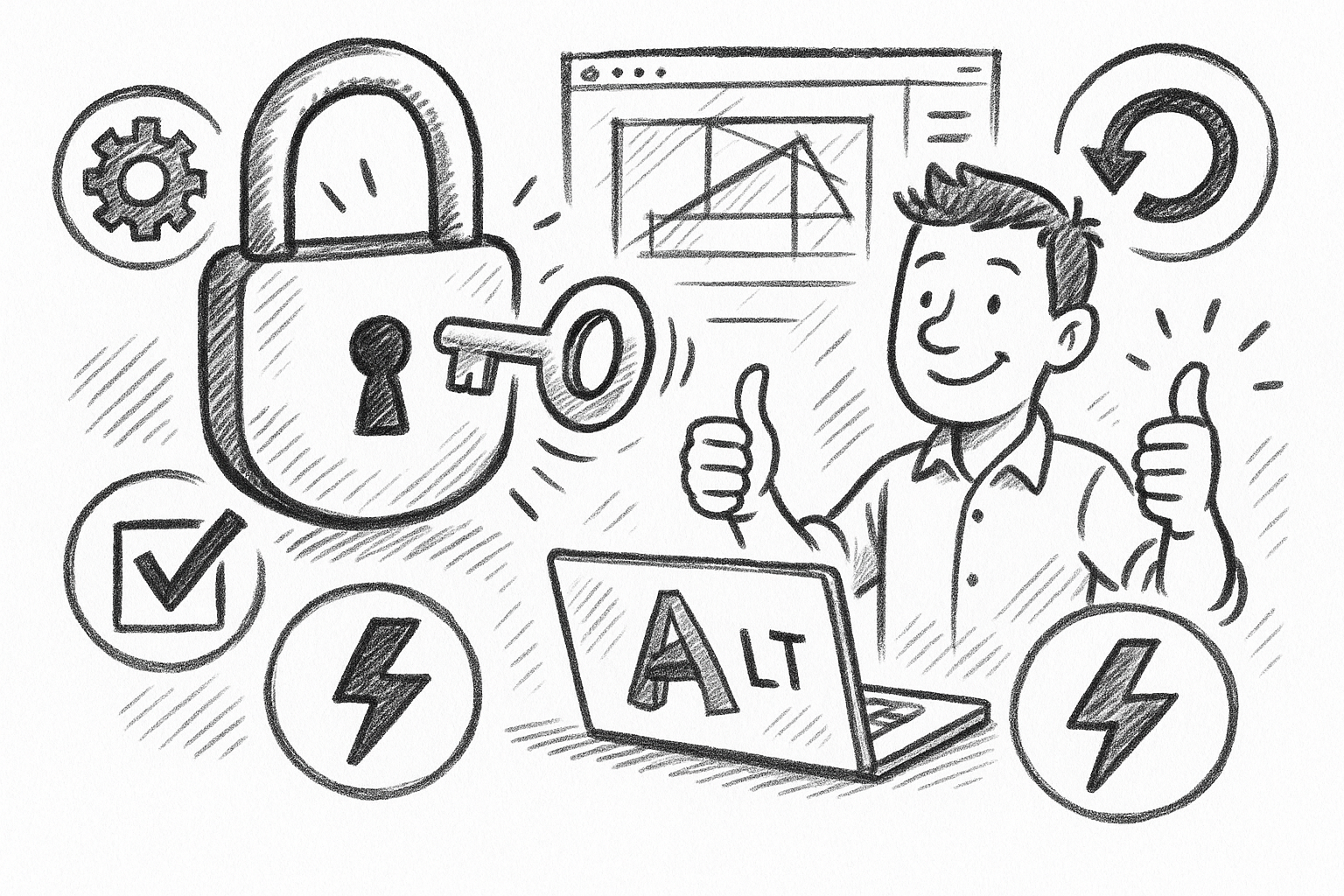
Unlock Efficiency: 5 Essential Tips to Maximize AutoCAD LT Productivity
September 06, 2025 6 min read
Read More
Cinema 4D Tip: Optimizing Asset Management and Dependency Tracking in Cinema 4D
September 06, 2025 2 min read
Read More
Bluebeam Tip: Streamline Bluebeam PDF Workflow by Merging Layers for Simplified Document Management
September 06, 2025 2 min read
Read MoreSubscribe
Sign up to get the latest on sales, new releases and more …


