Your Cart is Empty
Customer Testimonials
-
"Great customer service. The folks at Novedge were super helpful in navigating a somewhat complicated order including software upgrades and serial numbers in various stages of inactivity. They were friendly and helpful throughout the process.."
Ruben Ruckmark
"Quick & very helpful. We have been using Novedge for years and are very happy with their quick service when we need to make a purchase and excellent support resolving any issues."
Will Woodson
"Scott is the best. He reminds me about subscriptions dates, guides me in the correct direction for updates. He always responds promptly to me. He is literally the reason I continue to work with Novedge and will do so in the future."
Edward Mchugh
"Calvin Lok is “the man”. After my purchase of Sketchup 2021, he called me and provided step-by-step instructions to ease me through difficulties I was having with the setup of my new software."
Mike Borzage
Cinema 4D Tip: Mastering Materials and Textures in Cinema 4D for Enhanced Realism
March 23, 2025 3 min read

Applying materials and textures in Cinema 4D is a fundamental skill that can dramatically enhance the realism and aesthetic of your 3D models. Whether you're aiming for photorealism or a stylized look, understanding how to effectively use materials and textures is key.
Here’s a comprehensive guide to help you master applying materials and textures in Cinema 4D:
Creating and Editing Materials
- Create a New Material: Open the Material Manager and go to Create > New Material. This will generate a new material that you can customize.
- Access Material Editor: Double-click the new material to open the Material Editor. Here, you can adjust various properties such as Color, Reflectance, Luminance, Transparency, and more.
- Enable Necessary Channels: Activate the channels you need by checking the boxes next to them. For example, activate the Bump or Normal channels to add surface details.
Applying Textures
- Load Texture Images: In the desired channel, click on the texture box and select Load Image to import your own texture files. Supported formats include JPEG, PNG, TIFF, etc.
- Use Procedural Shaders: Alternatively, you can use Cinema 4D's built-in procedural shaders, which are great for generating textures like noise, gradients, and patterns without external images.
- Adjust Texture Properties: Modify settings like Brightness, Saturation, and Hue within the texture to fine-tune its appearance.
Assigning Materials to Objects
- Drag and Drop Method: Simply drag the material from the Material Manager onto your object in the viewport or onto the object’s name in the Object Manager.
- Using Selection Tags: If you want to apply the material to specific polygons, use Selection Tags. First, select the polygons, go to Selection > Set Selection, and then drag the material onto the selection tag.
Mapping and Adjusting Textures
- Texture Tags: Every time you assign a material, a Texture Tag appears beside the object. Click on the tag to adjust mapping settings like Projection (e.g., UVW Mapping, Cubic, Spherical).
- Manipulate Texture Coordinates: Use the Texture Mode (enabled by pressing Shift + V) to move, scale, or rotate textures directly in the viewport.
- Use UV Editing: For complex models, UV unwrapping may be necessary. Access the BodyPaint 3D layout for advanced UV editing tools.
Working with Multi-Channel Textures
- Specular and Reflectance: Adjust the Reflectance channel to define how shiny or reflective the material is. Layer multiple reflections for more complex surfaces.
- Bump and Normal Maps: Use the Bump channel with grayscale images to simulate surface detail or the Normal channel with normal maps for more accurate results.
- Displacement Maps: For actual geometry alteration, use the Displacement channel. This can add significant detail but may increase render times.
Rendering and Previewing
- Interactive Render Region: Enable it by selecting Render > Interactive Render Region. This allows you to see updates in real-time as you adjust materials.
- Use Material Preview: In the Material Editor, select different preview shapes to see how the material looks on various forms.
By effectively applying and adjusting materials and textures, you can bring your Cinema 4D projects to life with stunning detail and realism.
For more advanced materials and texture resources, check out NOVEDGE, a leading online store offering a wide range of professional 3D software tools and assets.
You can find all the Cinema 4D products on the NOVEDGE web site at this page.
Also in Design News
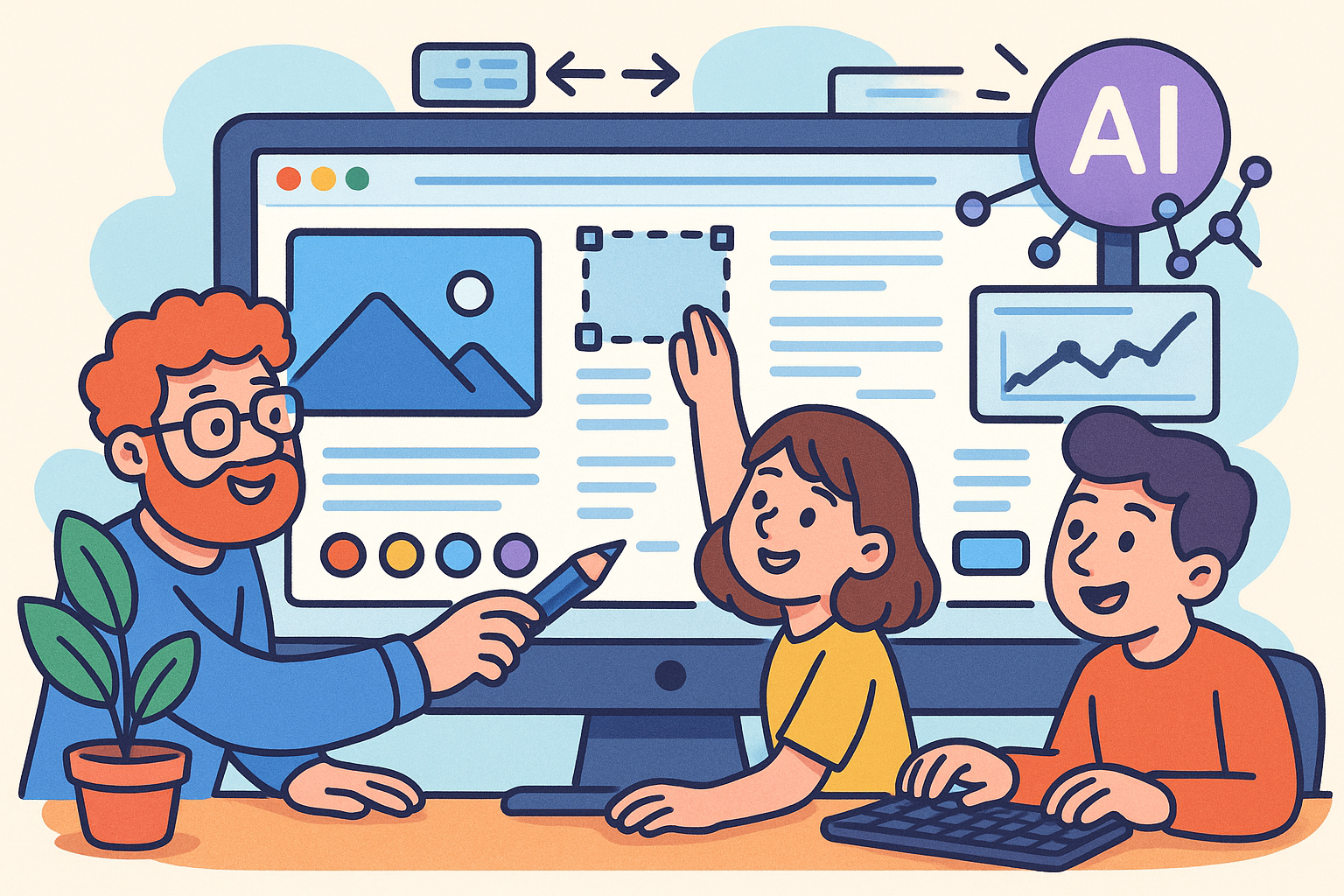
Advancing Collaborative Design: From Real-Time Editing to AI-Driven Insights
August 02, 2025 8 min read
Read More
Design Software History: Autodesk Inventor: Pioneering Innovations in Design Software and Transforming Mechanical Engineering Workflows
August 02, 2025 16 min read
Read More
ZBrush Tip: Mastering Realistic Hair and Fur Sculpting Techniques in ZBrush
August 02, 2025 2 min read
Read MoreSubscribe
Sign up to get the latest on sales, new releases and more …


