Your Cart is Empty
Customer Testimonials
-
"Great customer service. The folks at Novedge were super helpful in navigating a somewhat complicated order including software upgrades and serial numbers in various stages of inactivity. They were friendly and helpful throughout the process.."
Ruben Ruckmark
"Quick & very helpful. We have been using Novedge for years and are very happy with their quick service when we need to make a purchase and excellent support resolving any issues."
Will Woodson
"Scott is the best. He reminds me about subscriptions dates, guides me in the correct direction for updates. He always responds promptly to me. He is literally the reason I continue to work with Novedge and will do so in the future."
Edward Mchugh
"Calvin Lok is “the man”. After my purchase of Sketchup 2021, he called me and provided step-by-step instructions to ease me through difficulties I was having with the setup of my new software."
Mike Borzage
Cinema 4D Tip: Integrating Cel Shader for Stylized Rendering in Cinema 4D
September 19, 2025 3 min read

When you’re aiming for a stylized or cartoon-inspired look in Cinema 4D, the Cel Shader offers a flexible and creative approach. It lets you transform ordinary 3D scenes into flat-shaded, illustrative designs without resorting to time-consuming manual shading. Below are some essential guidelines to help you integrate the Cel Shader effectively, maintain consistent aesthetics, and keep your workflow manageable.
If you want to explore more Cinema 4D tips, be sure to visit NOVEDGE. They offer a variety of resources, and you can also check out their range of software solutions for professionals at every skill level.
Here’s how you can efficiently incorporate Cel-based rendering into your scenes:
- Initial Setup: Begin by creating a new material, then enable the Luminance Channel. Add the Cel Shader to this channel under the Shader menu. You’ll see a default gradient that maps luminosity to different levels of shading. Adjust the steps in the gradient to control the sharpness of your shadows and highlights.
- Color Control: Set base colors that fit your project’s style. Because the Cel Shader operates on distinct bands of brightness, tweaking color contrast can be more important than subtle shading. Go for high contrast if you want a bolder, more graphic effect.
- Shading Steps: You can use the “Steps” setting to define how many bands of shading appear. Fewer steps produce a simpler silhouette with fewer tonal variations, while higher steps preserve additional detail at the cost of a less stylized look.
- Build Character with Outlines: Consider pairing the Cel Shader with a geometry-based outline approach or additional post effects for a cartoon-like contour. While Cinema 4D’s Sketch and Toon module provides dedicated line rendering options, you can sometimes achieve an interesting outline effect by duplicating objects, expanding them slightly, and coloring them dark.
- Lighting Interplay: Although the shader simulates simple banded lighting, the position and intensity of your lights still matter. For maximum control, try using a single directional light for crisp shadows. Then experiment with fill lights to make certain regions pop. Always remember that controlling brightness and contrast in the scene can drastically impact the final Cel look.
- Mix and Match Shaders: Don’t limit yourself to one look. Layer your Cel Shader in a multi-shader setup or blend mode. You can combine it with noise or gradient effects in other channels (like Reflectance) to create unique finishes that highlight particular object features.
- Efficient Rendering: Stylized frames can sometimes be faster to render than fully ray-traced scenes, but keep an eye on your overall geometry. High-polygon objects might benefit from optimizing or simplifying, giving you shorter render times and fewer artifacts.
- Animation Tips: Swiftly changing lighting during animation can cause noticeable shifts in your Cel Shader’s color bands. If you’re animating, test-render short sequences to verify transitions remain smooth and consistent.
A stylized approach can be a refreshing break from the quest for photorealism, letting you communicate ideas more directly. By focusing on strong contrasts, simplified color gradients, and carefully placed lighting, you can push the distinctive aesthetics of your animation or still renders.
If you’re looking to expand your knowledge of Cinema 4D or considering upgrading your tools, visit NOVEDGE for more insights and a wide variety of professional software solutions. Taking the time to explore specialized rendering techniques like the Cel Shader can help your work stand out and keep audiences engaged—the perfect blend of technology and creativity.
You can find all the Cinema 4D products on the NOVEDGE web site at this page.
Also in Design News

Cinema 4D Tip: Matrix-Driven Instancing for High-Performance Scattering
December 20, 2025 2 min read
Read More
V-Ray Tip: V-Ray Anisotropy Techniques for Brushed Metals and Hair
December 20, 2025 2 min read
Read More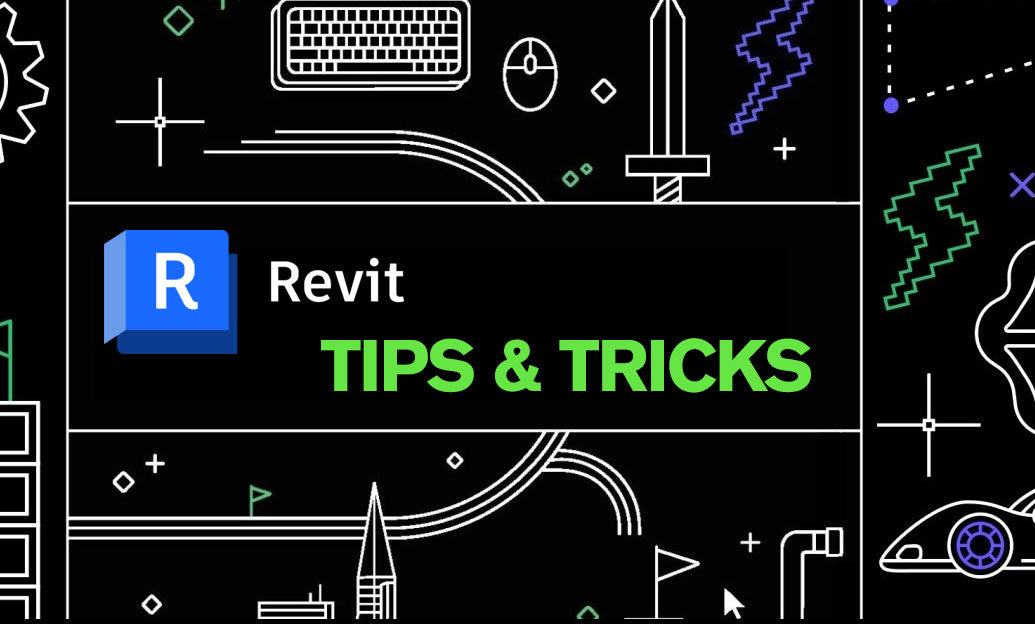
Revit Tip: Revit Nested Tagging: Shared Nested Families and Roll-Up Parameters
December 20, 2025 2 min read
Read MoreSubscribe
Sign up to get the latest on sales, new releases and more …


