Your Cart is Empty
Customer Testimonials
-
"Great customer service. The folks at Novedge were super helpful in navigating a somewhat complicated order including software upgrades and serial numbers in various stages of inactivity. They were friendly and helpful throughout the process.."
Ruben Ruckmark
"Quick & very helpful. We have been using Novedge for years and are very happy with their quick service when we need to make a purchase and excellent support resolving any issues."
Will Woodson
"Scott is the best. He reminds me about subscriptions dates, guides me in the correct direction for updates. He always responds promptly to me. He is literally the reason I continue to work with Novedge and will do so in the future."
Edward Mchugh
"Calvin Lok is “the man”. After my purchase of Sketchup 2021, he called me and provided step-by-step instructions to ease me through difficulties I was having with the setup of my new software."
Mike Borzage
Cinema 4D Tip: Importance of Frame Rate in Cinema 4D Animation for Professional Results
December 30, 2024 2 min read

Understanding the importance of frame rate in animation is crucial for achieving smooth and professional results in Cinema 4D. The frame rate determines how many frames are displayed each second in your animation, directly affecting the motion's fluidity and the viewer's experience.
Why Frame Rate Matters
- Motion Smoothness: A higher frame rate results in smoother motion, while a lower frame rate can make animation appear choppy.
- Realism and Style: Different frame rates convey different aesthetic qualities. For example, 24 fps provides a cinematic feel, while 60 fps appears more lifelike.
- Synchronization: Matching the frame rate with other media elements ensures that audio and visual components are in sync.
Common Frame Rates
- 24 fps (Frames Per Second): Standard for film; offers a classic, cinematic look.
- 30 fps: Common for television and online video content; balances smoothness and file size.
- 60 fps: Used for high-definition video and fast-action scenes; delivers ultra-smooth motion.
Setting Frame Rate in Cinema 4D
- Open your project in Cinema 4D.
- Go to Project Settings by pressing
Ctrl + D(Windows) orCmd + D(Mac). - In the Attributes Manager, find the Project tab.
- Adjust the Frame Rate to your desired setting.
Remember to set the frame rate before starting your animation to prevent timing issues.
Impact on Animation Timing
- Keyframe Timing: Changing the frame rate after creating keyframes can alter the animation's speed and timing.
- Playback Issues: Mismatched frame rates may cause playback inconsistencies when exporting or sharing your animation.
Rendering with the Correct Frame Rate
- Access Render Settings by clicking the render settings icon or pressing
Shift + R. - Under the Output tab, ensure the Frame Rate matches your project settings.
- Verify that the frame rate is consistent across all software used in your production pipeline.
Best Practices
- Set Frame Rate Early: Define your frame rate before beginning any animation work.
- Consistency is Key: Keep the frame rate consistent across all assets and software to avoid synchronization issues.
- Collaborate Effectively: Communicate with your team about frame rate standards to ensure seamless integration.
- Test Regularly: Frequently preview your animation to check for smoothness and correct timing.
Additional Tips
- Consider the Output Medium: Tailor your frame rate to the platform where your animation will be displayed (e.g., web, broadcast, cinema).
- Be Mindful of File Size: Higher frame rates can result in larger file sizes, affecting storage and playback performance.
- Use Motion Blur: At lower frame rates, applying motion blur can enhance the perception of smoothness.
For more professional tips and top-notch 3D software solutions, visit NOVEDGE, the leading online store for design software.
Understanding and setting the correct frame rate is a foundational step in animation that can significantly impact the quality of your final render. By paying close attention to this detail in Cinema 4D, you'll ensure that your animations are smooth, professional, and ready for any platform.
You can find all the Cinema 4D products on the NOVEDGE web site at this page.
Also in Design News
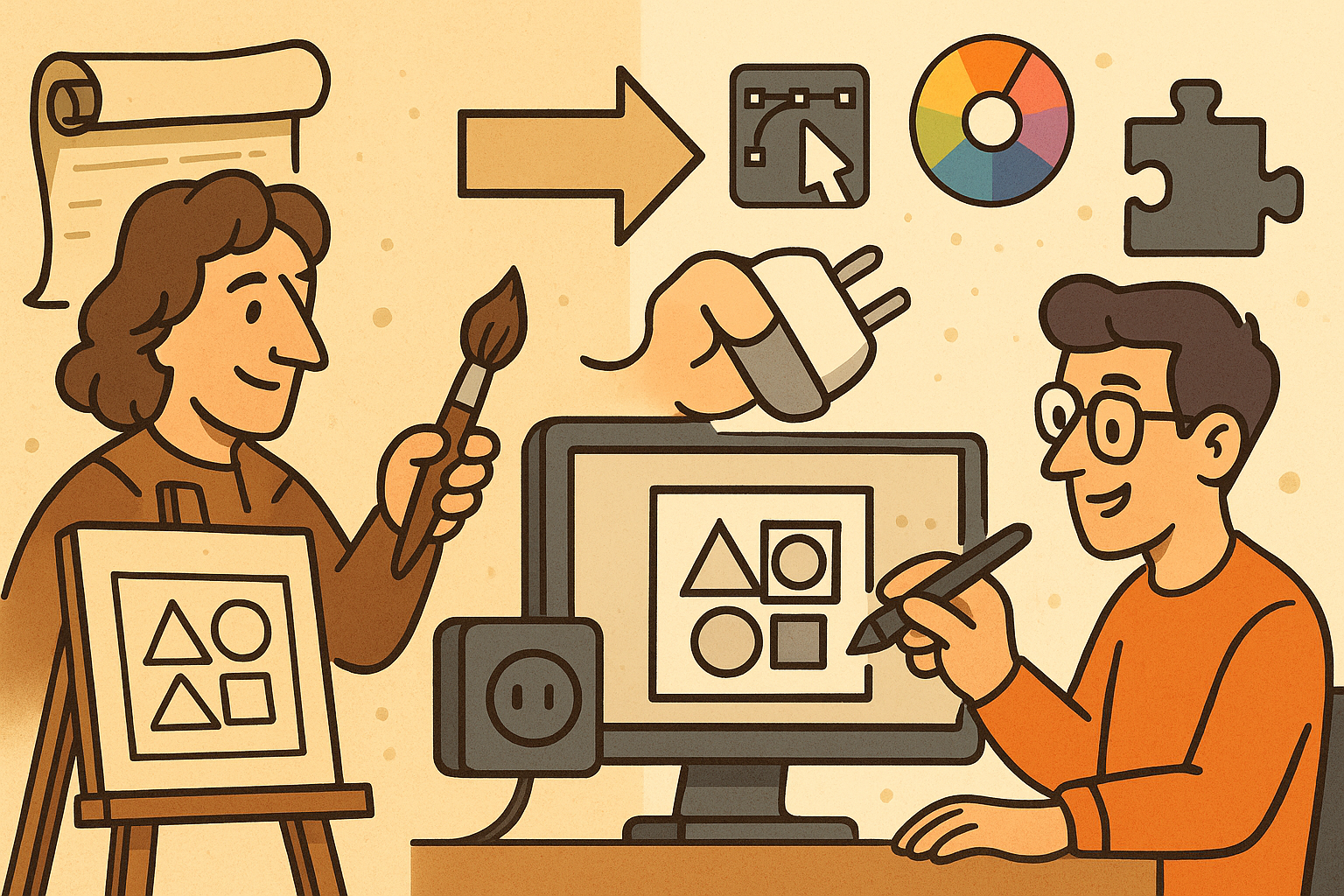
Design Software History: Historical Development and Impact of Plug-ins and Extensions in Design Software Evolution
October 20, 2025 8 min read
Read More
Revolutionizing Design Validation with Machine Vision Technology
October 20, 2025 9 min read
Read More
Cinema 4D Tip: Optimizing Game Asset Creation for Unity in Cinema 4D
October 20, 2025 3 min read
Read MoreSubscribe
Sign up to get the latest on sales, new releases and more …


