Your Cart is Empty
Customer Testimonials
-
"Great customer service. The folks at Novedge were super helpful in navigating a somewhat complicated order including software upgrades and serial numbers in various stages of inactivity. They were friendly and helpful throughout the process.."
Ruben Ruckmark
"Quick & very helpful. We have been using Novedge for years and are very happy with their quick service when we need to make a purchase and excellent support resolving any issues."
Will Woodson
"Scott is the best. He reminds me about subscriptions dates, guides me in the correct direction for updates. He always responds promptly to me. He is literally the reason I continue to work with Novedge and will do so in the future."
Edward Mchugh
"Calvin Lok is “the man”. After my purchase of Sketchup 2021, he called me and provided step-by-step instructions to ease me through difficulties I was having with the setup of my new software."
Mike Borzage
Cinema 4D Tip: Enhancing Workflow Efficiency in Cinema 4D through Custom Keyboard Shortcuts
February 03, 2025 2 min read

In Cinema 4D, customizing shortcuts can significantly enhance your workflow efficiency. By assigning custom keyboard shortcuts to frequently used tools, you can access them quickly without navigating through menus. Here's how you can create custom shortcuts for your favorite tools:
-
Access the Command Manager:
- Go to the top menu and select Window > Customization > Customize Commands....
- Alternatively, press Shift + F12 to open the Command Manager directly.
-
Find the Tool or Command:
- In the Command Manager, use the Search field at the top to find the tool or command you want to assign a shortcut to.
- For example, type "Loop Cut" to find the Loop Cut tool.
-
Assign a Shortcut Key:
- Once you've selected the command, click on the Shortcut field at the bottom.
- Press the key or combination of keys you want to assign as a shortcut.
- If the shortcut is already assigned to another command, Cinema 4D will prompt you.
-
Confirm and Save:
- Click Assign to set the new shortcut.
- To ensure your shortcuts are saved for future sessions, go to Window > Customization > Save as Startup Layout.
-
Exporting Your Custom Shortcuts:
- You can export your custom shortcuts for backup or to transfer to another machine.
- In the Command Manager, click on File > Export Shortcuts....
By customizing your shortcuts, you tailor Cinema 4D to fit your personal workflow, which can save you time and increase productivity.
Looking to get more out of Cinema 4D? Visit NOVEDGE for a wide range of resources, products, and expert advice to enhance your 3D projects.
You can find all the Cinema 4D products on the NOVEDGE web site at this page.
Also in Design News
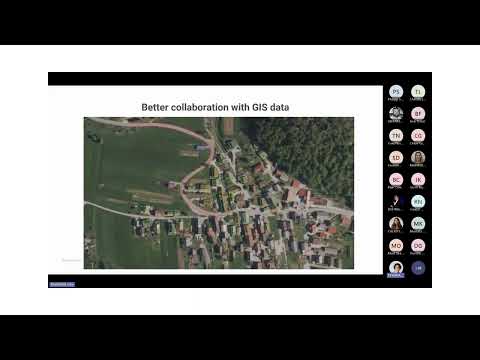
Surveying Simplified: Top BricsCAD Tools and Techniques | Bricsys Webinar
April 24, 2025 1 min read
Read More
Transforming Design Software with Advanced Customization and Adaptive User Interfaces
April 24, 2025 6 min read
Read MoreSubscribe
Sign up to get the latest on sales, new releases and more …



