Your Cart is Empty
Customer Testimonials
-
"Great customer service. The folks at Novedge were super helpful in navigating a somewhat complicated order including software upgrades and serial numbers in various stages of inactivity. They were friendly and helpful throughout the process.."
Ruben Ruckmark
"Quick & very helpful. We have been using Novedge for years and are very happy with their quick service when we need to make a purchase and excellent support resolving any issues."
Will Woodson
"Scott is the best. He reminds me about subscriptions dates, guides me in the correct direction for updates. He always responds promptly to me. He is literally the reason I continue to work with Novedge and will do so in the future."
Edward Mchugh
"Calvin Lok is “the man”. After my purchase of Sketchup 2021, he called me and provided step-by-step instructions to ease me through difficulties I was having with the setup of my new software."
Mike Borzage
Cinema 4D Tip: Enhancing Realism in Renders: Mastering Subsurface Scattering in Cinema 4D
July 16, 2024 2 min read

Adding a touch of realism to materials in 3D can be the difference between a good render and a photorealistic one. One of the key techniques for achieving lifelike materials, especially when it comes to rendering skin, wax, marble, or other translucent materials, is using subsurface scattering (SSS). Here's how to leverage subsurface scattering in Cinema 4D for more realistic renders.
- Understand the Basics: Subsurface scattering simulates the effect of light entering a translucent material, scattering inside it, and then exiting from a different location. It's especially noticeable in materials like skin, where light penetrates the surface, scatters through the tissue, and creates a soft glow.
- Choose the Right Shader: In Cinema 4D, you can use the Subsurface Scattering shader or the newer, more advanced AlSurface shader which can also be found in the Arnold Renderer for Cinema 4D. Arnold's skin shader is specifically designed to offer more realistic results when rendering skin.
- Configure SSS Parameters: When setting up your material, pay attention to the Scattering Color, which defines the color light turns when it scatters beneath the surface, and the Path Length, which controls how deep light can penetrate before it scatters.
- Use Multiple Layers: Realistic skin often requires several layers of SSS. Combine a shallow scatter for fine details and a deeper scatter for overall color. This can be achieved using the layering system in the Reflectance channel of Cinema 4D's material editor.
- Test Render Settings: Subsurface scattering can be render-intensive. Test your materials with lower quality settings before cranking them up for your final render. This will save you time and help fine-tune the look.
- Consider the Lighting: SSS looks best with backlighting or when there is light passing through the material. Position your lights accordingly to highlight the effect of the SSS on your material.
- Post-Processing: Sometimes, it's more efficient to enhance SSS effects in post-production. Use software like Adobe After Effects to add glow or tweak the SSS intensity for the final touches.
For those who are looking to dive deeper into rendering with Cinema 4D, NOVEDGE is an excellent resource for not only purchasing the software but also for finding tutorials and additional training to master techniques like subsurface scattering.
Remember, subsurface scattering can add a great deal of realism to your renders, but it requires a delicate balance of material properties and scene lighting to get it right. Experiment with different settings, and don't forget to utilize resources from the Cinema 4D community and NOVEDGE to further enhance your skill set.
You can find all the Cinema 4D products on the NOVEDGE web site at this page.
Also in Design News

Animation for Beginners - Part 2: 12 Animation Principles you NEED to know
January 14, 2025 1 min read
Read More
ZBrush Tip: Enhancing 3D Model Precision with ZBrush's TrimCurve Tool
January 14, 2025 2 min read
Read More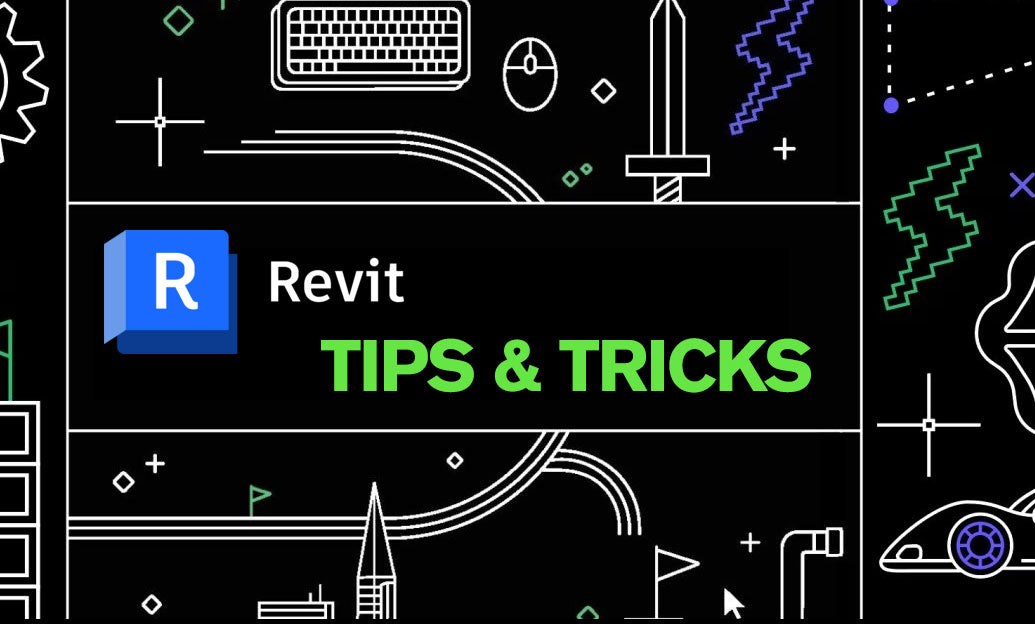
Revit Tip: Utilizing Design Phases to Enhance Revit Project Efficiency and Collaboration
January 14, 2025 1 min read
Read MoreSubscribe
Sign up to get the latest on sales, new releases and more …


