Your Cart is Empty
Customer Testimonials
-
"Great customer service. The folks at Novedge were super helpful in navigating a somewhat complicated order including software upgrades and serial numbers in various stages of inactivity. They were friendly and helpful throughout the process.."
Ruben Ruckmark
"Quick & very helpful. We have been using Novedge for years and are very happy with their quick service when we need to make a purchase and excellent support resolving any issues."
Will Woodson
"Scott is the best. He reminds me about subscriptions dates, guides me in the correct direction for updates. He always responds promptly to me. He is literally the reason I continue to work with Novedge and will do so in the future."
Edward Mchugh
"Calvin Lok is “the man”. After my purchase of Sketchup 2021, he called me and provided step-by-step instructions to ease me through difficulties I was having with the setup of my new software."
Mike Borzage
Cinema 4D Tip: Enhancing Cinema 4D Renders Using Redshift: Key Benefits and Optimization Tips
September 04, 2024 2 min read

Today’s tip focuses on leveraging Redshift for better renders in Cinema 4D. Redshift is a powerful GPU-accelerated renderer known for its speed and efficiency. It’s ideal for creating high-quality, photorealistic renders while optimizing your workflow.
Key Benefits of Using Redshift
- Speed: Redshift utilizes the power of GPUs to significantly speed up the rendering process. This allows you to see your changes in real-time, making it easier to iterate and refine your work.
- Quality: Redshift offers a range of advanced features such as subsurface scattering, volumetric rendering, and physically accurate lighting, which contribute to the creation of stunningly realistic images.
- Efficiency: With features like out-of-core geometry and texture handling, Redshift can manage large scenes efficiently, ensuring that your renders are both fast and high-quality.
Tips for Getting the Most Out of Redshift
To maximize the benefits of Redshift in your projects, consider the following tips:
-
Optimize Your Scene:
- Keep your geometry as simple as possible. Use instances where appropriate to reduce memory usage.
- Utilize Redshift’s proxy system to handle complex objects without overwhelming your system.
-
Efficient Lighting:
- Use Redshift’s physical lights to achieve realistic lighting effects. Experiment with different light types such as area lights, spotlights, and IES lights for various scenarios.
- Leverage global illumination to add depth and realism to your scenes. Try different GI engines like Brute Force or Irradiance Cache depending on your scene requirements.
-
Material Creation:
- Use Redshift’s shader graph to create complex materials. The node-based system allows for endless customization and fine-tuning.
- Experiment with different material properties such as reflection, refraction, and subsurface scattering to achieve the desired look.
-
Render Settings:
- Adjust the sampling settings to balance between render quality and render time. Higher samples will produce cleaner images but at the cost of longer render times.
- Utilize adaptive sampling to save render time by focusing samples where they are needed most.
By following these tips, you can harness the full potential of Redshift to create stunningly realistic renders in Cinema 4D. For more advanced tips and professional-grade tools, consider exploring the resources and plugins available at NOVEDGE.
Stay tuned for more tips and tricks to elevate your Cinema 4D skills!
You can find all the Cinema 4D products on the NOVEDGE web site at this page.
Also in Design News

Animation for Beginners - Part 2: 12 Animation Principles you NEED to know
January 14, 2025 1 min read
Read More
ZBrush Tip: Enhancing 3D Model Precision with ZBrush's TrimCurve Tool
January 14, 2025 2 min read
Read More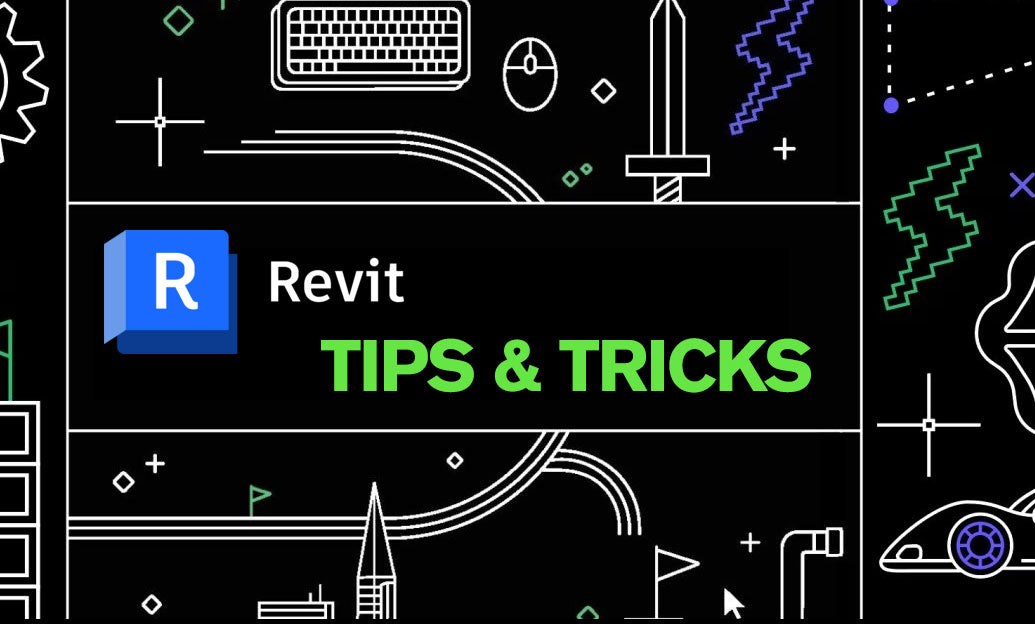
Revit Tip: Utilizing Design Phases to Enhance Revit Project Efficiency and Collaboration
January 14, 2025 1 min read
Read MoreSubscribe
Sign up to get the latest on sales, new releases and more …


