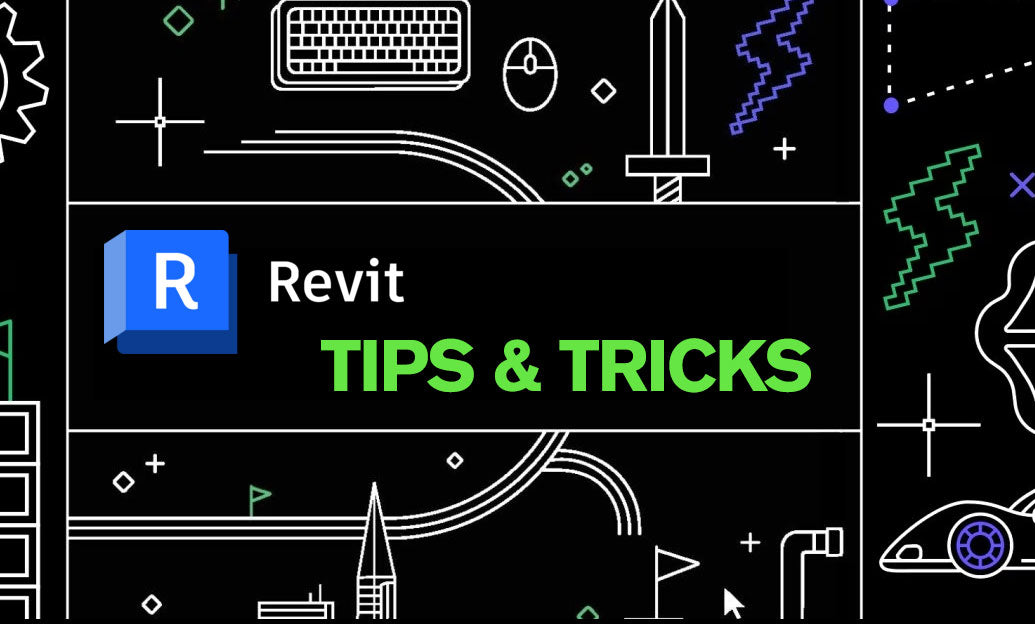Your Cart is Empty
Customer Testimonials
-
"Great customer service. The folks at Novedge were super helpful in navigating a somewhat complicated order including software upgrades and serial numbers in various stages of inactivity. They were friendly and helpful throughout the process.."
Ruben Ruckmark
"Quick & very helpful. We have been using Novedge for years and are very happy with their quick service when we need to make a purchase and excellent support resolving any issues."
Will Woodson
"Scott is the best. He reminds me about subscriptions dates, guides me in the correct direction for updates. He always responds promptly to me. He is literally the reason I continue to work with Novedge and will do so in the future."
Edward Mchugh
"Calvin Lok is “the man”. After my purchase of Sketchup 2021, he called me and provided step-by-step instructions to ease me through difficulties I was having with the setup of my new software."
Mike Borzage
Bluebeam Tip: Streamlining Workflow by Exporting PDF Markups to Excel in Bluebeam Revu
March 06, 2025 1 min read

Exporting markups from your PDFs to Excel can significantly streamline your workflow, especially when dealing with extensive data or complex projects.
How to Export Markups to Excel:
- Open your PDF document in Bluebeam Revu.
- Navigate to the Markups List panel at the bottom.
- Click on the Summary button (it looks like a clipboard with a checkmark).
- Select CSV Summary from the drop-down menu. This format is easily opened with Excel.
- In the Summary Options dialog box, configure your settings:
- Choose the columns you want to include in the export.
- Set any filters to narrow down the markups you're exporting.
- Select the sorting order for your data.
- Click OK and choose a save location for your CSV file.
- Open the saved CSV file with Microsoft Excel to view and manipulate your markup data.
Benefits of Exporting to Excel:
- Data Analysis: Utilize Excel's powerful tools to sort, filter, and analyze your markup data.
- Custom Reporting: Create tailored reports for stakeholders who may not use Bluebeam Revu.
- Improved Collaboration: Share markup information with team members in a universally accessible format.
Integrating Bluebeam Revu with Excel enhances your ability to manage project data efficiently. For more ways to optimize your use of Bluebeam, visit NOVEDGE for the latest products and expert advice.
You can find all the Bluebeam products on the NOVEDGE web site at this page.
Also in Design News

Cinema 4D Tip: Cinema 4D Speed‑Modeling Workflow for Architectural Scenes
December 30, 2025 2 min read
Read More
V-Ray Tip: V-Ray Progressive Sampler Workflow for Rapid Look Development
December 30, 2025 2 min read
Read MoreSubscribe
Sign up to get the latest on sales, new releases and more …