Your Cart is Empty
Customer Testimonials
-
"Great customer service. The folks at Novedge were super helpful in navigating a somewhat complicated order including software upgrades and serial numbers in various stages of inactivity. They were friendly and helpful throughout the process.."
Ruben Ruckmark
"Quick & very helpful. We have been using Novedge for years and are very happy with their quick service when we need to make a purchase and excellent support resolving any issues."
Will Woodson
"Scott is the best. He reminds me about subscriptions dates, guides me in the correct direction for updates. He always responds promptly to me. He is literally the reason I continue to work with Novedge and will do so in the future."
Edward Mchugh
"Calvin Lok is “the man”. After my purchase of Sketchup 2021, he called me and provided step-by-step instructions to ease me through difficulties I was having with the setup of my new software."
Mike Borzage
Bluebeam Tip: Streamline Document Review with Bluebeam Revu's Compare Documents Feature
July 03, 2024 1 min read

Improving efficiency in document review is crucial for professionals handling multiple versions of the same document. Bluebeam Revu offers a powerful Compare Documents feature designed to streamline this process. Here's how you can use it to save time and ensure accuracy:
- Open Bluebeam Revu and load the two PDFs you wish to compare.
- Go to the "Document" tab and select "Compare Documents".
- Choose the older document as the "Original" and the newer one as the "Revision".
- Revu will process the documents and highlight differences in colors – deletions in red and additions in green.
- Use the filter option to focus on either additions, deletions, or unchanged areas to quickly navigate through changes.
- Save the comparison as a new PDF for record-keeping or further annotations.
This feature is particularly useful for architects, engineers, and construction professionals who frequently deal with plan revisions and need to quickly identify changes between document versions. By leveraging the Compare Documents feature, you can reduce the risk of overlooking critical changes and make your document review sessions more productive.
For an enhanced experience with Bluebeam Revu and to access a wide range of specialized software solutions, consider visiting NOVEDGE. As a leading online software store, NOVEDGE provides extensive options for various industries to optimize their workflows.
Remember that staying up-to-date with the latest features and best practices in Bluebeam Revu can significantly impact your project's success. Keep exploring and utilizing tools like document comparison to maintain a competitive advantage in your field.
You can find all the Bluebeam products on the NOVEDGE web site at this page.
Also in Design News
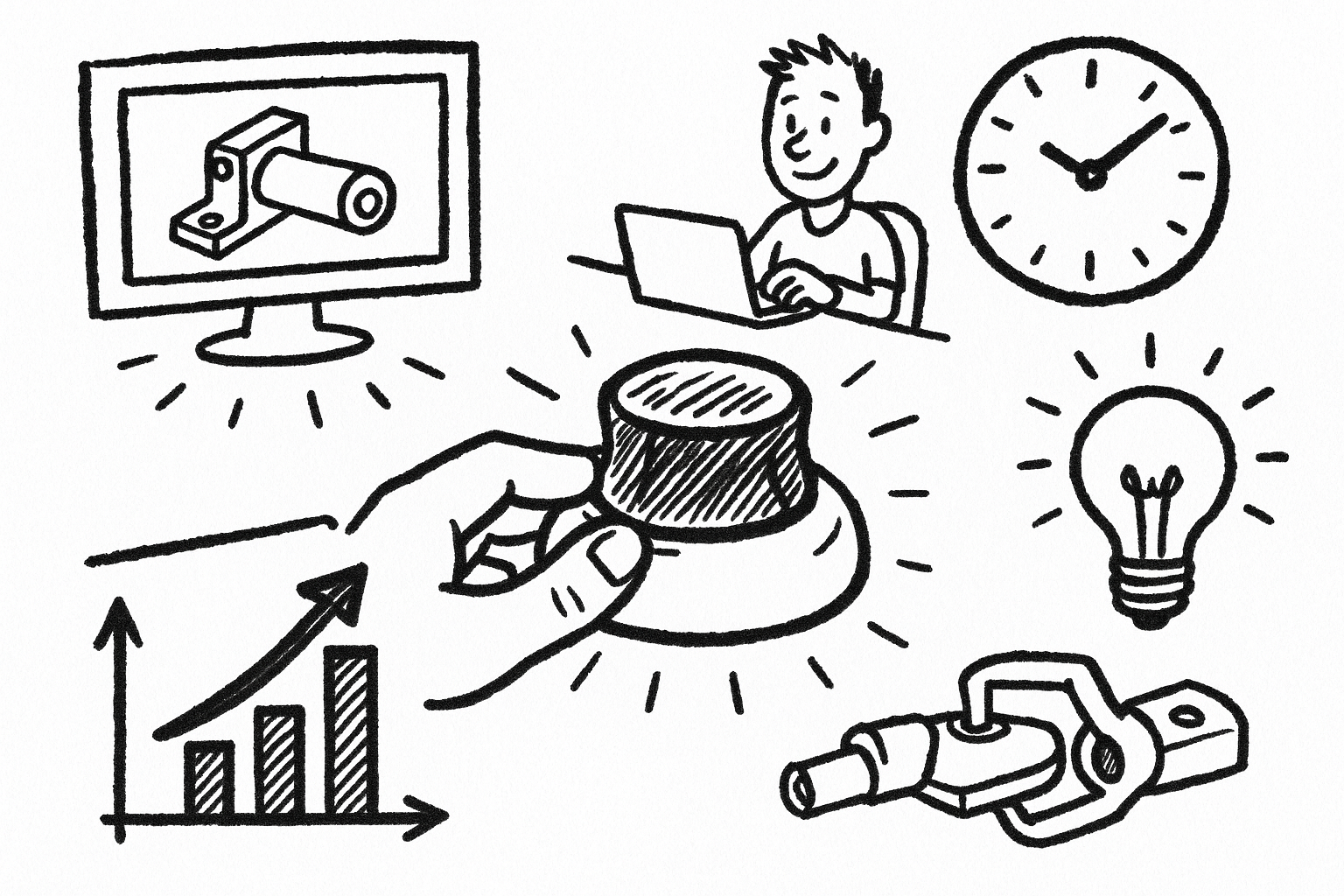
Mastering CAD with the 3Dconnexion Spacemouse: Five Compelling Benefits for Enhanced Design Workflow
August 26, 2025 6 min read
Read More
Advancing Multi-Material 3D Printing through Innovative Design Software Solutions
August 26, 2025 9 min read
Read More
Cinema 4D Tip: Optimizing Transparent Backgrounds and Alpha Channels in Cinema 4D
August 26, 2025 3 min read
Read MoreSubscribe
Sign up to get the latest on sales, new releases and more …


