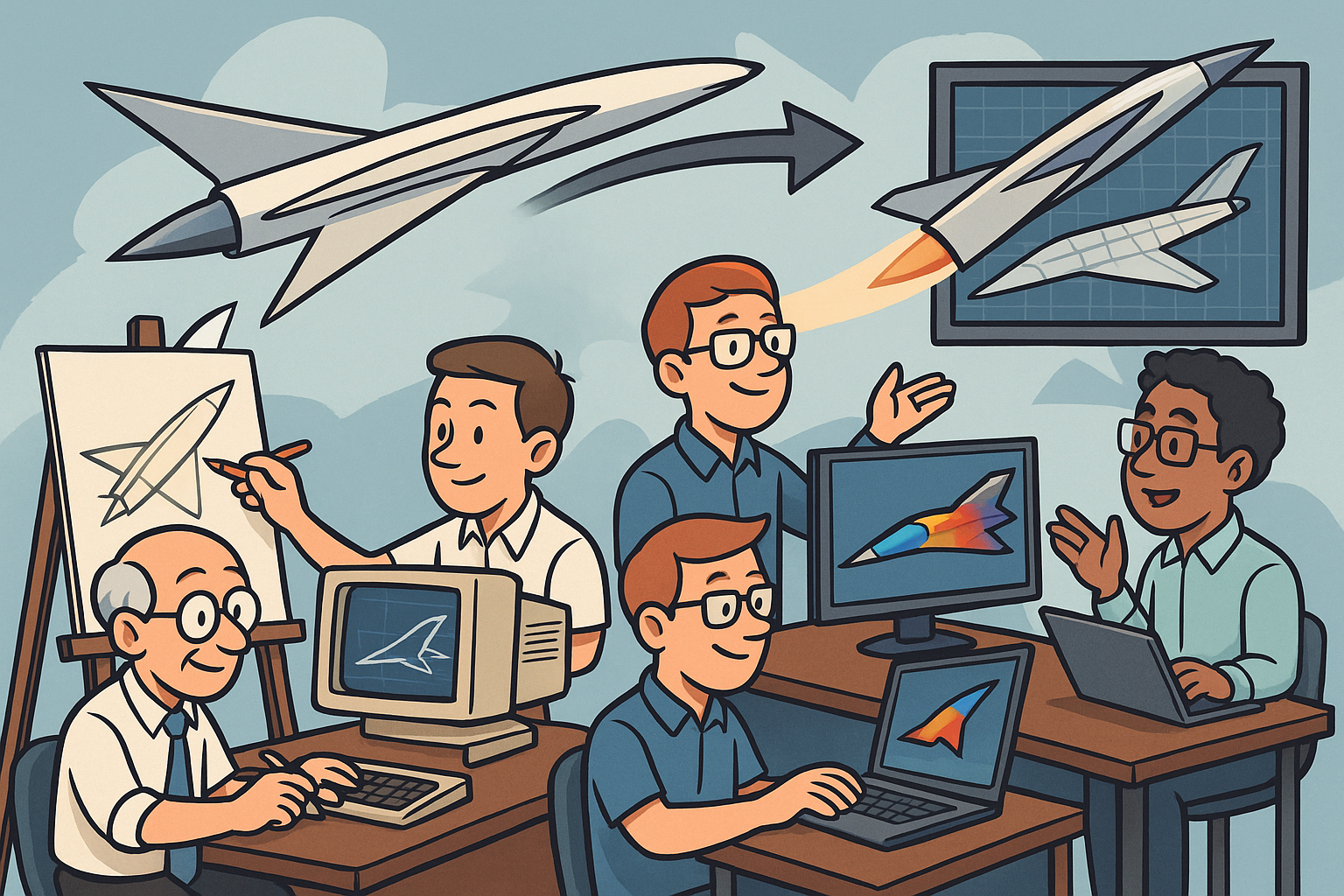Your Cart is Empty
Customer Testimonials
-
"Great customer service. The folks at Novedge were super helpful in navigating a somewhat complicated order including software upgrades and serial numbers in various stages of inactivity. They were friendly and helpful throughout the process.."
Ruben Ruckmark
"Quick & very helpful. We have been using Novedge for years and are very happy with their quick service when we need to make a purchase and excellent support resolving any issues."
Will Woodson
"Scott is the best. He reminds me about subscriptions dates, guides me in the correct direction for updates. He always responds promptly to me. He is literally the reason I continue to work with Novedge and will do so in the future."
Edward Mchugh
"Calvin Lok is “the man”. After my purchase of Sketchup 2021, he called me and provided step-by-step instructions to ease me through difficulties I was having with the setup of my new software."
Mike Borzage
Bluebeam Tip: Securing PDF Documents with Bluebeam Revu: Permissions and Password Protection Best Practices
April 15, 2024 1 min read

Ensuring the security of your PDF documents is crucial, especially when dealing with sensitive information. Bluebeam Revu offers robust features to protect your content. Here are some tips for using permissions and passwords to secure your PDFs:
- Set Document Permissions: Restrict what actions can be performed on your PDF by setting permissions. Go to Document > Security > Permissions. Here, you can control the ability to print, copy text and graphics, and modify the document.
- Apply Password Protection: Adding a password ensures only authorized parties can open or change the document. Access this feature under Document > Security > Password Security.
- Separate Owner and User Passwords: Use an owner password to control permissions and a separate user password to control document access. This two-tiered approach to security provides flexibility and control.
- Save Custom Security Settings: If you frequently use the same security settings, save them as a security preset for quick application to new documents. Find this option in the security settings dialog box.
- Control Access to Bluebeam Studio: When collaborating in Bluebeam Studio, manage participants and their permissions within the Studio Session or Project to keep your collaboration secure.
Remember, while password protection can be a deterrent, it is not infallible. Always be cautious about who has access to your passwords and consider additional layers of security, such as encryption or secure file sharing methods, for highly confidential documents. Trust NOVEDGE for the latest in Bluebeam Revu to keep your PDFs secure.
You can find all the Bluebeam products on the NOVEDGE web site at this page.
Also in Design News
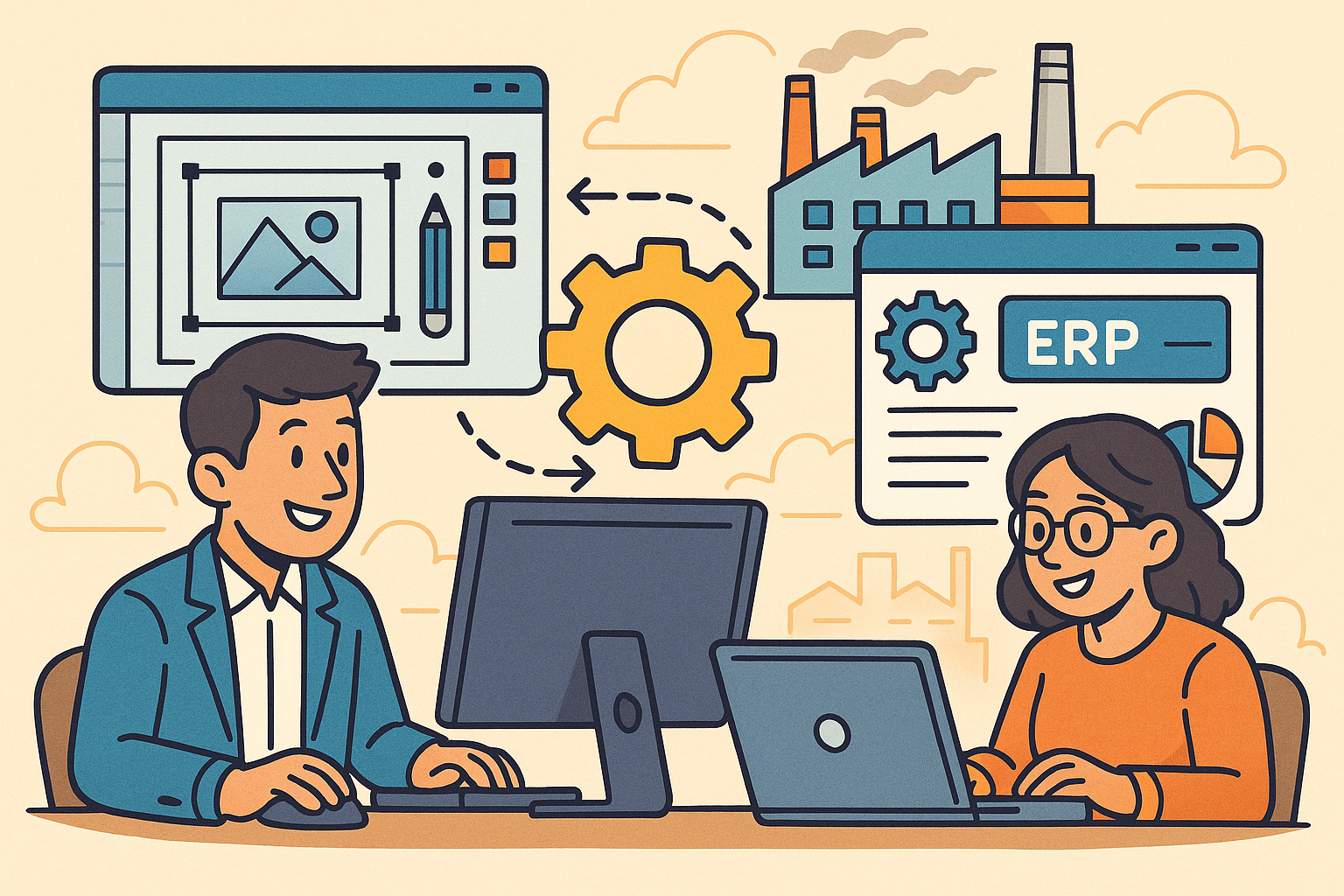
Revolutionizing Business: Integrating Design Software with ERP Systems for Seamless Innovation and Efficiency
August 27, 2025 10 min read
Read More
Cinema 4D Tip: Optimizing Polygon Count in Cinema 4D for Enhanced Performance and Visual Fidelity
August 27, 2025 3 min read
Read MoreSubscribe
Sign up to get the latest on sales, new releases and more …