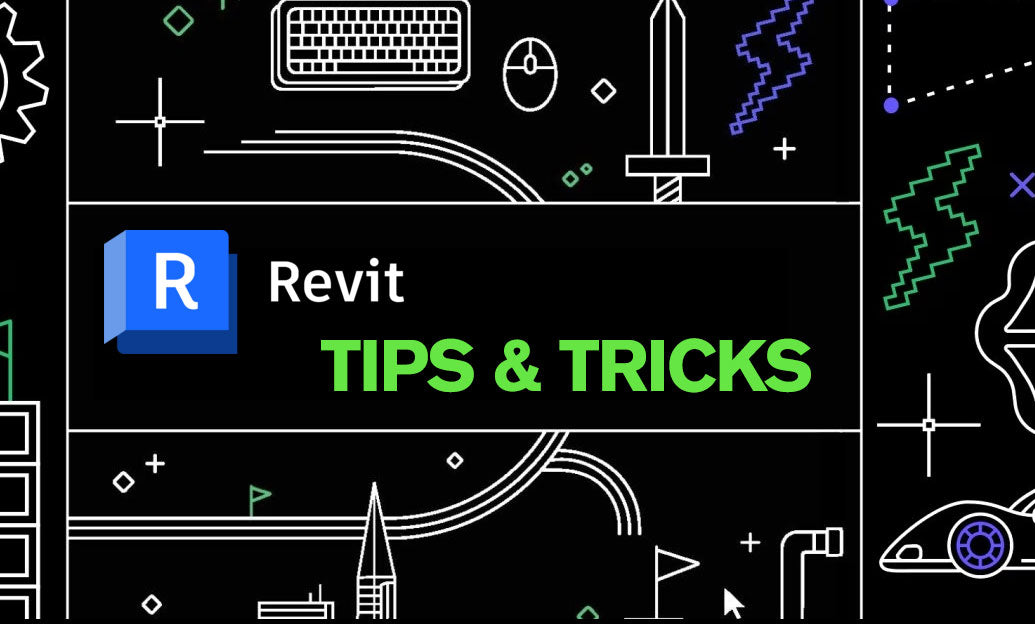Your Cart is Empty
Customer Testimonials
-
"Great customer service. The folks at Novedge were super helpful in navigating a somewhat complicated order including software upgrades and serial numbers in various stages of inactivity. They were friendly and helpful throughout the process.."
Ruben Ruckmark
"Quick & very helpful. We have been using Novedge for years and are very happy with their quick service when we need to make a purchase and excellent support resolving any issues."
Will Woodson
"Scott is the best. He reminds me about subscriptions dates, guides me in the correct direction for updates. He always responds promptly to me. He is literally the reason I continue to work with Novedge and will do so in the future."
Edward Mchugh
"Calvin Lok is “the man”. After my purchase of Sketchup 2021, he called me and provided step-by-step instructions to ease me through difficulties I was having with the setup of my new software."
Mike Borzage
Bluebeam Tip: Optimizing Workflow Efficiency with Bluebeam Revu's Dynamic Fill Tool
April 03, 2025 1 min read

The Dynamic Fill Tool in Bluebeam Revu is a powerful feature that allows you to quickly create accurate area measurements and markups by dynamically filling spaces in your PDF documents. By setting it up properly, you can significantly speed up your workflow.
Here's how to set up and use the Dynamic Fill Tool effectively:
- Access the Dynamic Fill Tool:
- Go to the Measurements panel.
- Click on Dynamic Fill to activate the tool.
- Configure Tool Settings:
- Adjust the Fill Size to control the speed and accuracy of the fill.
- Customize boundary detection settings as needed.
- Use Boundary Tools:
- Utilize the Add Boundary tool to draw boundaries where necessary.
- Ensure all openings are sealed to prevent the fill from spilling over unintended areas.
- Apply Dynamic Fill:
- Click inside the area you wish to measure to start filling.
- The tool will automatically detect and fill the area within the boundaries.
- Create Measurements or Markups:
- Select the desired measurement type (e.g., Area, Perimeter).
- Click Apply to generate the measurement or markup based on the filled area.
Benefits of using the Dynamic Fill Tool:
- Speeds up the process of area and volume calculations.
- Enhances accuracy by reducing manual tracing errors.
- Simplifies complex measurements in irregularly shaped areas.
By integrating this tool into your daily workflow, you can achieve greater efficiency and precision in your projects.
For more professional tips and software solutions, visit NOVEDGE, your trusted partner in design software.
You can find all the Bluebeam products on the NOVEDGE web site at this page.
Also in Design News

Cinema 4D Tip: Cinema 4D Speed‑Modeling Workflow for Architectural Scenes
December 30, 2025 2 min read
Read MoreSubscribe
Sign up to get the latest on sales, new releases and more …