Your Cart is Empty
Customer Testimonials
-
"Great customer service. The folks at Novedge were super helpful in navigating a somewhat complicated order including software upgrades and serial numbers in various stages of inactivity. They were friendly and helpful throughout the process.."
Ruben Ruckmark
"Quick & very helpful. We have been using Novedge for years and are very happy with their quick service when we need to make a purchase and excellent support resolving any issues."
Will Woodson
"Scott is the best. He reminds me about subscriptions dates, guides me in the correct direction for updates. He always responds promptly to me. He is literally the reason I continue to work with Novedge and will do so in the future."
Edward Mchugh
"Calvin Lok is “the man”. After my purchase of Sketchup 2021, he called me and provided step-by-step instructions to ease me through difficulties I was having with the setup of my new software."
Mike Borzage
Bluebeam Tip: Optimizing Bluebeam Revu Measurement Tools for Accurate Project Detailing
March 02, 2025 1 min read

Bluebeam Revu's PDF Measurement Tools are essential for professionals needing precise detailing in architectural or engineering projects.
Here's how to make the most out of Bluebeam's Measurement Tools for detailing:
-
Set the Scale Accurately
- Use the Calibration Tool to set the scale based on a known dimension.
- Go to Measurements > Calibrate and follow the prompts.
-
Use the Snap to Content Feature
- Enable Snap to Content in the Status Bar to ensure measurements align perfectly with drawing elements.
-
Utilize Specialized Measurement Tools
- Length Tool: Measure linear distances.
- Area Tool: Calculate the area of spaces or components.
- Perimeter Tool: Measure the perimeter of selected areas.
- Volume Tool: Use for cubic measurements in 3D elements.
-
Customize Measurement Properties
- Adjust units, scale, or appearance in the Properties Panel.
- Add Labels to display measurement values directly on the PDF.
-
Organize Measurements Using the Markups List
- View, organize, and export measurement data.
- Filter and sort measurements, and export to Excel for further analysis.
-
Create Custom Tool Sets
- Save frequently used measurement tools in the Tool Chest for quick access.
-
Use Layers to Manage Visibility
- Place measurements on separate Layers to control their visibility.
By leveraging these tools, you can perform detailed takeoffs, create accurate estimates, and enhance collaboration with team members.
For more advanced features and support, consider checking out NOVEDGE, a leading online store for design software.
You can find all the Bluebeam products on the NOVEDGE web site at this page.
Also in Design News

Design Software History: From Pen Computing to Pencil-First CAD: The Evolution of Mobile Design Tools, Kernels, and Cloud-Native Workflows
January 14, 2026 12 min read
Read More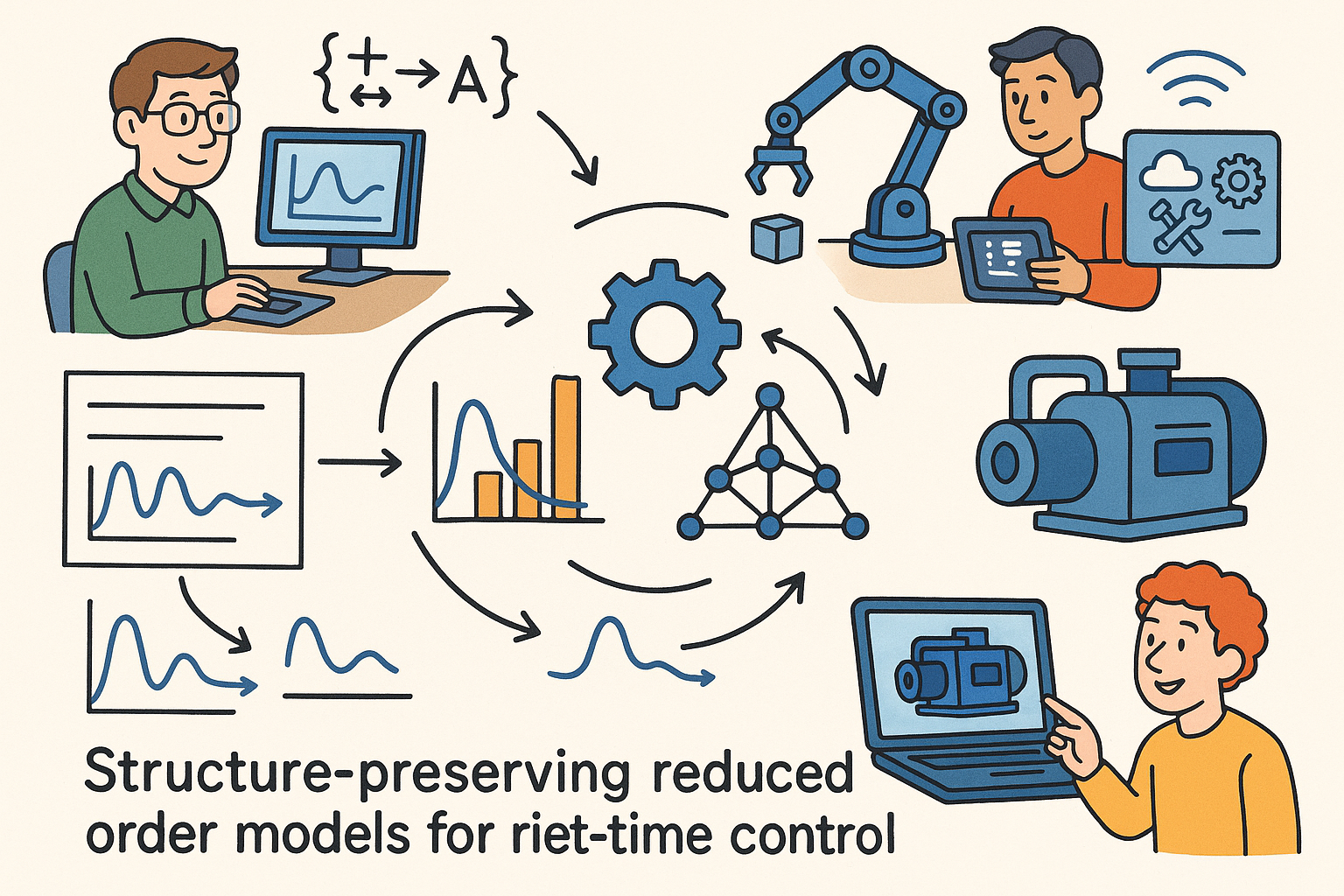
Structure-Preserving Reduced-Order Models for Real-Time Control and Digital Twins
January 14, 2026 13 min read
Read More
Cinema 4D Tip: Preview Final Grade in Cinema 4D Viewport with OCIO or LUTs
January 14, 2026 2 min read
Read MoreSubscribe
Sign up to get the latest on sales, new releases and more …


