Your Cart is Empty
Customer Testimonials
-
"Great customer service. The folks at Novedge were super helpful in navigating a somewhat complicated order including software upgrades and serial numbers in various stages of inactivity. They were friendly and helpful throughout the process.."
Ruben Ruckmark
"Quick & very helpful. We have been using Novedge for years and are very happy with their quick service when we need to make a purchase and excellent support resolving any issues."
Will Woodson
"Scott is the best. He reminds me about subscriptions dates, guides me in the correct direction for updates. He always responds promptly to me. He is literally the reason I continue to work with Novedge and will do so in the future."
Edward Mchugh
"Calvin Lok is “the man”. After my purchase of Sketchup 2021, he called me and provided step-by-step instructions to ease me through difficulties I was having with the setup of my new software."
Mike Borzage
Bluebeam Tip: Optimize Bluebeam Revu for Enhanced Speed and Performance
November 19, 2024 1 min read

Enhancing your workflow in Bluebeam Revu can be significantly impacted by optimizing the software settings for speed and performance. Here are some strategic tips to ensure you’re getting the best out of Bluebeam:
- Adjust Display Settings: Turn off unnecessary visual effects like smooth line art and enhance thin lines. These settings can be found under Revu > Preferences > Rendering.
- Manage Memory Usage: Increase the allocated memory for Bluebeam under Preferences > General to ensure smoother operations, especially when handling large files.
- Optimize Tool Sets and Profiles: Use custom profiles and tool sets that align with your workflow to reduce clutter and improve speed. Creating streamlined tool sets for frequently used tools can be managed under Tool Chest.
- Streamline the Interface: Customize the interface by adjusting the toolbar and panel settings to only show essential tools. This reduces load times and allows you to focus on what’s important.
- Leverage Batch Processing: For repetitive tasks, use batch processing features to enhance performance and reduce manual workload. Access this feature under File > Batch.
By tweaking these settings, not only do you enhance performance, but you also create a more efficient work environment, enabling you to focus on essential tasks without the lag. For more insights into optimizing your Bluebeam experience, check out NOVEDGE, your go-to resource for Bluebeam tools and solutions.
You can find all the Bluebeam products on the NOVEDGE web site at this page.
Also in Design News
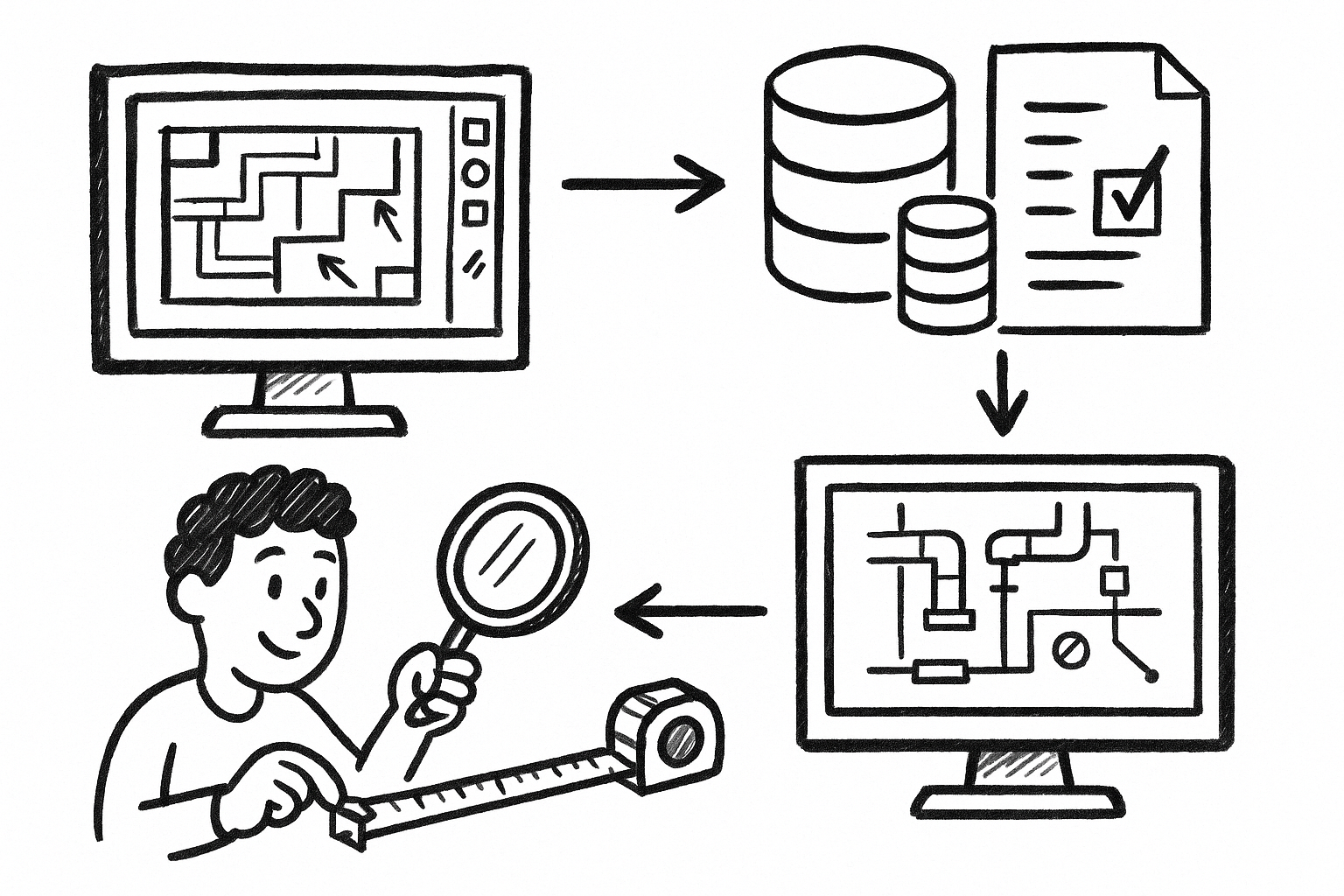
From Markups to Data: Governed Custom Measurements for Audit-Ready MEP Takeoffs in Revu
December 28, 2025 8 min read
Read More
Rhino 3D Tip: Manufacturing-Ready STEP and IGES Export Checklist for Rhino
December 27, 2025 2 min read
Read More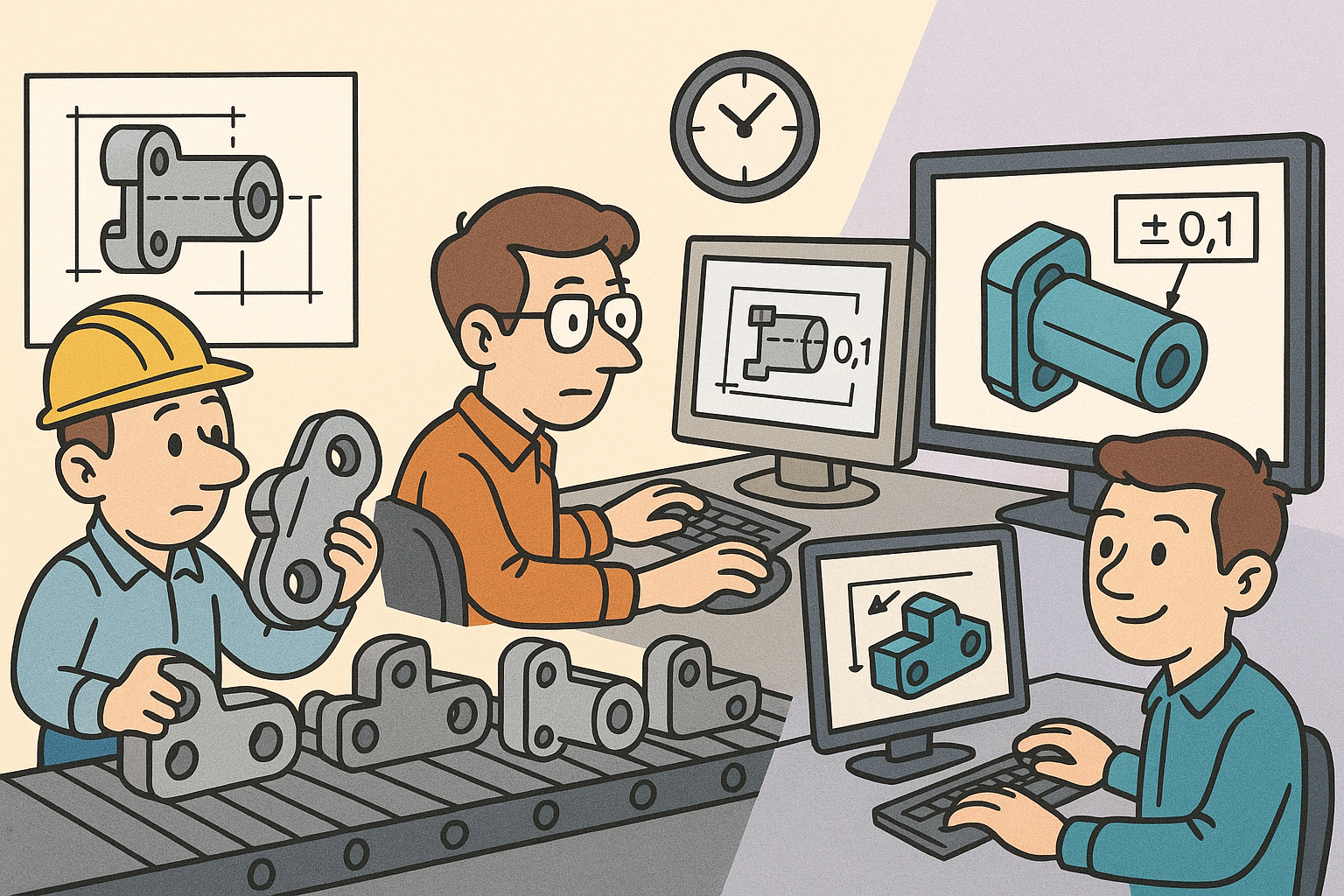
Design Software History: From Interchangeability to Semantic PMI: A History of Tolerancing in CAD
December 27, 2025 12 min read
Read MoreSubscribe
Sign up to get the latest on sales, new releases and more …


