Your Cart is Empty
Customer Testimonials
-
"Great customer service. The folks at Novedge were super helpful in navigating a somewhat complicated order including software upgrades and serial numbers in various stages of inactivity. They were friendly and helpful throughout the process.."
Ruben Ruckmark
"Quick & very helpful. We have been using Novedge for years and are very happy with their quick service when we need to make a purchase and excellent support resolving any issues."
Will Woodson
"Scott is the best. He reminds me about subscriptions dates, guides me in the correct direction for updates. He always responds promptly to me. He is literally the reason I continue to work with Novedge and will do so in the future."
Edward Mchugh
"Calvin Lok is “the man”. After my purchase of Sketchup 2021, he called me and provided step-by-step instructions to ease me through difficulties I was having with the setup of my new software."
Mike Borzage
Bluebeam Tip: Maximizing Efficiency with Bluebeam's Snapshot Tool
September 19, 2024 2 min read

Today's Bluebeam Software tip is about effectively using the Snapshot tool. This versatile feature allows you to capture sections of your PDF and reuse them within the same document or across different PDFs. Here are some key points to help you maximize its potential:
- Easy Selection: With the Snapshot tool, you can easily select the area you need. Simply go to Edit > Snapshot or press the G key, then click and drag to define the area you want to capture.
- Reuse and Paste: Once captured, the snapshot is copied to your clipboard. You can paste it anywhere in your document by right-clicking and selecting Paste or pressing Ctrl+V. This feature is particularly useful for quickly duplicating details, annotations, or any content that needs to appear in multiple places.
- Adjustments and Modifications: After pasting, the snapshot can be resized, rotated, or moved as needed. This flexibility ensures that the captured content fits perfectly within your layout, maintaining the document's visual coherence.
- Cross-Document Usage: The Snapshot tool is not limited to a single document. You can paste the captured content into other PDFs, making it a great tool for creating consistent documentation across different files.
- Quality and Precision: The Snapshot tool captures content with high precision, ensuring that the quality of your copied sections remains intact. This accuracy is crucial for maintaining the professional appearance of your documents.
Incorporating the Snapshot tool into your workflow can significantly enhance your efficiency when dealing with repetitive elements or transferring content across documents. For more advanced tips and tools, don't forget to check out NOVEDGE.
You can find all the Bluebeam products on the NOVEDGE web site at this page.
Also in Design News

Cinema 4D Tip: Efficient Motion Blur Workflow for Cinema 4D and Redshift
December 06, 2025 2 min read
Read More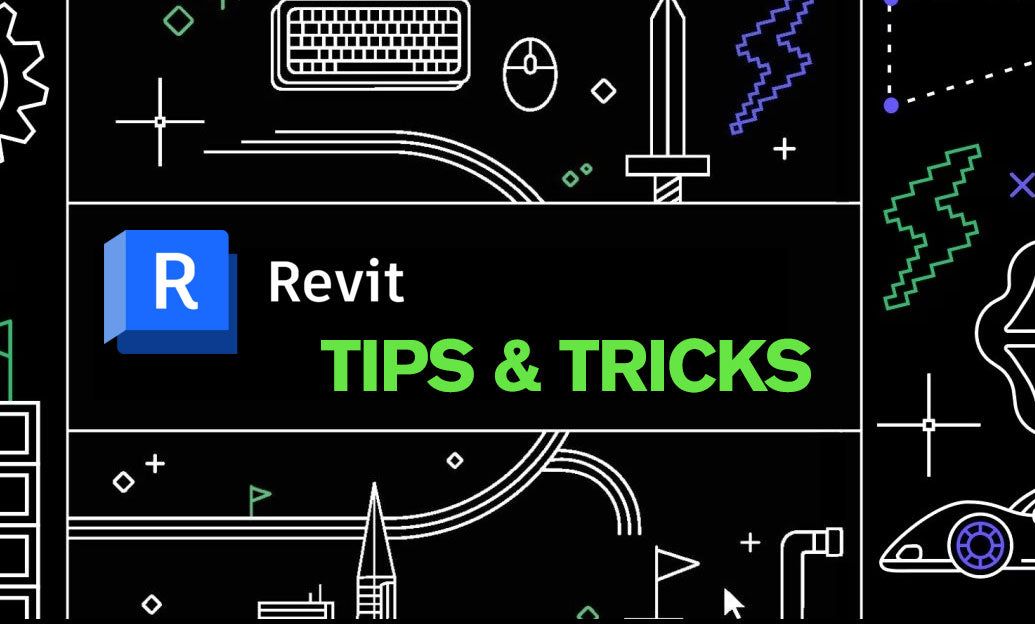
Revit Tip: Paint Tool — Apply Surface Finishes Without Changing Element Types
December 06, 2025 2 min read
Read MoreSubscribe
Sign up to get the latest on sales, new releases and more …



