Your Cart is Empty
Customer Testimonials
-
"Great customer service. The folks at Novedge were super helpful in navigating a somewhat complicated order including software upgrades and serial numbers in various stages of inactivity. They were friendly and helpful throughout the process.."
Ruben Ruckmark
"Quick & very helpful. We have been using Novedge for years and are very happy with their quick service when we need to make a purchase and excellent support resolving any issues."
Will Woodson
"Scott is the best. He reminds me about subscriptions dates, guides me in the correct direction for updates. He always responds promptly to me. He is literally the reason I continue to work with Novedge and will do so in the future."
Edward Mchugh
"Calvin Lok is “the man”. After my purchase of Sketchup 2021, he called me and provided step-by-step instructions to ease me through difficulties I was having with the setup of my new software."
Mike Borzage
Bluebeam Tip: Maximize Project Communication with Bluebeam Revu's Callout Tool
May 28, 2025 2 min read

The Callout Tool in Bluebeam Revu is a powerful feature that allows you to add detailed notes directly onto your PDF documents, ensuring precise communication and collaboration with your team. Here's how to make the most of this tool:
Accessing the Callout Tool:
- Select the Callout Tool from the Markup toolbar.
- Alternatively, use the keyboard shortcut "Q" for quick access.
Placing a Callout:
- Click on the specific point in your document where you want the leader line to point.
- Click again to set the position of the text box.
- Begin typing your note directly into the text box.
Customizing Callouts:
-
Adjust Appearance:
- Change line styles, thickness, and colors via the Properties toolbar to match your project's requirements.
- Modify text font, size, color, and alignment within the text box for readability.
-
Add Multiple Leader Lines:
- Right-click on an existing callout and select "Add Leader" to point from the same note to multiple locations.
- This is especially useful for annotating similar items or issues in different areas without cluttering the document.
-
Create Custom Tool Sets:
- Save customized callouts to your Tool Chest for easy reuse.
- Organize your Tool Chest with different categories for various projects or types of annotations.
Advanced Tips:
-
Use Subject Fields:
- Assign subjects to your callouts in the Properties toolbar to categorize and filter them in the Markups List.
- This makes it easier to track and manage annotations, especially in complex documents.
-
Integrate with Markups List:
- Leverage the Markups List to sort, filter, and export callout data to Excel or other formats.
- This facilitates efficient communication of issues, punch lists, or inspection notes.
-
Snapshot Feature:
- Incorporate images or snapshots within your callout by using the Capture feature.
- This provides visual context alongside your notes, enhancing understanding.
Best Practices:
-
Consistency:
- Establish standard styles for callouts across your team to maintain a professional and uniform appearance.
- Utilize Profiles in Bluebeam Revu to share settings and tool sets with team members.
-
Collaboration:
- Use callouts in Studio Sessions for real-time collaboration, allowing team members to see annotations instantly.
- Assign responsibilities by adding usernames or initials within the callout text.
By mastering the Callout Tool, you can significantly improve the clarity and effectiveness of your project communication, reducing misunderstandings and streamlining workflows.
For more insights on maximizing your use of Bluebeam Revu, visit NOVEDGE, your trusted source for software solutions.
You can find all the Bluebeam products on the NOVEDGE web site at this page.
Also in Design News

Cinema 4D Tip: Optimizing Fracture Object Techniques for Enhanced Motion Graphics in Cinema 4D
September 30, 2025 3 min read
Read More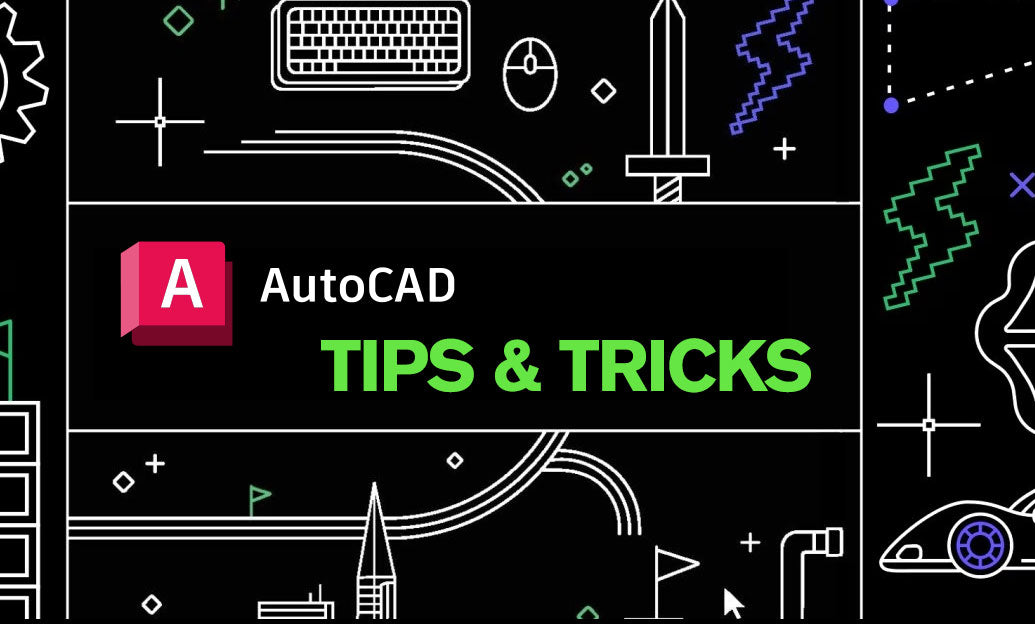
AutoCAD Tip: Best Practices for Enhancing 3D Modeling Workflow in AutoCAD
September 30, 2025 2 min read
Read More
Bluebeam Tip: Optimize Long-Term Document Archiving with Bluebeam Revu's PDF/A Conversion Tool
September 30, 2025 2 min read
Read MoreSubscribe
Sign up to get the latest on sales, new releases and more …


