Your Cart is Empty
Customer Testimonials
-
"Great customer service. The folks at Novedge were super helpful in navigating a somewhat complicated order including software upgrades and serial numbers in various stages of inactivity. They were friendly and helpful throughout the process.."
Ruben Ruckmark
"Quick & very helpful. We have been using Novedge for years and are very happy with their quick service when we need to make a purchase and excellent support resolving any issues."
Will Woodson
"Scott is the best. He reminds me about subscriptions dates, guides me in the correct direction for updates. He always responds promptly to me. He is literally the reason I continue to work with Novedge and will do so in the future."
Edward Mchugh
"Calvin Lok is “the man”. After my purchase of Sketchup 2021, he called me and provided step-by-step instructions to ease me through difficulties I was having with the setup of my new software."
Mike Borzage
Bluebeam Tip: Mastering the Redline Tool for Efficient PDF Markups in Bluebeam Revu
December 30, 2024 1 min read

Enhance your project review process by mastering the Redline Tool in Bluebeam Revu. The Redline Tool allows you to mark up PDFs efficiently, making it easier to communicate changes and collaborate with your team.
Here are some tips to make the most out of the Redline Tool:
- Accessing the Redline Tool: Select the desired markup tool (e.g., Line, Cloud, Text) from the toolbar. Change the color to red in the Properties panel to standardize your redlines.
- Customizing Tool Sets: Save your redline settings by creating a custom Tool Set in the Tool Chest. This allows quick access to your preferred redline tools.
- Utilizing Layers: Organize your redlines on separate layers. This makes it easier to toggle visibility and manage markups without cluttering the document.
- Leveraging Markups List: Use the Markups List to track all redlines. You can filter, sort, and even export the list for reporting purposes.
- Collaborating in Real-Time: Use Bluebeam Studio Sessions to collaborate with team members simultaneously. Redlines are updated in real-time, enhancing communication and efficiency.
- Flattening Markups: Once finalized, use the Flatten tool to merge redlines into the PDF, preventing accidental edits.
- Keyboard Shortcuts: Accelerate your workflow with shortcuts. Press L for Line Tool, C for Cloud Tool, and customize shortcuts as needed.
By incorporating these practices, you can streamline your redlining process and improve project communication.
Looking to upgrade your Bluebeam experience? Visit NOVEDGE for the latest Bluebeam products and exclusive offers.
You can find all the Bluebeam products on the NOVEDGE web site at this page.
Also in Design News
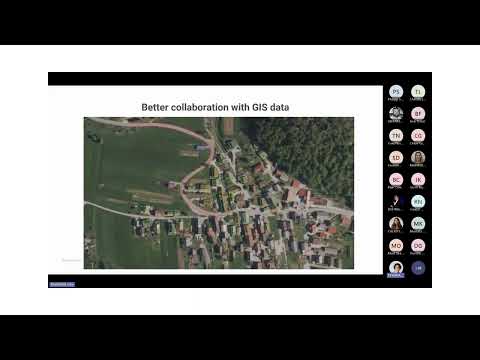
Surveying Simplified: Top BricsCAD Tools and Techniques | Bricsys Webinar
April 24, 2025 1 min read
Read More
Transforming Design Software with Advanced Customization and Adaptive User Interfaces
April 24, 2025 6 min read
Read MoreSubscribe
Sign up to get the latest on sales, new releases and more …



