Your Cart is Empty
Customer Testimonials
-
"Great customer service. The folks at Novedge were super helpful in navigating a somewhat complicated order including software upgrades and serial numbers in various stages of inactivity. They were friendly and helpful throughout the process.."
Ruben Ruckmark
"Quick & very helpful. We have been using Novedge for years and are very happy with their quick service when we need to make a purchase and excellent support resolving any issues."
Will Woodson
"Scott is the best. He reminds me about subscriptions dates, guides me in the correct direction for updates. He always responds promptly to me. He is literally the reason I continue to work with Novedge and will do so in the future."
Edward Mchugh
"Calvin Lok is “the man”. After my purchase of Sketchup 2021, he called me and provided step-by-step instructions to ease me through difficulties I was having with the setup of my new software."
Mike Borzage
Bluebeam Tip: Mastering PDF Flattening in Bluebeam Revu for Secure Document Finalization
December 31, 2024 1 min read

In Bluebeam Revu, the PDF Flattening tool is essential for finalizing documents and ensuring that all markups become part of the PDF content. Flattening combines annotations with the base content, preventing accidental edits and ensuring consistency when sharing PDFs.
Here's how to effectively use the PDF Flattening tools:
- Accessing the Flatten Tool: Go to the Document menu and select Flatten. This will open the Flatten Markups dialog box.
- Flatten Specific Pages: In the dialog, choose whether to flatten the current page, a range, or all pages. This gives you control over which parts of the document are affected.
- Options for Flattening: You can select specific markup types to flatten or exclude certain elements. This is useful if you want to retain some annotations for future editing.
- Allow Markups to be Unflattened: Enable the Allow Markup Recovery option if you might need to unflatten the markups later. This embeds data that allows reversal of the flattening process.
- Unflattening Markups: If you allowed markup recovery, you can unflatten by going to Document > Unflatten. This restores the annotations for editing.
Flattening is particularly important when sharing documents externally. It ensures that your annotations are preserved exactly as intended and secures the content from unintended modifications.
For more tips on maximizing your use of Bluebeam Revu, check out NOVEDGE's blog for professional insights and updates.
You can find all the Bluebeam products on the NOVEDGE web site at this page.
Also in Design News
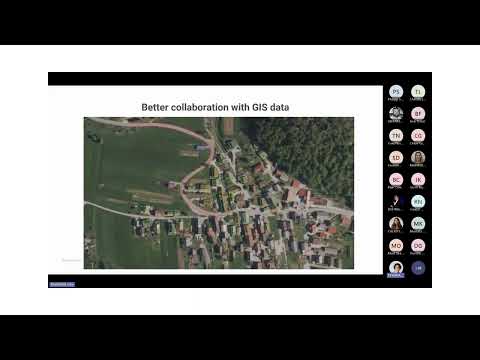
Surveying Simplified: Top BricsCAD Tools and Techniques | Bricsys Webinar
April 24, 2025 1 min read
Read More
Transforming Design Software with Advanced Customization and Adaptive User Interfaces
April 24, 2025 6 min read
Read MoreSubscribe
Sign up to get the latest on sales, new releases and more …



