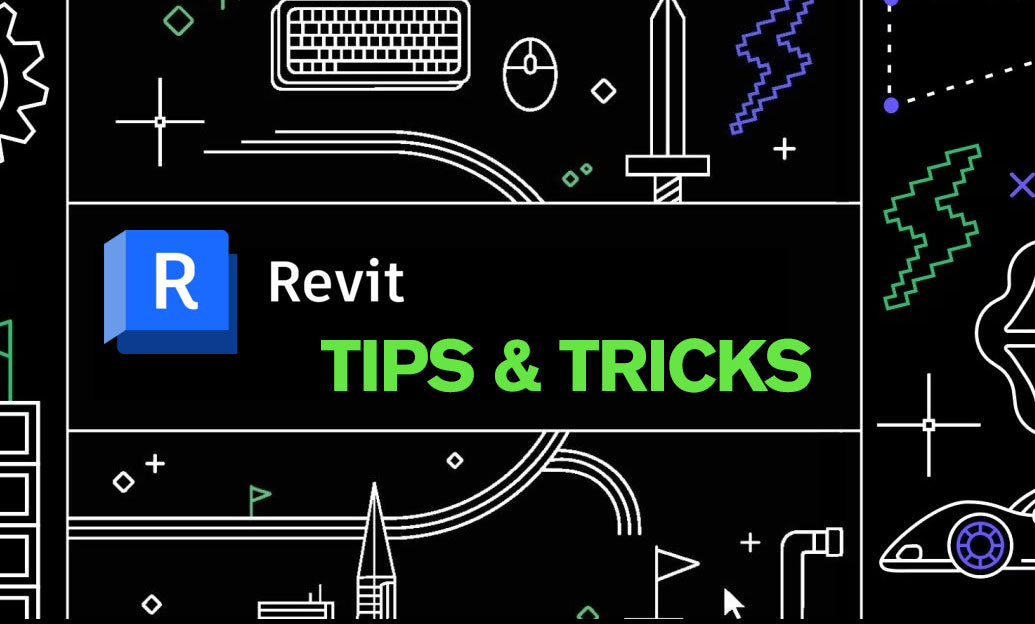Your Cart is Empty
Customer Testimonials
-
"Great customer service. The folks at Novedge were super helpful in navigating a somewhat complicated order including software upgrades and serial numbers in various stages of inactivity. They were friendly and helpful throughout the process.."
Ruben Ruckmark
"Quick & very helpful. We have been using Novedge for years and are very happy with their quick service when we need to make a purchase and excellent support resolving any issues."
Will Woodson
"Scott is the best. He reminds me about subscriptions dates, guides me in the correct direction for updates. He always responds promptly to me. He is literally the reason I continue to work with Novedge and will do so in the future."
Edward Mchugh
"Calvin Lok is “the man”. After my purchase of Sketchup 2021, he called me and provided step-by-step instructions to ease me through difficulties I was having with the setup of my new software."
Mike Borzage
Bluebeam Tip: Mastering PDF Combination in Bluebeam Revu: Tips for Efficient Workflow
September 28, 2024 2 min read

Efficiently combining multiple PDFs into a single document can streamline your workflow, especially when dealing with large project files. Here are some steps and tips to help you master this feature in Bluebeam Revu:
- Using the "Combine" Function: Navigate to File > Combine. This will open a dialog where you can add multiple files. Simply drag and drop your PDFs into the dialog box or use the Add button.
- Organizing Files: Ensure your files are in the correct order by using the Move Up and Move Down buttons. This is crucial for maintaining the logical sequence of your document.
- Batch Processing: For large sets of documents, you can utilize Batch > Combine. This feature allows you to streamline the process by combining multiple files at once, saving you valuable time.
- Bookmarks: If your individual PDFs contain bookmarks, the Combine function can maintain these, ensuring that your new, single document retains the navigational aids you need.
- Saving Options: Once combined, you can choose to overwrite an existing file or create a new one. Always select Save As to keep your original documents unaltered.
- File Size Considerations: Large files can be optimized by using Document > Reduce File Size. This ensures that your combined PDF remains manageable and easy to share.
For more advanced tips and to explore all the features Bluebeam Revu has to offer, consider visiting @NOVEDGE. Their extensive resources can help you maximize your productivity with Bluebeam Revu.
By mastering the art of combining PDFs, you can significantly enhance your document management efficiency, making it easier to share, review, and collaborate on important project files.
You can find all the Bluebeam products on the NOVEDGE web site at this page.
Also in Design News
Subscribe
Sign up to get the latest on sales, new releases and more …