Your Cart is Empty
Customer Testimonials
-
"Great customer service. The folks at Novedge were super helpful in navigating a somewhat complicated order including software upgrades and serial numbers in various stages of inactivity. They were friendly and helpful throughout the process.."
Ruben Ruckmark
"Quick & very helpful. We have been using Novedge for years and are very happy with their quick service when we need to make a purchase and excellent support resolving any issues."
Will Woodson
"Scott is the best. He reminds me about subscriptions dates, guides me in the correct direction for updates. He always responds promptly to me. He is literally the reason I continue to work with Novedge and will do so in the future."
Edward Mchugh
"Calvin Lok is “the man”. After my purchase of Sketchup 2021, he called me and provided step-by-step instructions to ease me through difficulties I was having with the setup of my new software."
Mike Borzage
Bluebeam Tip: Enhance Productivity with Bluebeam Revu's Batch PDF Conversion Tools
July 22, 2025 1 min read

Maximize your efficiency in Bluebeam Revu by utilizing the batch PDF conversion tools. When you need to convert multiple documents into PDFs, Bluebeam's batch processing capabilities can save you significant time and ensure consistency across all files.
Here's how to use the batch PDF conversion feature:
-
Open Batch Conversion:
- Go to File > Batch > Convert.
-
Select Files:
- Click Add... to choose the files you wish to convert. You can select multiple files across different formats such as Word documents, Excel spreadsheets, images, and more.
-
Set Conversion Options:
- Choose your desired conversion settings, including output folder, file naming conventions, and any pre-processing options.
-
Start Conversion:
- Click OK to begin the batch conversion process. Bluebeam Revu will convert all selected files into PDFs efficiently.
Benefits of Batch PDF Conversion:
- Time Savings: Convert multiple files at once instead of individually.
- Consistency: Apply uniform settings across all PDFs for a cohesive document set.
- Efficiency: Streamline your workflow and focus on more critical tasks.
By mastering batch PDF conversion, you enhance productivity and maintain high-quality document standards.
For more professional tips on getting the most out of Bluebeam Revu, visit NOVEDGE, your trusted source for software solutions and support.
You can find all the Bluebeam products on the NOVEDGE web site at this page.
Also in Design News
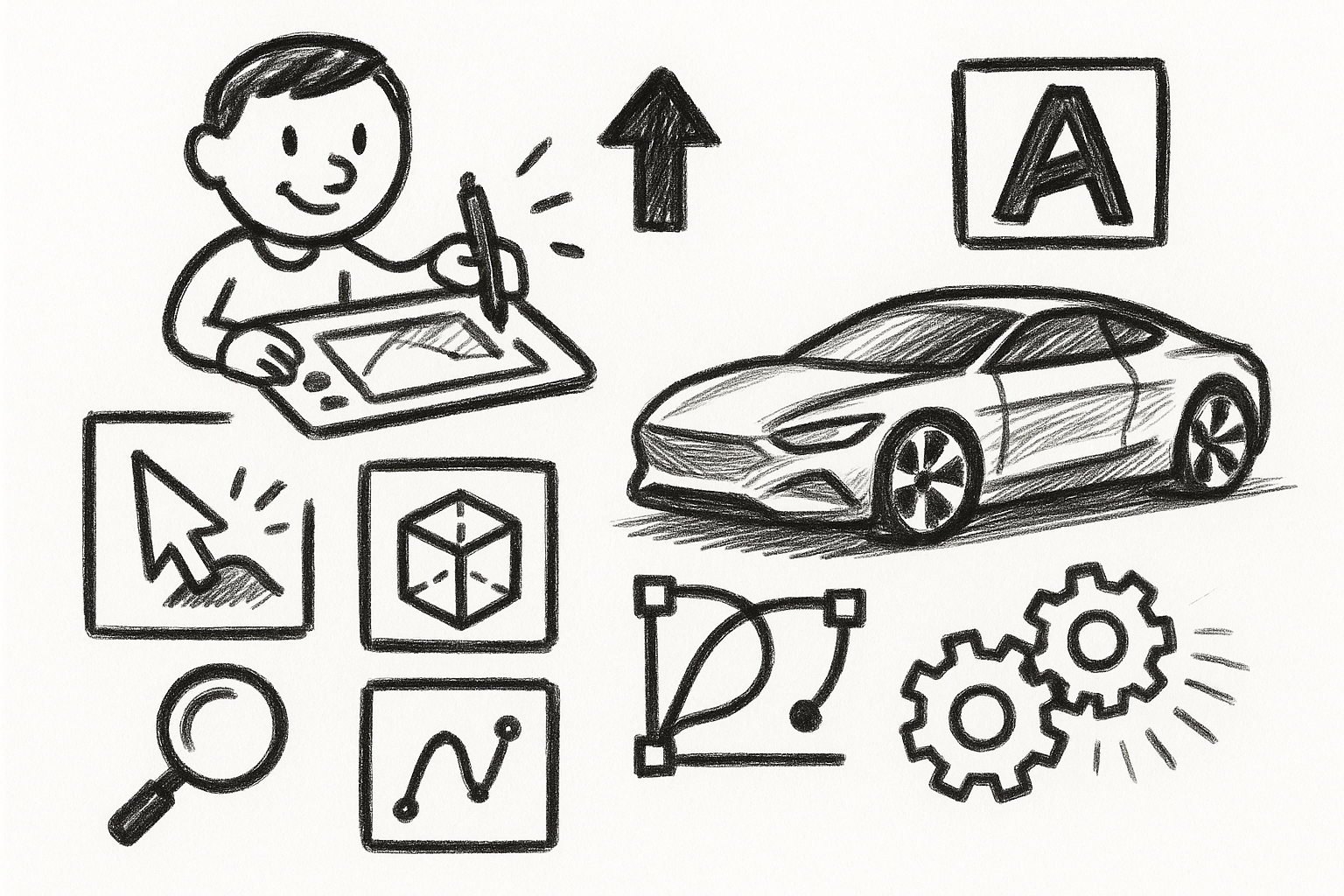
Mastering Precision: 5 Advanced Techniques to Elevate Your Autodesk Alias Workflow
August 29, 2025 5 min read
Read More
Rhino 3D Tip: Optimizing Rhino Workflow Through Strategic Plugin Integration
August 29, 2025 3 min read
Read More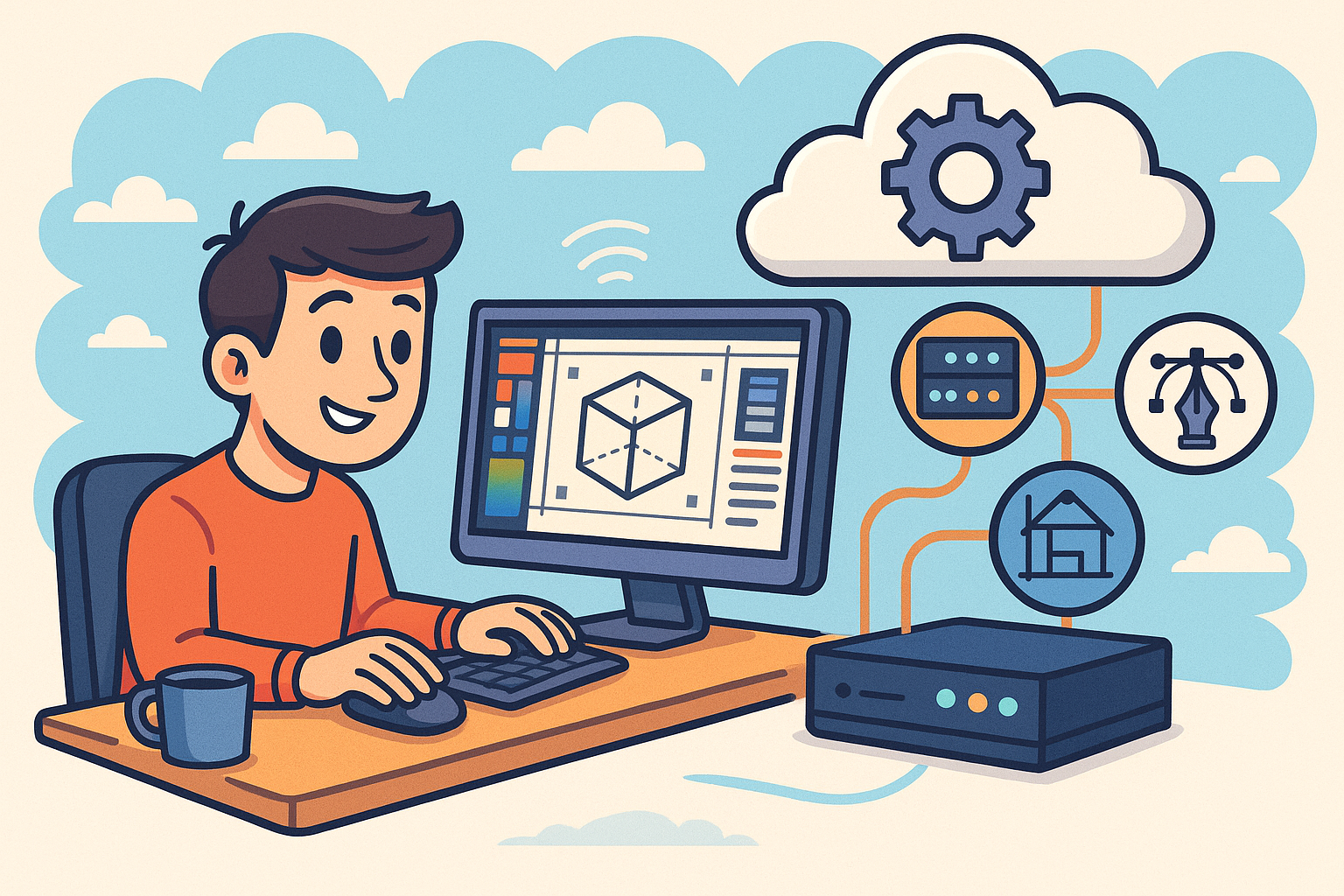
Harnessing Edge Computing to Transform Design Software Workflows
August 29, 2025 12 min read
Read MoreSubscribe
Sign up to get the latest on sales, new releases and more …


