Your Cart is Empty
Customer Testimonials
-
"Great customer service. The folks at Novedge were super helpful in navigating a somewhat complicated order including software upgrades and serial numbers in various stages of inactivity. They were friendly and helpful throughout the process.."
Ruben Ruckmark
"Quick & very helpful. We have been using Novedge for years and are very happy with their quick service when we need to make a purchase and excellent support resolving any issues."
Will Woodson
"Scott is the best. He reminds me about subscriptions dates, guides me in the correct direction for updates. He always responds promptly to me. He is literally the reason I continue to work with Novedge and will do so in the future."
Edward Mchugh
"Calvin Lok is “the man”. After my purchase of Sketchup 2021, he called me and provided step-by-step instructions to ease me through difficulties I was having with the setup of my new software."
Mike Borzage
Bluebeam Tip: Enhance Efficiency with Dynamic Fill for Accurate Area Calculations in Bluebeam Revu
April 23, 2025 1 min read

Maximize your efficiency in Bluebeam Revu by mastering the Dynamic Fill tool for area calculations. This powerful feature allows you to quickly and accurately measure complex shapes and spaces within your PDFs.
Here's how to use Dynamic Fill:
- Access the Dynamic Fill Tool: Navigate to the Measure tab and select Dynamic Fill from the toolbar.
- Set the Boundary: Use the Add Boundary tool to trace closed shapes or select existing lines to define the area you want to calculate.
- Fill the Area: Click on the Fill tool and click inside the boundary you've set. The tool will automatically detect and fill the space.
- Apply Measurement: Once the area is filled, choose the appropriate measurement markup, such as Area or Volume, and click Apply. Bluebeam Revu will generate the measurement based on the filled area.
Tips for Optimal Use:
- Adjust the Fill Settings: Use the settings panel to adjust the Fill Sensitivity and ensure accurate detection of boundaries, especially in complex drawings.
- Save Time: Dynamic Fill is excellent for irregular shapes that would be time-consuming to measure manually.
- Combine with Tool Chest: Save commonly used measurement markups in your Tool Chest for quick access and consistency across projects.
By incorporating Dynamic Fill into your workflow, you can streamline area calculations and enhance the accuracy of your measurements.
For more professional tips and software solutions, check out NOVEDGE, your go-to source for Bluebeam products and support.
You can find all the Bluebeam products on the NOVEDGE web site at this page.
Also in Design News
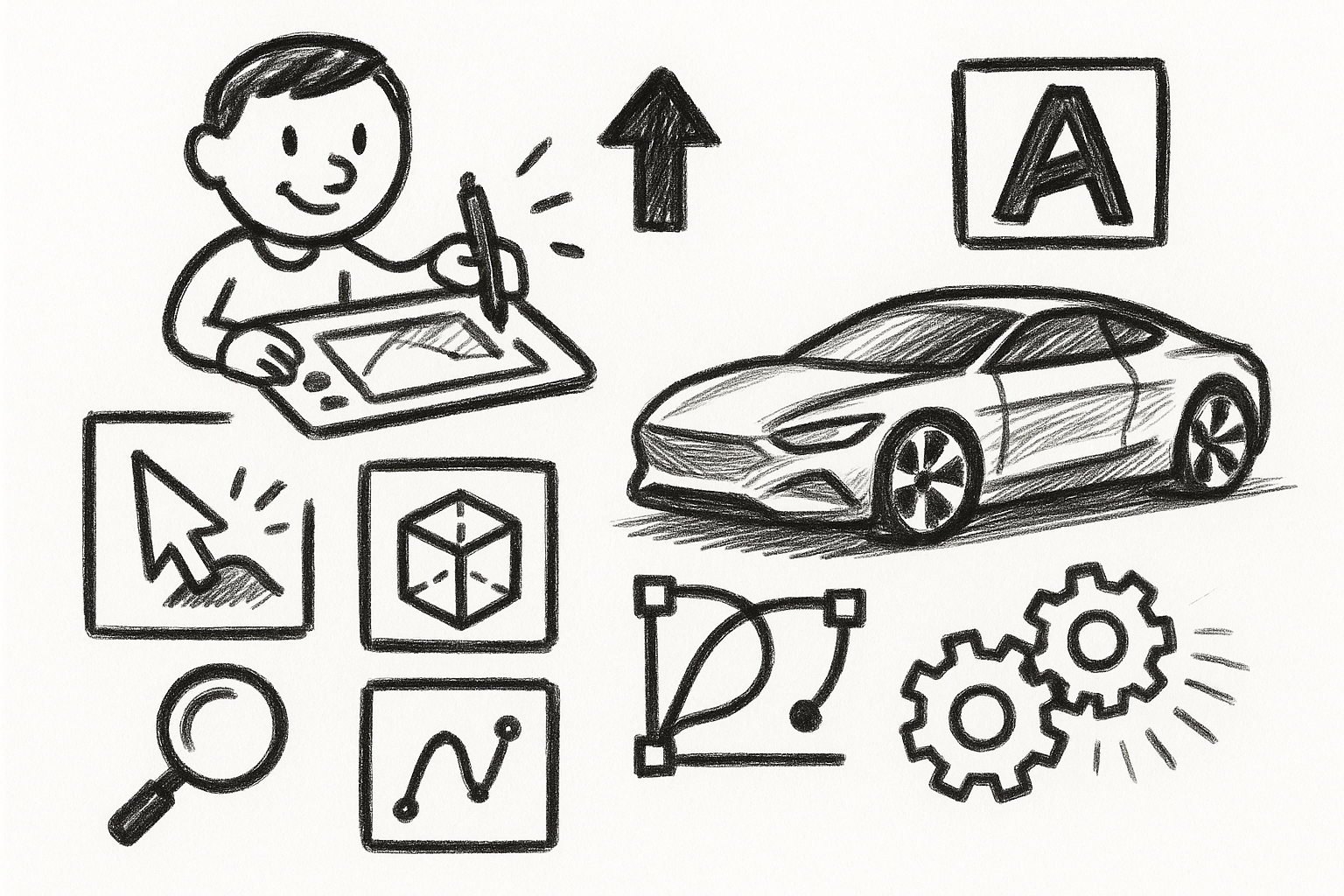
Mastering Precision: 5 Advanced Techniques to Elevate Your Autodesk Alias Workflow
August 29, 2025 5 min read
Read More
Rhino 3D Tip: Optimizing Rhino Workflow Through Strategic Plugin Integration
August 29, 2025 3 min read
Read More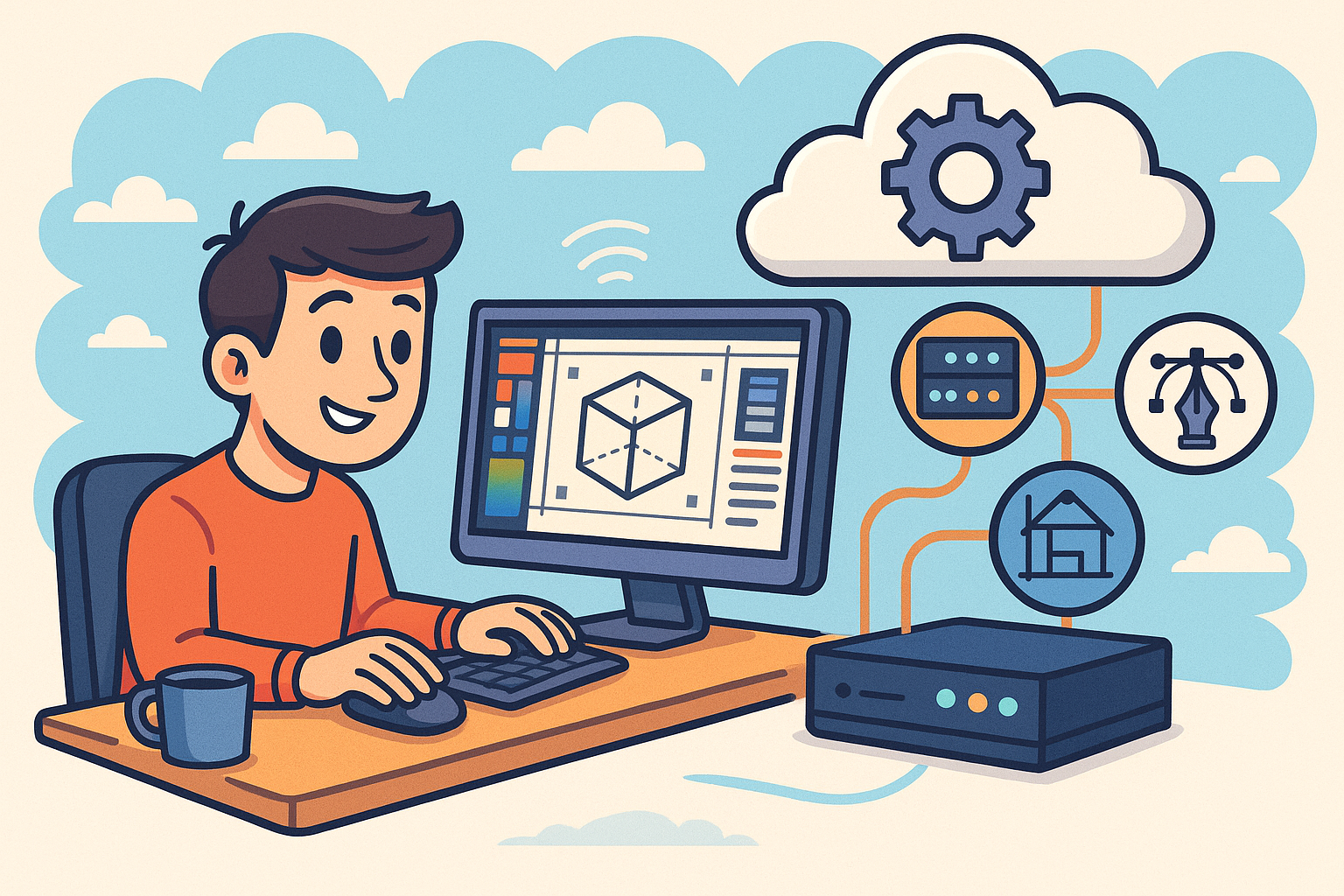
Harnessing Edge Computing to Transform Design Software Workflows
August 29, 2025 12 min read
Read MoreSubscribe
Sign up to get the latest on sales, new releases and more …


