Your Cart is Empty
Customer Testimonials
-
"Great customer service. The folks at Novedge were super helpful in navigating a somewhat complicated order including software upgrades and serial numbers in various stages of inactivity. They were friendly and helpful throughout the process.."
Ruben Ruckmark
"Quick & very helpful. We have been using Novedge for years and are very happy with their quick service when we need to make a purchase and excellent support resolving any issues."
Will Woodson
"Scott is the best. He reminds me about subscriptions dates, guides me in the correct direction for updates. He always responds promptly to me. He is literally the reason I continue to work with Novedge and will do so in the future."
Edward Mchugh
"Calvin Lok is “the man”. After my purchase of Sketchup 2021, he called me and provided step-by-step instructions to ease me through difficulties I was having with the setup of my new software."
Mike Borzage
Bluebeam Tip: Efficiently Modify PDFs with Bluebeam Revu's Erase Content Tool
January 01, 2025 2 min read

When working with PDFs in Bluebeam Revu, making quick modifications without altering the overall layout is essential. The Erase Content Tool is a powerful feature that allows you to remove unwanted text, images, or any other content swiftly and efficiently.
To utilize the Erase Content Tool effectively:
- Access the Tool: Go to the Edit toolbar and select Erase Content. You can also find it under Edit > Content > Erase Content.
- Select the Area: Click and drag your mouse over the content you wish to remove. A rectangle will highlight the selected area.
- Erase the Content: Release the mouse button, and the selected content will be permanently erased from the PDF.
Benefits of using the Erase Content Tool include:
- Quick Modifications: Remove errors or outdated information without reopening the source file.
- Maintain Document Integrity: Erase content while preserving the original formatting and layout.
- Improve Workflow Efficiency: Streamline the editing process by making direct changes within the PDF.
Tips for optimal use:
- Zoom In: Zoom into the area you're editing for more precision.
- Use with Caution: This tool permanently removes content. Consider saving a copy of the original document before making changes.
- Combine with Other Tools: After erasing, use the Text Tool or other markup tools to add new content if necessary.
The Erase Content Tool is a valuable feature for anyone needing to make quick edits to a PDF without the need for extensive software or time-consuming processes.
Enhance your productivity with Bluebeam Revu's robust features. For more insights and professional software solutions, visit NOVEDGE.
You can find all the Bluebeam products on the NOVEDGE web site at this page.
Also in Design News

Rhino 3D Tip: Layer States — Save, Restore, and Export Layer Configurations
November 06, 2025 2 min read
Read More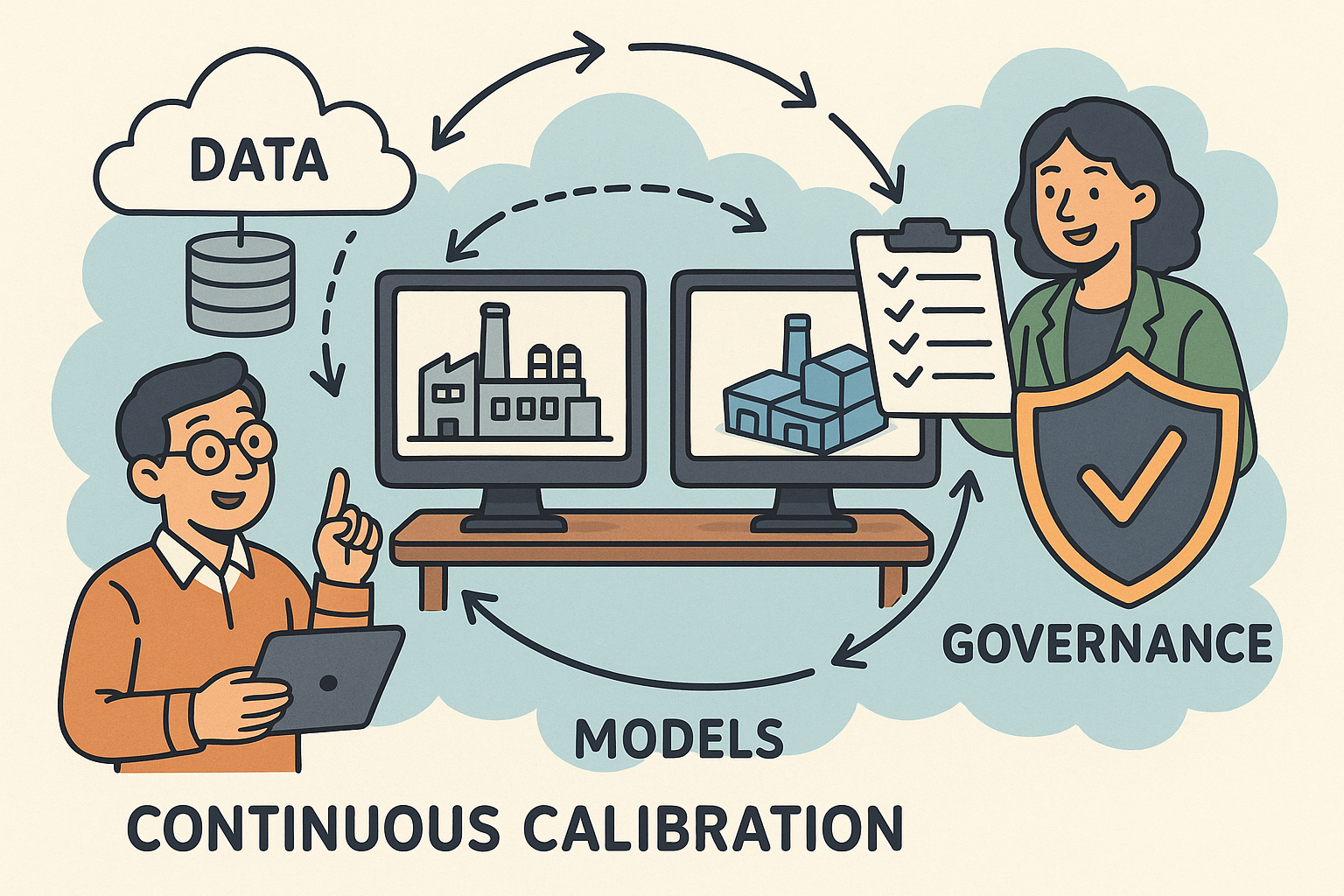
Continuous Calibration of Digital Twins: Data, Models, and Governance
November 06, 2025 11 min read
Read More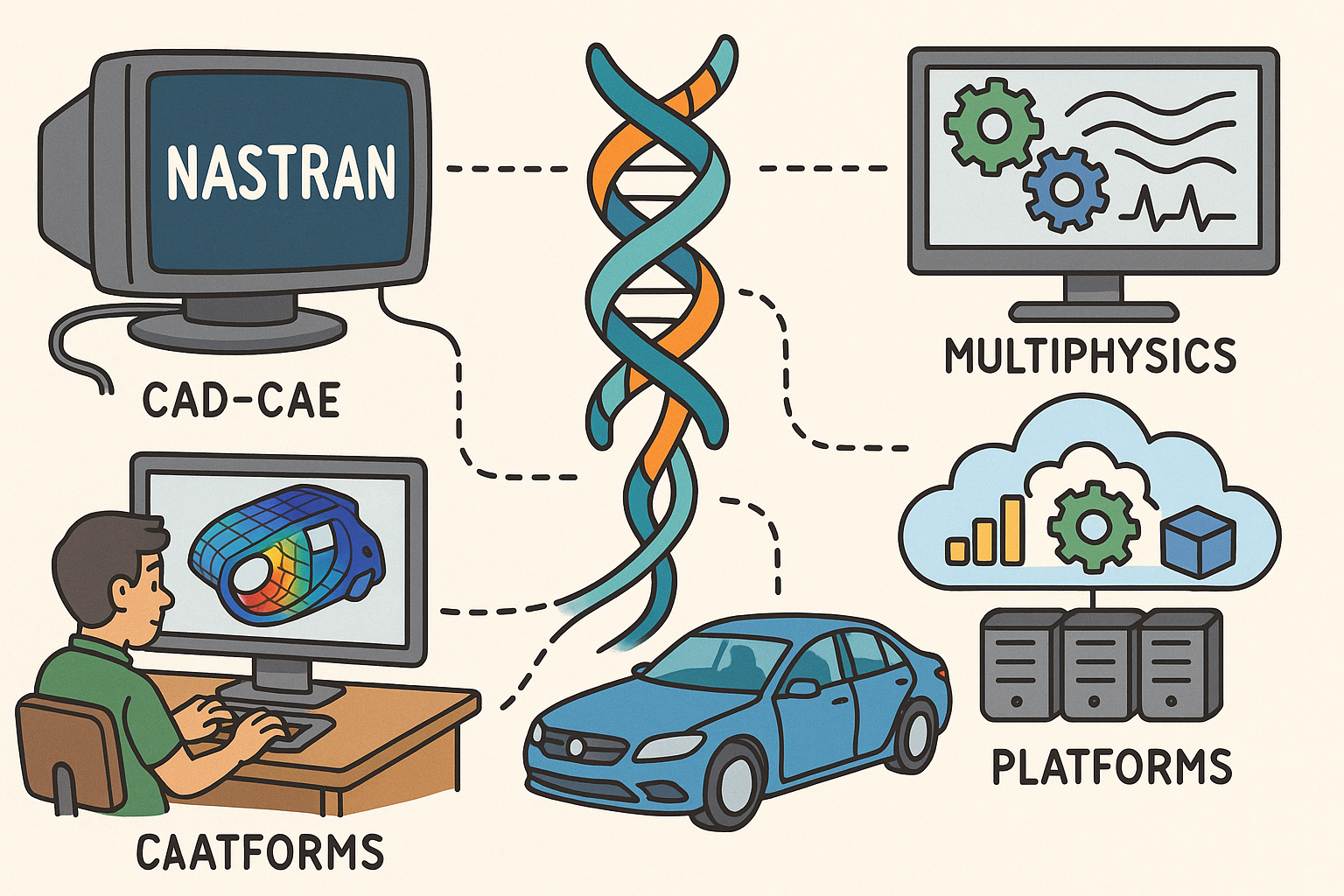
Design Software History: From NASTRAN to Multiphysics: CAD–CAE Coupling, Platforms, and the Digital Thread
November 06, 2025 11 min read
Read MoreSubscribe
Sign up to get the latest on sales, new releases and more …


