Your Cart is Empty
Customer Testimonials
-
"Great customer service. The folks at Novedge were super helpful in navigating a somewhat complicated order including software upgrades and serial numbers in various stages of inactivity. They were friendly and helpful throughout the process.."
Ruben Ruckmark
"Quick & very helpful. We have been using Novedge for years and are very happy with their quick service when we need to make a purchase and excellent support resolving any issues."
Will Woodson
"Scott is the best. He reminds me about subscriptions dates, guides me in the correct direction for updates. He always responds promptly to me. He is literally the reason I continue to work with Novedge and will do so in the future."
Edward Mchugh
"Calvin Lok is “the man”. After my purchase of Sketchup 2021, he called me and provided step-by-step instructions to ease me through difficulties I was having with the setup of my new software."
Mike Borzage
Bluebeam Tip: Efficiently Merging PDFs Using Bluebeam Revu's Combine Tool
July 10, 2025 2 min read

Combining multiple PDFs into a single document is essential for effective document management. Bluebeam Revu simplifies this process with its Combine PDFs Tool. Here's how to utilize this feature to streamline your workflow:
- Open the Combine Tool: Go to the File menu and select Combine (Ctrl+Shift+N) to launch the tool.
- Add PDFs: Click on Add to select the files you want to merge. You can add individual files or entire folders.
- Arrange Files: Use the Move Up and Move Down buttons to reorder the files as needed. The order here determines how they appear in the combined PDF.
- Set Page Range (Optional): If you don't need all pages from a document, specify the page range for each file by clicking in the Pages column.
- Combine and Save: Click OK to merge the PDFs. Choose a destination and filename for your new combined PDF.
Additional Tips:
- Use Drag and Drop: You can drag files directly into the Combine dialog box for quicker file selection.
- Include Other File Types: Bluebeam Revu allows you to combine various file types (e.g., Word, Excel) by converting them to PDF during the combine process.
- Optimize the Combined PDF: After combining, use the Optimize PDF feature to reduce file size without compromising quality.
- Maintain Bookmarks: Ensure the Include Bookmarks option is checked to retain bookmarks from the original PDFs.
By effectively using the Combine PDFs Tool, you can consolidate documents for easier sharing and collaboration.
Discover more ways to enhance your productivity with Bluebeam Revu by visiting NOVEDGE—your trusted source for software solutions.
You can find all the Bluebeam products on the NOVEDGE web site at this page.
Also in Design News
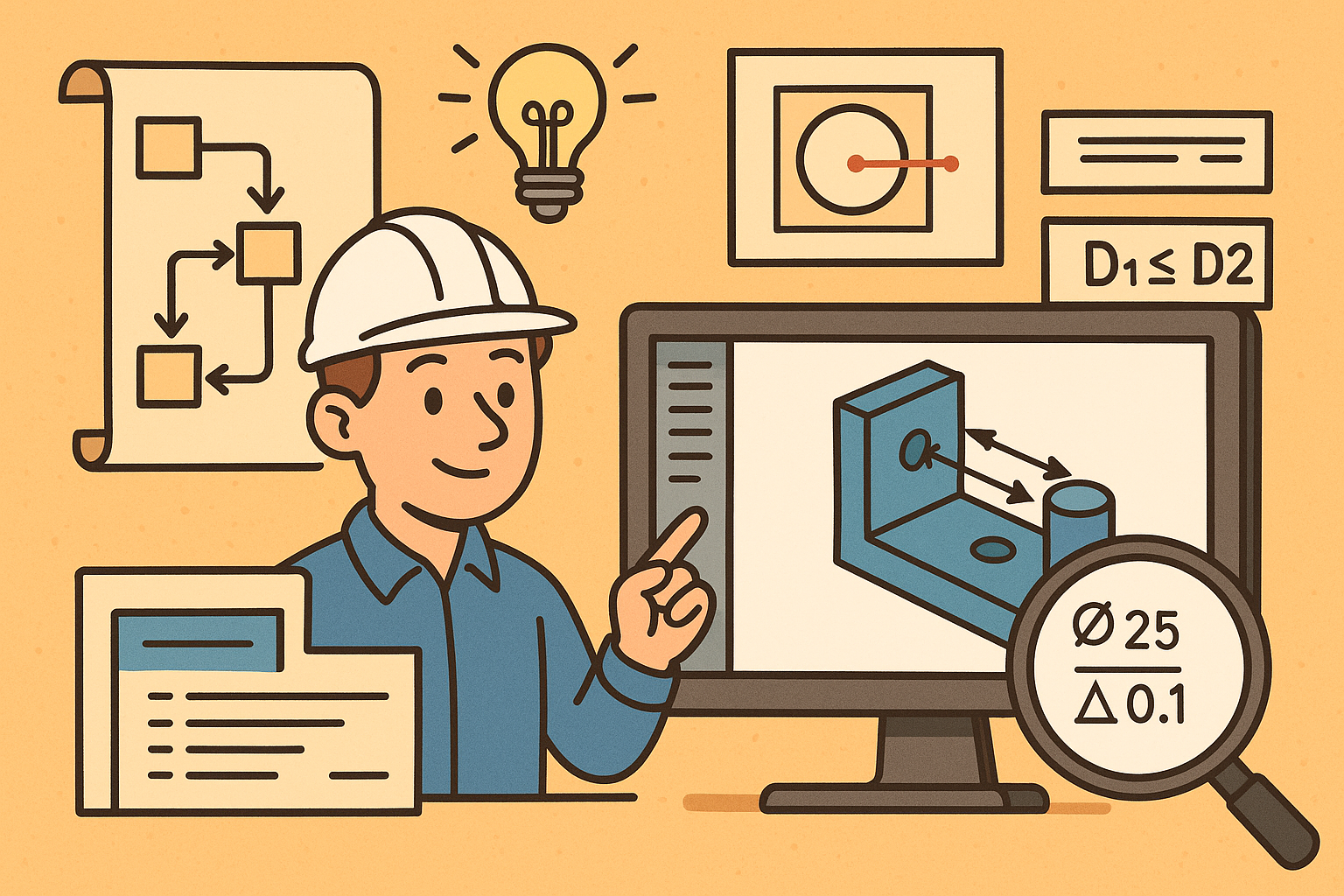
Design Software History: Visualizing Engineering Intent: Feature Histories, Constraints, and Semantic PMI in CAD
December 29, 2025 16 min read
Read More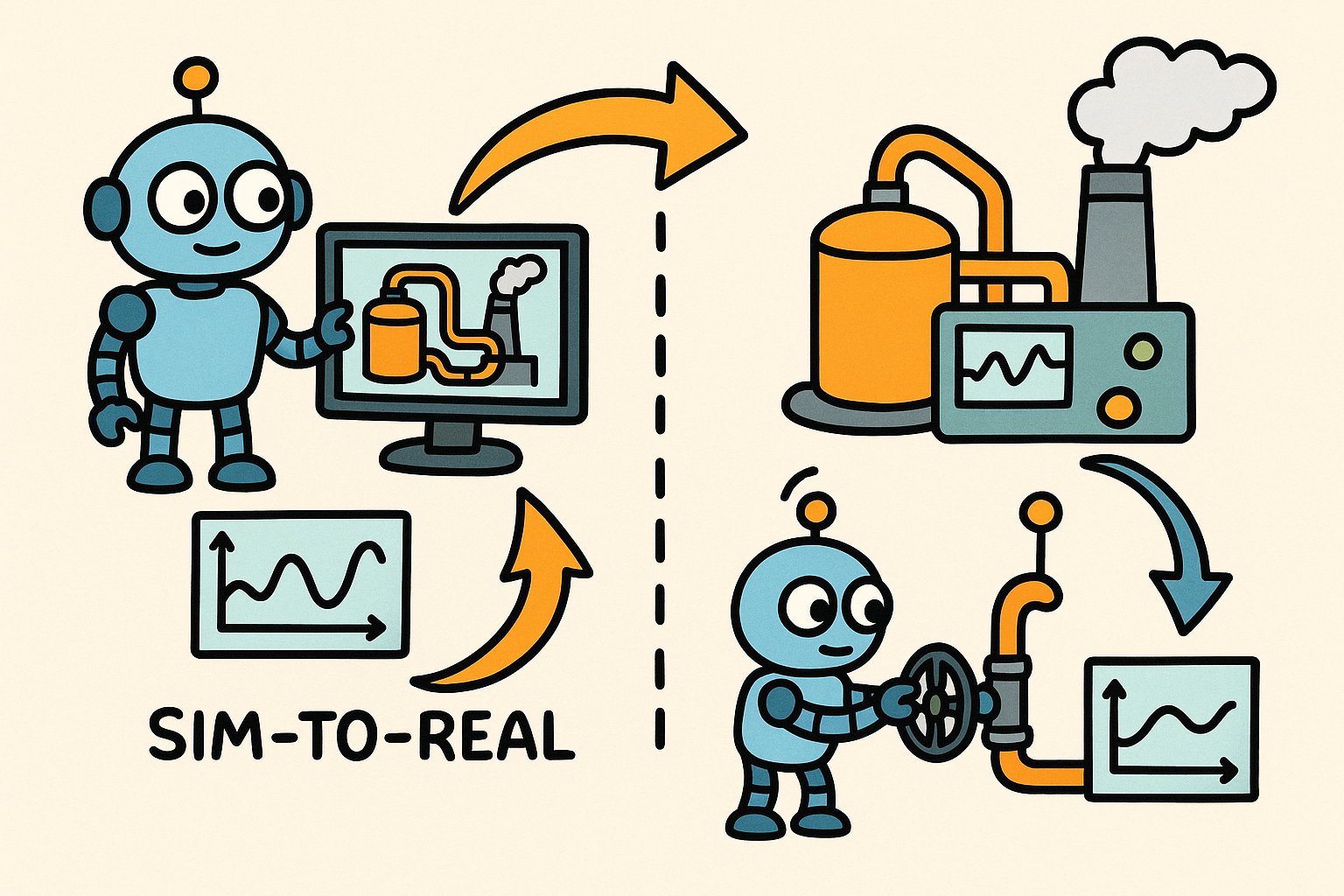
Sim-to-Real Transfer for Closed-Loop Process Calibration and Control
December 29, 2025 12 min read
Read More
Cinema 4D Tip: Cineware Best Practices for Cinema 4D to After Effects
December 29, 2025 2 min read
Read MoreSubscribe
Sign up to get the latest on sales, new releases and more …


