Your Cart is Empty
Customer Testimonials
-
"Great customer service. The folks at Novedge were super helpful in navigating a somewhat complicated order including software upgrades and serial numbers in various stages of inactivity. They were friendly and helpful throughout the process.."
Ruben Ruckmark
"Quick & very helpful. We have been using Novedge for years and are very happy with their quick service when we need to make a purchase and excellent support resolving any issues."
Will Woodson
"Scott is the best. He reminds me about subscriptions dates, guides me in the correct direction for updates. He always responds promptly to me. He is literally the reason I continue to work with Novedge and will do so in the future."
Edward Mchugh
"Calvin Lok is “the man”. After my purchase of Sketchup 2021, he called me and provided step-by-step instructions to ease me through difficulties I was having with the setup of my new software."
Mike Borzage
Bluebeam Tip: Efficiently Manage and Share Custom Profiles in Bluebeam Revu for Enhanced Team Collaboration
November 15, 2024 2 min read

Enhance your productivity and collaboration by efficiently managing and sharing custom profiles in Bluebeam Revu. Custom profiles are an excellent way to tailor the Bluebeam environment to suit your specific project needs and streamline your workflow. Here are some practical tips to effectively manage and share your custom profiles:
- Create Custom Profiles: Start by setting up a custom profile that includes toolbars, menus, and other interface elements tailored to your workflow. Navigate to Revu > Profiles > Manage Profiles to create and save your custom settings.
- Export Profiles: Once you have configured your profile, export it to share with team members. Go to Revu > Profiles > Manage Profiles, select your profile, and click Export. Save the profile as a .bpx file, which can be easily shared via email or a cloud service.
- Import Profiles: To import a shared profile, select Revu > Profiles > Import and locate the .bpx file. This allows you to quickly adapt to new project requirements or adopt best practices from team members.
- Utilize Profile Links: For seamless collaboration, consider using cloud-based services like Bluebeam Studio or links to shared drives for profile storage. This ensures everyone on the team can access the latest profile versions without hassle.
- Stay Updated: Regularly update your profiles to incorporate new tools or workflows. Encourage feedback from team members and refine profiles to ensure consistency and efficiency across the board.
By carefully managing and sharing custom profiles, you can standardize workflows, improve team collaboration, and ultimately enhance project outcomes. For more expert insights on maximizing your use of Bluebeam Software, be sure to check out @NOVEDGE.
You can find all the Bluebeam products on the NOVEDGE web site at this page.
Also in Design News
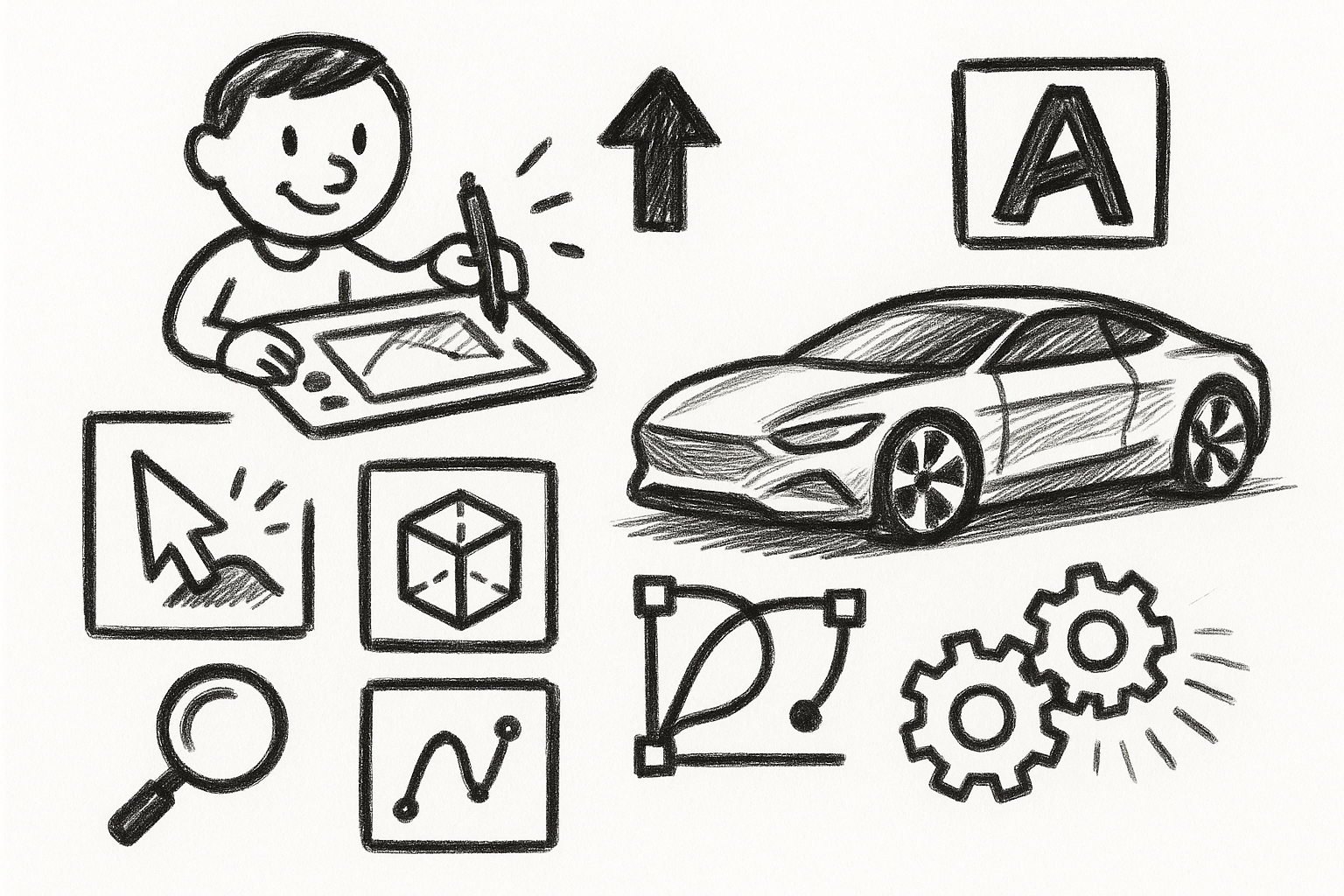
Mastering Precision: 5 Advanced Techniques to Elevate Your Autodesk Alias Workflow
August 29, 2025 5 min read
Read More
Rhino 3D Tip: Optimizing Rhino Workflow Through Strategic Plugin Integration
August 29, 2025 3 min read
Read More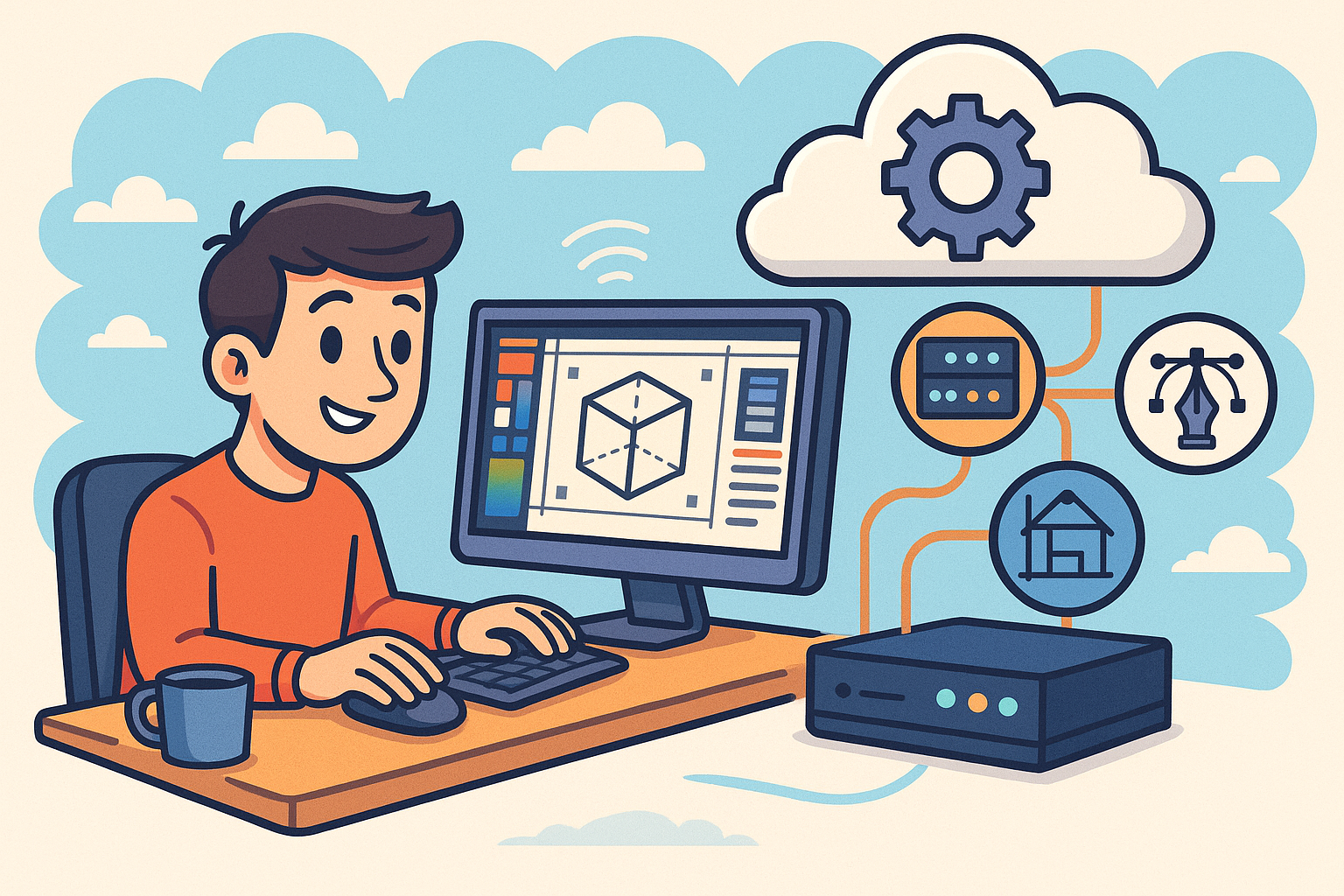
Harnessing Edge Computing to Transform Design Software Workflows
August 29, 2025 12 min read
Read MoreSubscribe
Sign up to get the latest on sales, new releases and more …


