Your Cart is Empty
Customer Testimonials
-
"Great customer service. The folks at Novedge were super helpful in navigating a somewhat complicated order including software upgrades and serial numbers in various stages of inactivity. They were friendly and helpful throughout the process.."
Ruben Ruckmark
"Quick & very helpful. We have been using Novedge for years and are very happy with their quick service when we need to make a purchase and excellent support resolving any issues."
Will Woodson
"Scott is the best. He reminds me about subscriptions dates, guides me in the correct direction for updates. He always responds promptly to me. He is literally the reason I continue to work with Novedge and will do so in the future."
Edward Mchugh
"Calvin Lok is “the man”. After my purchase of Sketchup 2021, he called me and provided step-by-step instructions to ease me through difficulties I was having with the setup of my new software."
Mike Borzage
Bluebeam Tip: Efficient PDF to DIB Conversion in Bluebeam Revu for High-Quality Image Output
July 08, 2025 2 min read

Converting PDFs to DIB (Device-Independent Bitmap) files in Bluebeam Revu can be a valuable technique for professionals who need high-quality images for specific applications. DIB files are bitmap images that maintain consistency across different devices, making them ideal for certain workflows. Here's how to effectively use the PDF to DIB Conversion Tool:
Steps to Convert PDF to DIB:
- Open Your PDF Document: Launch Bluebeam Revu and open the PDF you wish to convert.
- Access the Export Function: Navigate to the File menu, select Export, then choose Image followed by DIB...
-
Select Pages for Conversion: In the dialog box, specify whether you want to convert:
- All Pages – Converts the entire document.
- Current Page – Converts only the page currently displayed.
- Page Range – Specify a range of pages (e.g., pages 2-5).
-
Adjust Settings (Optional): Click on the Settings button to modify:
- Resolution: Set the DPI to control the image clarity.
- Color Depth: Choose between color, grayscale, or black and white.
- Choose Destination: Select the folder where you want to save the DIB file and name your file appropriately.
- Complete the Conversion: Click Save to begin the conversion process.
Why Convert to DIB?
- Device Independence: DIB files ensure consistent image quality across different hardware and display settings.
- High Compatibility: DIB is widely supported in various Windows applications, facilitating easy integration.
- Preservation of Quality: Maintains the original fidelity of your PDF content, including intricate details and annotations.
By converting PDFs to DIB, you can streamline workflows that require raster images, such as certain graphic design projects or software applications that do not support PDF files.
For more insights on maximizing Bluebeam Revu's capabilities, check out the resources available at NOVEDGE. They offer a comprehensive selection of software solutions to enhance your productivity.
Implementing this feature into your routine can significantly improve efficiency, especially when dealing with cross-platform compatibility and specialized software requirements.
You can find all the Bluebeam products on the NOVEDGE web site at this page.
Also in Design News

Rhino 3D Tip: Optimizing Organic Modeling in Rhino with T-Splines Techniques
September 03, 2025 2 min read
Read More
Revolutionizing Coordination: 5 Key Features of Autodesk BIM Collaborate for Seamless Teamwork
September 03, 2025 6 min read
Read More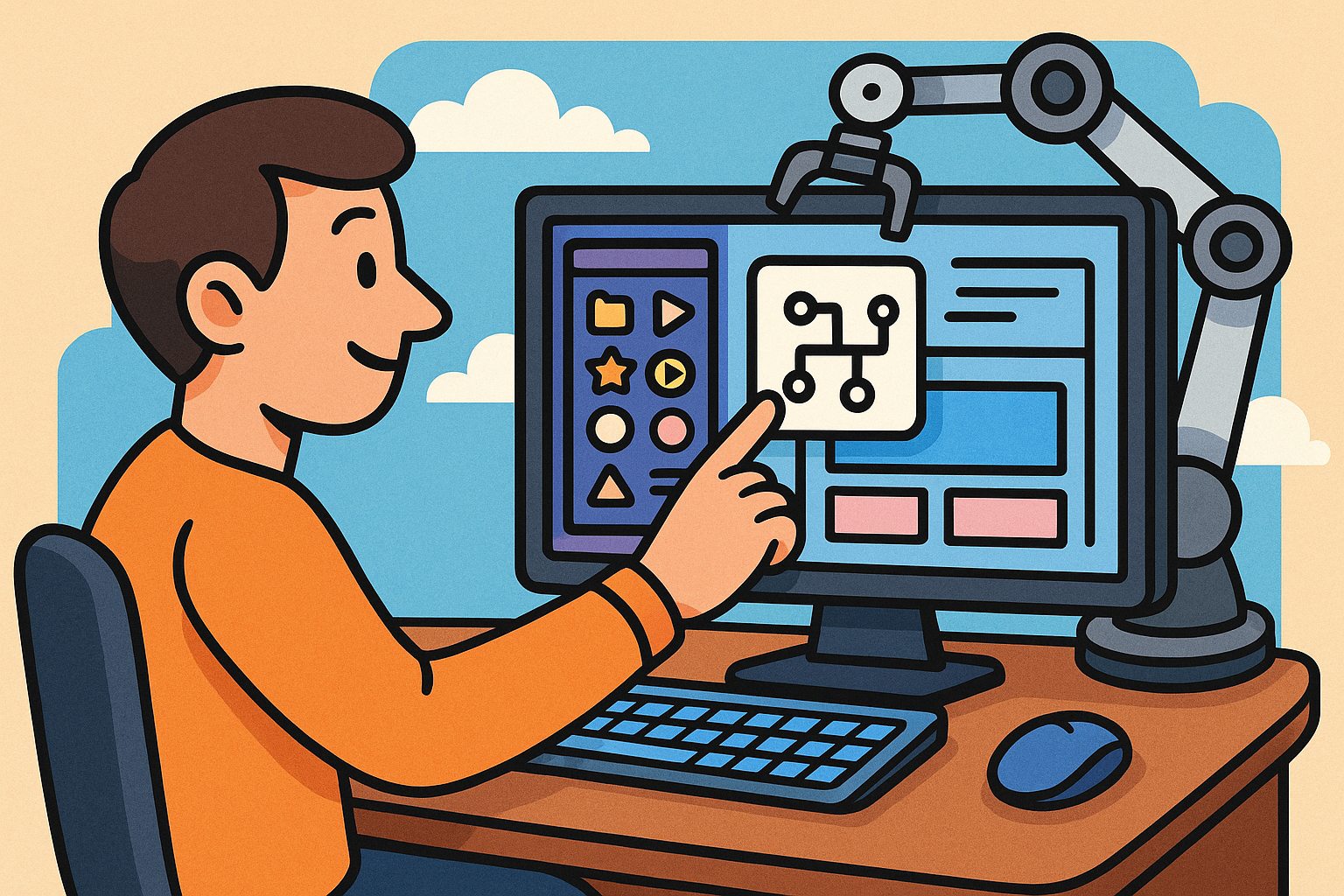
Smart Libraries in Design Software: Revolutionizing Automated Component Integration
September 03, 2025 7 min read
Read MoreSubscribe
Sign up to get the latest on sales, new releases and more …


