Your Cart is Empty
Customer Testimonials
-
"Great customer service. The folks at Novedge were super helpful in navigating a somewhat complicated order including software upgrades and serial numbers in various stages of inactivity. They were friendly and helpful throughout the process.."
Ruben Ruckmark
"Quick & very helpful. We have been using Novedge for years and are very happy with their quick service when we need to make a purchase and excellent support resolving any issues."
Will Woodson
"Scott is the best. He reminds me about subscriptions dates, guides me in the correct direction for updates. He always responds promptly to me. He is literally the reason I continue to work with Novedge and will do so in the future."
Edward Mchugh
"Calvin Lok is “the man”. After my purchase of Sketchup 2021, he called me and provided step-by-step instructions to ease me through difficulties I was having with the setup of my new software."
Mike Borzage
Bluebeam Tip: Efficient PDF Form Creation and Management in Bluebeam Revu for Enhanced Project Collaboration
February 14, 2025 1 min read

Creating and managing PDF forms in Bluebeam Revu can significantly streamline data collection and enhance collaboration across your projects. Here's how you can effectively utilize this feature:
Creating PDF Forms
- Open the PDF document you want to add form fields to in Bluebeam Revu.
- Select the Forms panel on the left sidebar.
- Choose the type of form field you want to add:
- Text Field for user input.
- Check Box for selections.
- Radio Button for mutually exclusive options.
- List Box or Dropdown for predefined choices.
- Push Button for actions like submitting or resetting the form.
- Click on the document where you want to place the form field and configure its properties.
- Repeat the process for additional fields as needed.
Managing PDF Forms
- Editing Fields: To modify a form field, select it and adjust its properties in the Properties panel.
- Duplicating Fields: Right-click on a form field and select Duplicate Across Pages to replicate it on multiple pages.
- Aligning Fields: Use the Align and Distribute tools to organize form fields neatly.
- Calculations and Actions: Set up calculations or actions for form fields through the Properties panel to automate form behaviors.
By efficiently creating and managing PDF forms, you can collect data seamlessly and improve the workflow within your team.
For more advanced tips and solutions, consider connecting with NOVEDGE, your go-to source for software expertise and support.
You can find all the Bluebeam products on the NOVEDGE web site at this page.
Also in Design News

Rhino 3D Tip: Loft Workflow Essentials for Smooth, Production-Ready Surfaces
December 24, 2025 2 min read
Read More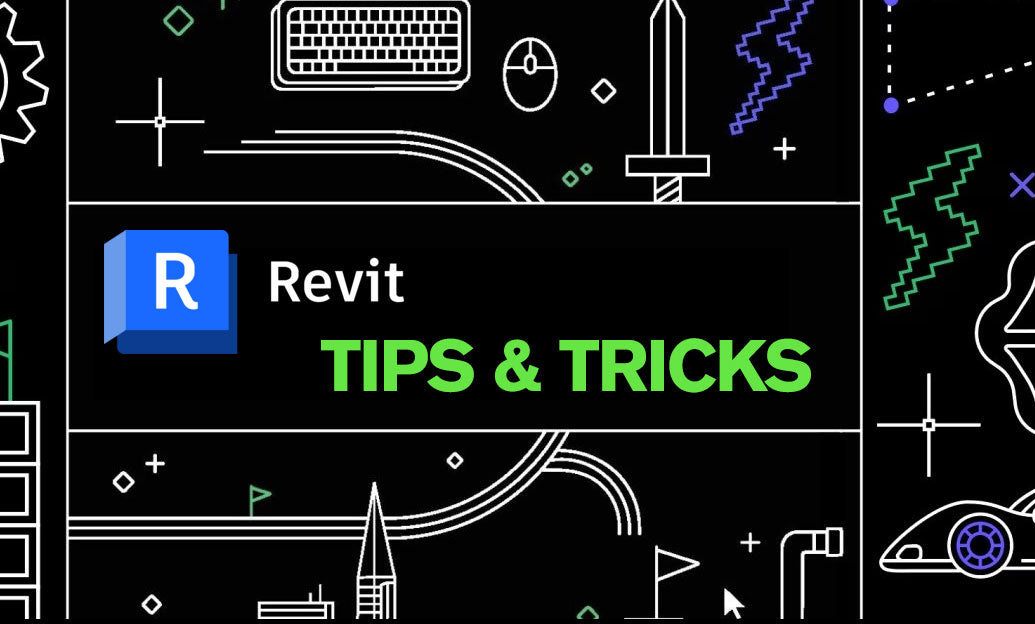
Revit Tip: Precise Property Boundaries and Site Component Placement in Revit
December 24, 2025 2 min read
Read MoreSubscribe
Sign up to get the latest on sales, new releases and more …



