Your Cart is Empty
Customer Testimonials
-
"Great customer service. The folks at Novedge were super helpful in navigating a somewhat complicated order including software upgrades and serial numbers in various stages of inactivity. They were friendly and helpful throughout the process.."
Ruben Ruckmark
"Quick & very helpful. We have been using Novedge for years and are very happy with their quick service when we need to make a purchase and excellent support resolving any issues."
Will Woodson
"Scott is the best. He reminds me about subscriptions dates, guides me in the correct direction for updates. He always responds promptly to me. He is literally the reason I continue to work with Novedge and will do so in the future."
Edward Mchugh
"Calvin Lok is “the man”. After my purchase of Sketchup 2021, he called me and provided step-by-step instructions to ease me through difficulties I was having with the setup of my new software."
Mike Borzage
Bluebeam Tip: Effective Management of PDF Overlays in Bluebeam Revu for Enhanced Document Comparison
December 12, 2024 1 min read

Overlaying PDFs in Bluebeam Revu is a powerful feature that allows you to compare different versions of documents by stacking them on top of each other. This makes it easy to identify changes, revisions, or discrepancies between drawings.
How to Manage Overlays in Bluebeam Revu
- Open Bluebeam Revu and go to the Document menu.
- Select Overlay Pages from the dropdown.
- In the Overlay Pages dialog box, click Add... to select the PDFs you want to overlay.
- Assign different colors to each file for clear differentiation.
- Adjust alignment settings if necessary to ensure accurate overlay.
- Click OK to create the overlaid document.
Best Practices for Overlays
- Color Coding: Use contrasting colors for each layer to easily spot differences.
- Alignment: Use alignment points to align documents that have varying page sizes or positions.
- Layer Management: Utilize the Layers panel to toggle the visibility of different overlays.
- Saving Settings: Save your overlay settings as a configuration file for consistent comparisons in future sessions.
- Annotations: Add markups directly on the overlaid document to highlight changes and communicate with your team.
Efficiently managing overlays can significantly improve your workflow by simplifying the comparison process and ensuring that all changes are accounted for. This leads to better collaboration and reduces the risk of overlooking critical modifications.
To explore more advanced features and get professional insights on Bluebeam Revu, visit NOVEDGE, your trusted source for industry-leading software solutions.
You can find all the Bluebeam products on the NOVEDGE web site at this page.
Also in Design News
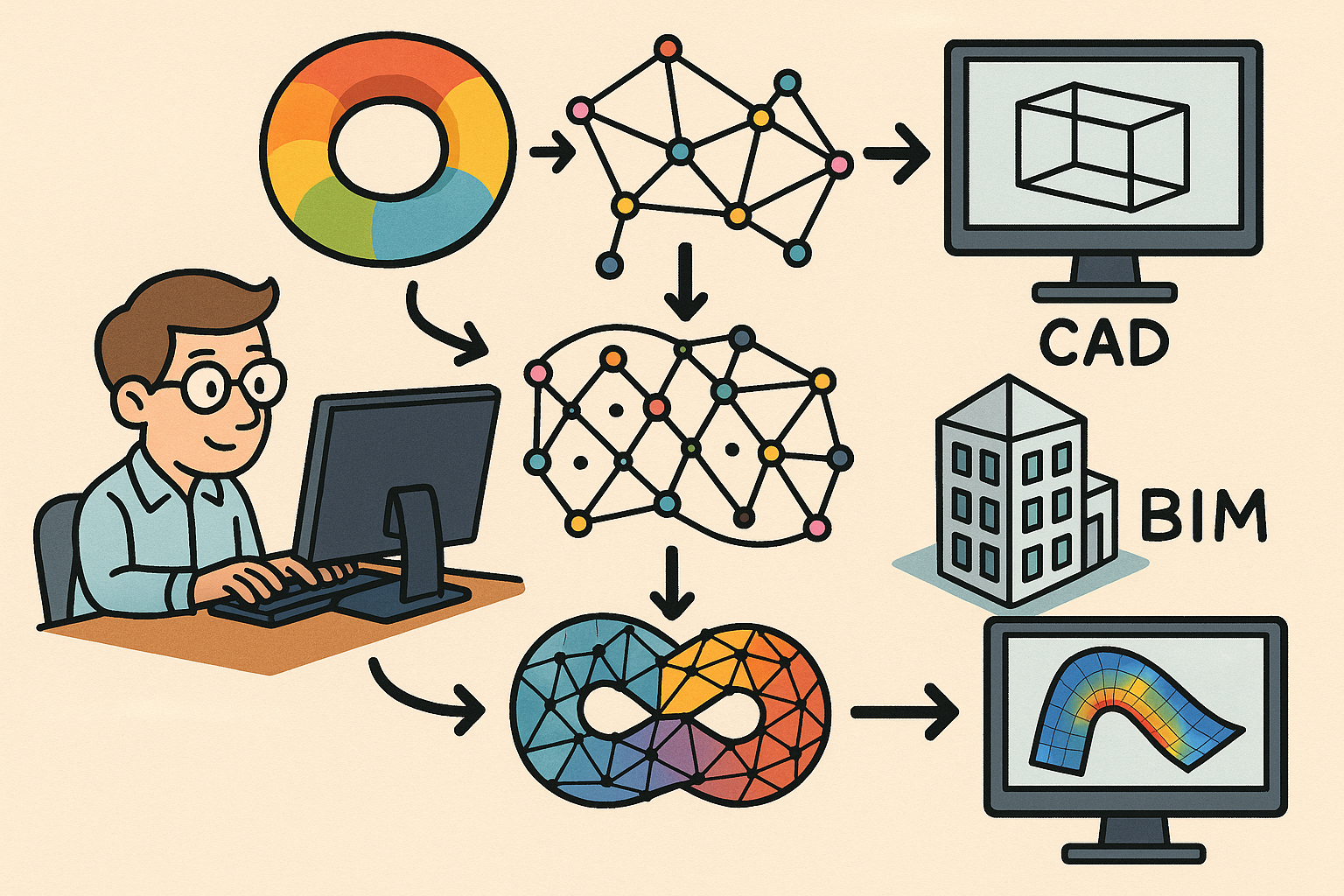
Design Software History: From Computational Topology to Design Software: Integrating TDA into CAD, BIM and CAE Workflows
December 25, 2025 10 min read
Read More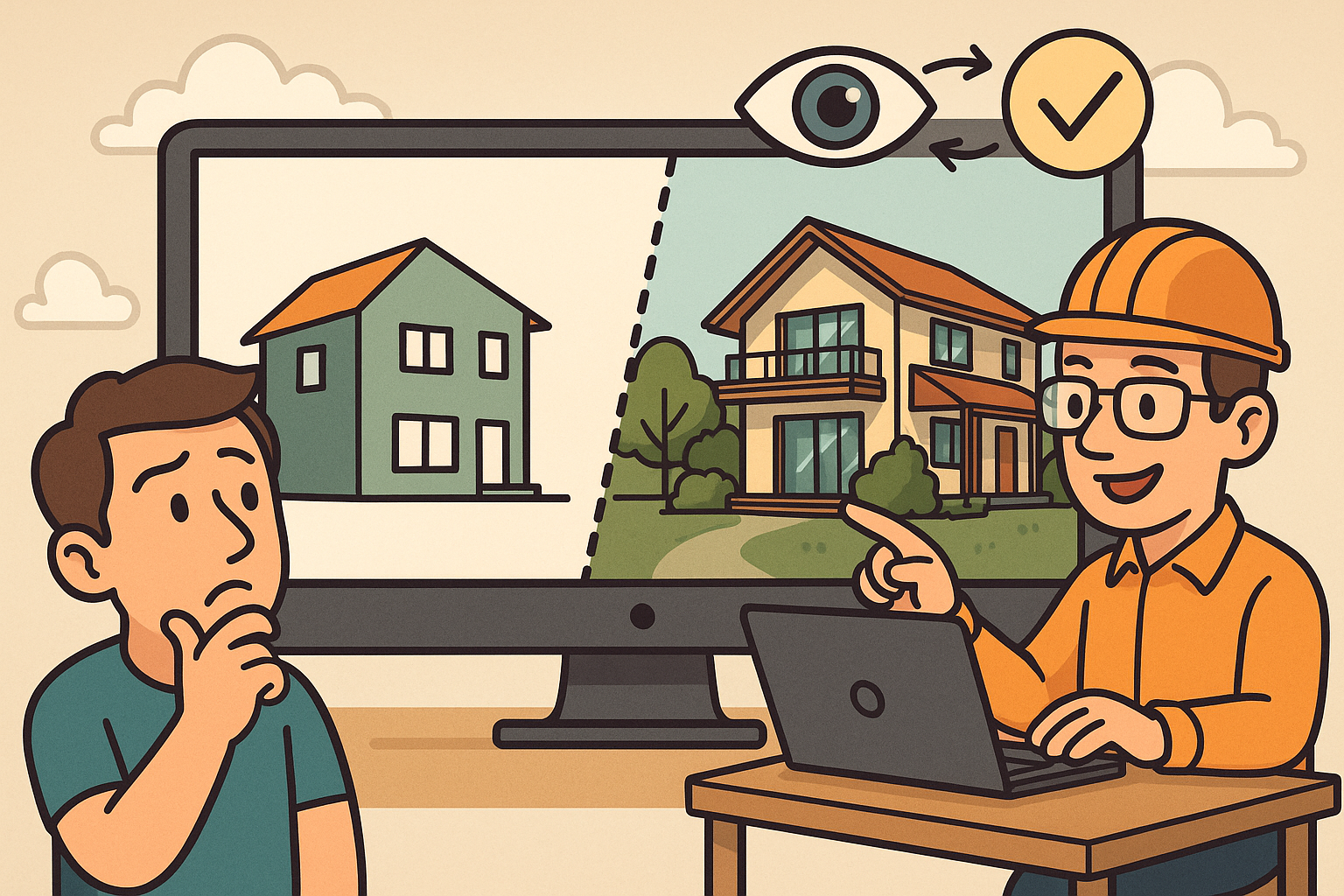
Scene-Aware LOD: Perception-Driven Fidelity for Scalable Design Visualization
December 25, 2025 12 min read
Read MoreSubscribe
Sign up to get the latest on sales, new releases and more …



