Your Cart is Empty
Customer Testimonials
-
"Great customer service. The folks at Novedge were super helpful in navigating a somewhat complicated order including software upgrades and serial numbers in various stages of inactivity. They were friendly and helpful throughout the process.."
Ruben Ruckmark
"Quick & very helpful. We have been using Novedge for years and are very happy with their quick service when we need to make a purchase and excellent support resolving any issues."
Will Woodson
"Scott is the best. He reminds me about subscriptions dates, guides me in the correct direction for updates. He always responds promptly to me. He is literally the reason I continue to work with Novedge and will do so in the future."
Edward Mchugh
"Calvin Lok is “the man”. After my purchase of Sketchup 2021, he called me and provided step-by-step instructions to ease me through difficulties I was having with the setup of my new software."
Mike Borzage
Bluebeam Tip: Creating Interactive PDF Forms in Bluebeam Revu: A Step-by-Step Guide
June 22, 2025 2 min read

Looking to streamline your workflow by creating interactive PDF forms directly within Bluebeam Revu? The PDF Form Editor is a powerful tool that allows you to design and customize forms to collect data efficiently.
Here are some steps and tips to effectively utilize the PDF Form Editor:
- Accessing the Form Editor: Open your PDF document in Bluebeam Revu. Navigate to the Forms tab on the toolbar. If it's not visible, right-click on the toolbar area and enable it.
-
Creating Form Fields:
- Text Fields: Use the Text Field tool to insert areas where users can input text.
- Checkboxes: Insert Checkbox fields for simple yes/no options.
- Radio Buttons: Use Radio Button fields for multiple-choice selections where only one option can be selected.
- List Boxes and Dropdowns: Add List Box or Dropdown fields for predefined choices.
-
Setting Field Properties:
- Double-click on a form field to open the Properties panel.
- Set the field name, tooltip, appearance, and actions.
- Use the Calculate tab for fields requiring calculations.
-
Aligning and Distributing Fields:
- Select multiple fields by holding the Shift key.
- Use the alignment tools in the Forms tab to align and distribute fields evenly.
-
Adding Buttons:
- Insert Button fields to execute actions like Submit, Reset, or Print.
- Configure the button actions in the Properties panel under the Actions tab.
-
Testing the Form:
- Click on Preview in the Forms tab to test the interactivity of your form fields.
- Make adjustments as necessary.
-
Saving and Sharing:
- Save your PDF form and share it with colleagues.
- Users can fill out the form using Bluebeam Revu or other PDF readers.
By utilizing the PDF Form Editor in Bluebeam Revu, you can create dynamic forms that enhance data collection and streamline communication within your projects.
For more advanced tips and professional-grade software solutions, visit NOVEDGE. NOVEDGE offers a wide range of software products and expert advice to help you maximize your productivity.
You can find all the Bluebeam products on the NOVEDGE web site at this page.
Also in Design News

Design Software History: From APT to Adaptive Toolpaths: A Technical History of CAM and the Digital Thread
January 08, 2026 12 min read
Read More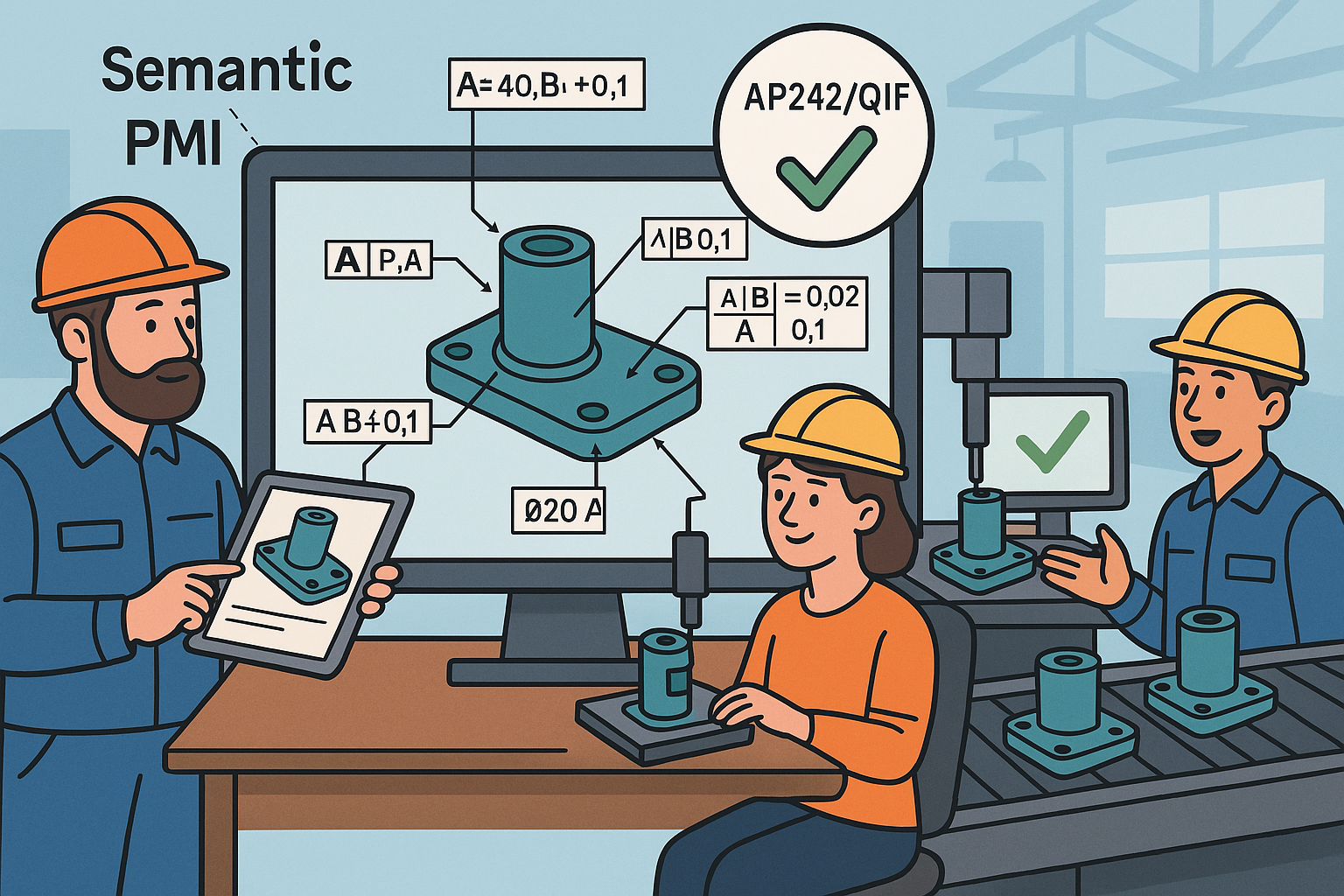
Model-Based Definition: Semantic PMI, AP242/QIF Validation, and Paperless Manufacturing
January 08, 2026 13 min read
Read More
Cinema 4D Tip: Cinema 4D Takes for Per‑Shot Material Overrides
January 08, 2026 2 min read
Read MoreSubscribe
Sign up to get the latest on sales, new releases and more …


