Your Cart is Empty
Customer Testimonials
-
"Great customer service. The folks at Novedge were super helpful in navigating a somewhat complicated order including software upgrades and serial numbers in various stages of inactivity. They were friendly and helpful throughout the process.."
Ruben Ruckmark
"Quick & very helpful. We have been using Novedge for years and are very happy with their quick service when we need to make a purchase and excellent support resolving any issues."
Will Woodson
"Scott is the best. He reminds me about subscriptions dates, guides me in the correct direction for updates. He always responds promptly to me. He is literally the reason I continue to work with Novedge and will do so in the future."
Edward Mchugh
"Calvin Lok is “the man”. After my purchase of Sketchup 2021, he called me and provided step-by-step instructions to ease me through difficulties I was having with the setup of my new software."
Mike Borzage
Bluebeam Tip: Creating Consistent Branding in Project Documents with Custom Templates in Bluebeam Revu
April 18, 2024 2 min read

Maintaining consistent branding across your project documents not only reflects professionalism but also enhances recognition and trust. Bluebeam Revu offers a robust set of features that can help ensure your company's branding is represented accurately in every PDF. Here are some tips for creating custom templates with your branding elements using Bluebeam:
- Start with a Template: Begin by opening a new, blank PDF in Bluebeam Revu. Navigate to 'File' > 'New PDF' and select a template that closely matches your document type or start from a blank document.
- Add Your Branding: Insert your company logo, header, and footer by using the 'Image' tool under the 'Markup' tab. Align them with precision within the document for a clean, professional appearance.
- Set Default Fonts and Colors: Ensure consistency in your text markups by setting default fonts and colors that match your branding guidelines. This can be done by going into 'Revu' > 'Preferences' > 'Tools'.
- Create Custom Tool Sets: For frequently used symbols or notations that include your branding, create custom tool sets that can be shared with your team, ensuring that everyone is using the same markups.
- Save Your Template: Once your branding elements are in place, save your document as a template by selecting 'File' > 'Save As' and choosing 'Template' from the 'Save as type' dropdown menu.
- Use Your Templates: When creating a new document, you can now select your custom template with preloaded branding elements, saving time and maintaining consistency.
- Update Templates as Needed: If your branding changes, make sure to update your templates and tool sets accordingly and redistribute them to your team.
Establishing a standard across all project documents with custom templates can greatly enhance your professional image. For more tips and tricks on optimizing your use of Bluebeam Revu, visit NOVEDGE, your source for design and engineering software solutions.
You can find all the Bluebeam products on the NOVEDGE web site at this page.
Also in Design News

Cinema 4D Tip: Refining Glass Materials in Cinema 4D: Techniques for Realistic Refraction and Reflection
October 10, 2025 2 min read
Read More
Bluebeam Tip: Enhance Workflow Efficiency with Bluebeam Revu's Snapshot Tool for PDF Markups
October 10, 2025 2 min read
Read More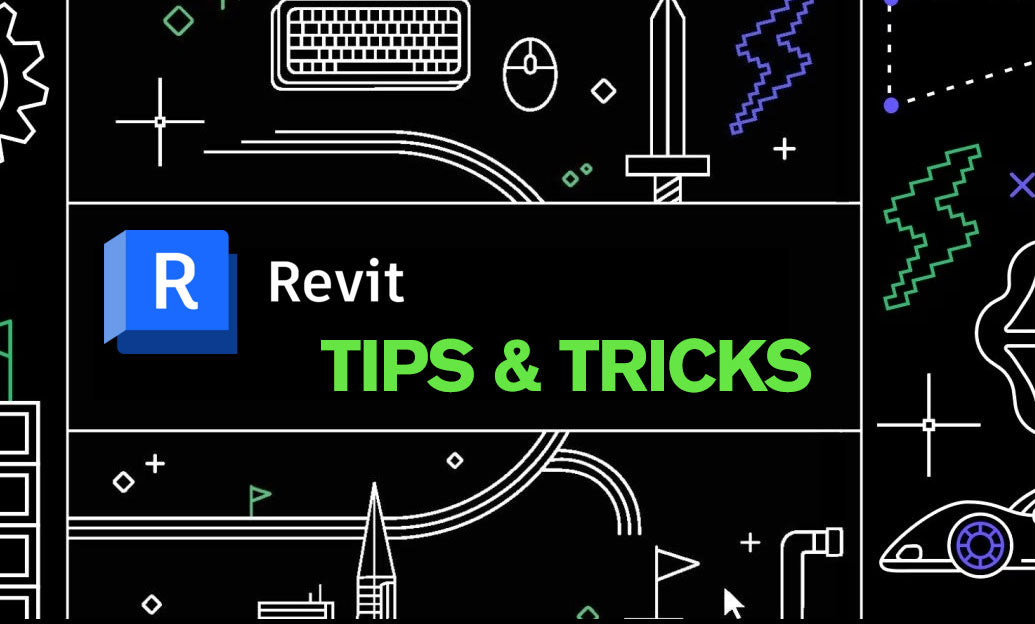
Revit Tip: Mastering Revit Visualization Styles for Enhanced Project Presentations
October 10, 2025 2 min read
Read MoreSubscribe
Sign up to get the latest on sales, new releases and more …


