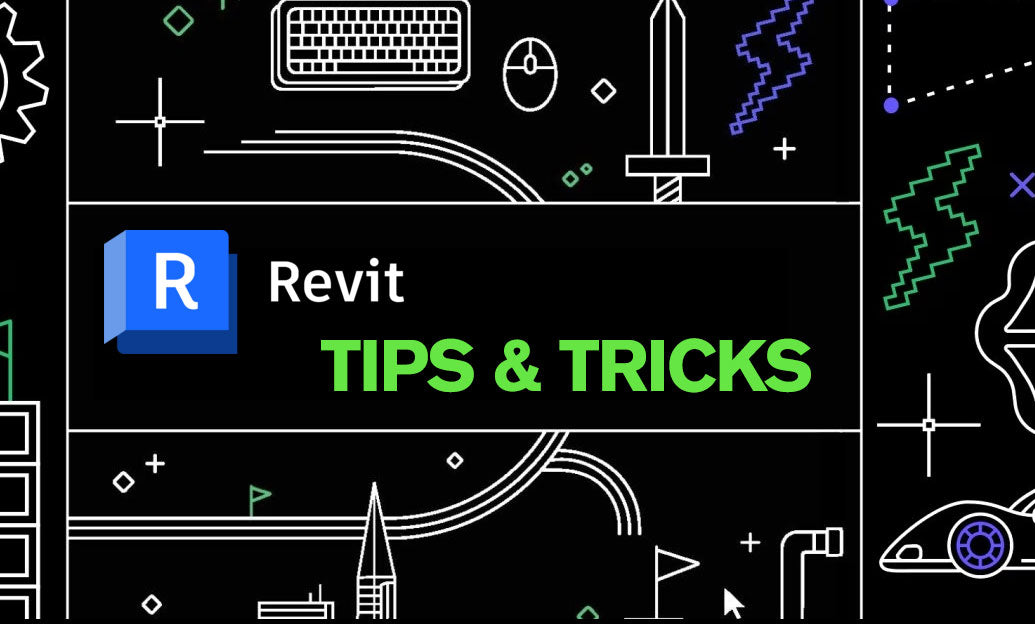Your Cart is Empty
Customer Testimonials
-
"Great customer service. The folks at Novedge were super helpful in navigating a somewhat complicated order including software upgrades and serial numbers in various stages of inactivity. They were friendly and helpful throughout the process.."
Ruben Ruckmark
"Quick & very helpful. We have been using Novedge for years and are very happy with their quick service when we need to make a purchase and excellent support resolving any issues."
Will Woodson
"Scott is the best. He reminds me about subscriptions dates, guides me in the correct direction for updates. He always responds promptly to me. He is literally the reason I continue to work with Novedge and will do so in the future."
Edward Mchugh
"Calvin Lok is “the man”. After my purchase of Sketchup 2021, he called me and provided step-by-step instructions to ease me through difficulties I was having with the setup of my new software."
Mike Borzage
Bluebeam Tip: Creating and Utilizing Custom Document Templates in Bluebeam Revu for Enhanced Workflow Efficiency
January 11, 2025 2 min read

Creating custom document templates in Bluebeam Revu is a powerful way to streamline your workflow and ensure consistency across all your projects. By setting up templates tailored to your specific needs, you can reduce repetitive tasks and focus on what truly matters. Here's how you can create and use custom document templates in Bluebeam Revu:
How to Create a Custom Template
- Open a new PDF document or an existing one that you want to use as a base for your template.
- Customize the document:
- Add your company logo, standard headers, and footers.
- Insert common fields such as date, project name, and author.
- Set up default page layouts, orientations, and sizes.
- Include frequently used markups or fillable form fields.
- Once your document is set up, go to File > Save As.
- In the Save As dialog, choose Bluebeam Template (*.btx) from the Save as type dropdown menu.
- Name your template appropriately (e.g., "Project Report Template") and click Save.
Using Your Custom Template
- When starting a new document, go to File > New.
- In the Create New PDF dialog, select your custom template from the Template dropdown menu.
- Adjust any settings like page size or orientation if necessary.
- Click OK to create a new document based on your template.
Tips for Maximizing Template Usage
- Organize Templates: Keep your templates organized in folders within the Templates directory for easy access.
- Share Templates: Share your custom templates with team members to maintain consistency across the organization.
- Update Templates Regularly: As standards or requirements change, make sure to update your templates accordingly.
Benefits of Using Custom Templates
- Efficiency: Save time by eliminating repetitive setup tasks.
- Consistency: Ensure all documents adhere to company standards and branding.
- Professionalism: Present a uniform appearance across all documentation.
By incorporating custom templates into your workflow, you enhance productivity and maintain a professional standard across all your documents.
For more insights and advanced tips on Bluebeam Revu, visit NOVEDGE, your trusted source for design and engineering software solutions.
Interested in upgrading your Bluebeam Revu experience? Explore Bluebeam Revu options at NOVEDGE and discover how you can take your document management to the next level.
You can find all the Bluebeam products on the NOVEDGE web site at this page.
Also in Design News

Cinema 4D Tip: Cinema 4D Speed‑Modeling Workflow for Architectural Scenes
December 30, 2025 2 min read
Read MoreSubscribe
Sign up to get the latest on sales, new releases and more …