Your Cart is Empty
Customer Testimonials
-
"Great customer service. The folks at Novedge were super helpful in navigating a somewhat complicated order including software upgrades and serial numbers in various stages of inactivity. They were friendly and helpful throughout the process.."
Ruben Ruckmark
"Quick & very helpful. We have been using Novedge for years and are very happy with their quick service when we need to make a purchase and excellent support resolving any issues."
Will Woodson
"Scott is the best. He reminds me about subscriptions dates, guides me in the correct direction for updates. He always responds promptly to me. He is literally the reason I continue to work with Novedge and will do so in the future."
Edward Mchugh
"Calvin Lok is “the man”. After my purchase of Sketchup 2021, he called me and provided step-by-step instructions to ease me through difficulties I was having with the setup of my new software."
Mike Borzage
Bluebeam Tip: Applying Custom Watermarks in Bluebeam Revu for Enhanced PDF Branding and Security
April 18, 2025 1 min read

Enhance your PDF documents by applying custom watermarks using Bluebeam® Revu®. Custom watermarks can be used for branding, confidentiality notices, or to indicate document status.
Here's how to apply a custom watermark to your PDFs:
- Open your PDF in Bluebeam Revu.
- Navigate to the Document menu and select Watermark > Add...
-
In the Add Watermark dialog box, enter the text for your watermark in the Text field.
- Alternatively, click File to use an image or PDF as your watermark.
-
Customize the appearance of your watermark:
- Set the Font, Size, and Color for text watermarks.
- Adjust the Opacity to make the watermark more or less transparent.
- Choose the Position and Rotation to align the watermark on the page.
- Under Page Range, select the pages you want the watermark to appear on.
- Click OK to apply the watermark to your document.
Additional tips:
- Save your watermark settings: Click Save Settings in the dialog box to reuse the watermark in future documents.
- Batch apply watermarks: Use the Batch feature under the Document menu to apply watermarks to multiple PDFs at once.
- Edit or remove watermarks: To modify or delete an existing watermark, go to Document > Watermark > Edit... or Remove...
Applying custom watermarks helps protect your documents and reinforces your brand identity. For more advanced tips on using Bluebeam Revu®, check out NOVEDGE, your source for professional design software solutions.
You can find all the Bluebeam products on the NOVEDGE web site at this page.
Also in Design News
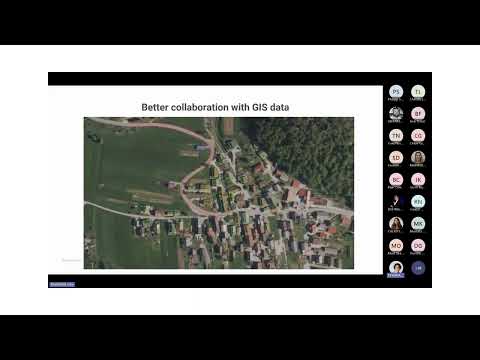
Surveying Simplified: Top BricsCAD Tools and Techniques | Bricsys Webinar
April 24, 2025 1 min read
Read More
Transforming Design Software with Advanced Customization and Adaptive User Interfaces
April 24, 2025 6 min read
Read MoreSubscribe
Sign up to get the latest on sales, new releases and more …



