Your Cart is Empty
Customer Testimonials
-
"Great customer service. The folks at Novedge were super helpful in navigating a somewhat complicated order including software upgrades and serial numbers in various stages of inactivity. They were friendly and helpful throughout the process.."
Ruben Ruckmark
"Quick & very helpful. We have been using Novedge for years and are very happy with their quick service when we need to make a purchase and excellent support resolving any issues."
Will Woodson
"Scott is the best. He reminds me about subscriptions dates, guides me in the correct direction for updates. He always responds promptly to me. He is literally the reason I continue to work with Novedge and will do so in the future."
Edward Mchugh
"Calvin Lok is “the man”. After my purchase of Sketchup 2021, he called me and provided step-by-step instructions to ease me through difficulties I was having with the setup of my new software."
Mike Borzage
AutoCAD Tip: Understanding the Differences Between Lines and Polylines in AutoCAD for Efficient Drafting
December 06, 2024 2 min read
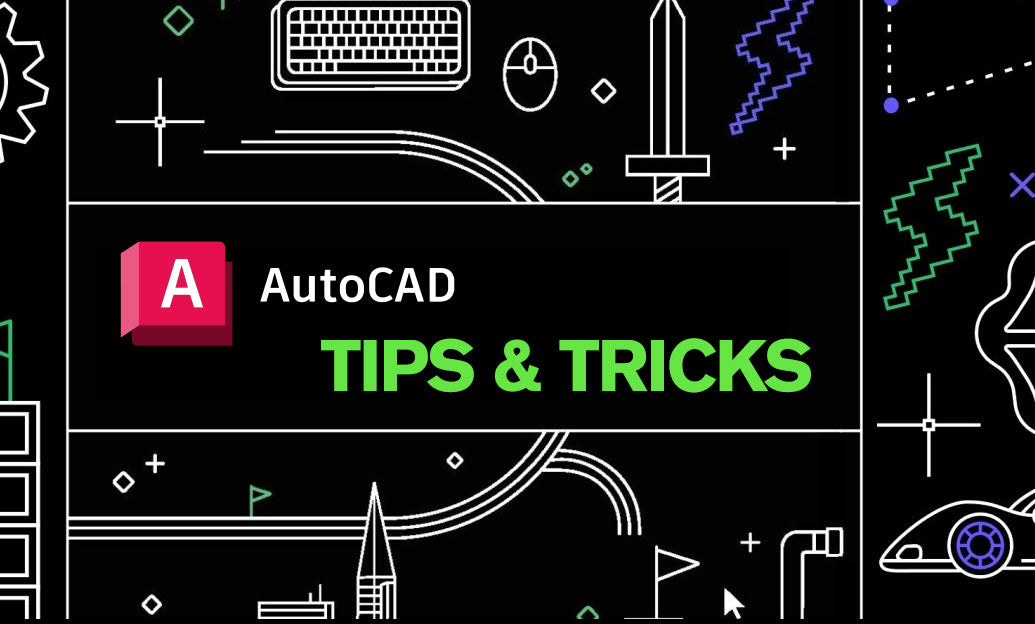
In AutoCAD, understanding the distinction between Lines and Polylines is crucial for efficient drafting and editing. Both are fundamental elements in creating drawings, but they serve different purposes and offer varying levels of flexibility.
Lines
- Represent individual straight segments.
- Each line is a separate object, independent of others.
- Ideal for simple, unconnected elements where individual manipulation is required.
- Limited to straight paths without width properties.
Polylines
- A series of connected line (and arc) segments treated as a single object.
- Can be comprised of both straight and curved segments.
- Allows for uniform or varying widths along its length.
- Facilitates easier editing, as modifications apply to the entire polyline.
- Supports advanced features like tapering, joining, and editing vertex points.
Key Differences
- Object Handling: Lines are individual entities; polylines are composite.
- Editability: Polylines allow collective editing, reducing time in modifications.
- Data Management: Using polylines reduces the number of objects, simplifying your drawing.
- Visual Properties: Polylines support width adjustments and can have varied segment properties.
When to Use Lines
- When creating simple diagrams requiring minimal editing.
- If individual segments need to remain separate for specific manipulations.
- For quick sketches where precision and connectivity aren't paramount.
When to Use Polylines
- When drawing complex shapes like boundaries, paths, or profiles.
- If consistent properties across connected segments are needed.
- To streamline editing processes by modifying multiple segments simultaneously.
- When utilizing features like area calculations or perimeter measurements.
Converting Between Lines and Polylines
AutoCAD provides tools to convert lines to polylines and vice versa:
-
From Lines to Polylines: Use the
PEditcommand, select the line, and choose to convert it to a polyline. -
From Polylines to Lines: Use the
Explodecommand to break a polyline into individual line segments.
Tips for Efficient Workflow
- Consistently use polylines for connected geometry to simplify editing.
- Group related lines or convert them into polylines to reduce clutter.
- Utilize layer management to organize lines and polylines effectively.
- Leverage polyline editing tools like
Edit VertexandWidthadjustments for detailed modifications.
Mastering the use of lines and polylines enhances your drafting precision and efficiency. By choosing the appropriate element for your task, you streamline the design process and produce clearer, more organized drawings.
For more professional insights and resources on AutoCAD, visit NOVEDGE, your trusted source for CAD solutions and expertise.
You can find all the AutoCAD products on the NOVEDGE web site at this page.
Also in Design News

Rhino 3D Tip: TransformAgain: Repeat Exact Move/Rotate/Scale Transforms Across Objects
December 26, 2025 2 min read
Read More
Cinema 4D Tip: Connect Objects + Delete for clean, export-ready meshes
December 26, 2025 2 min read
Read More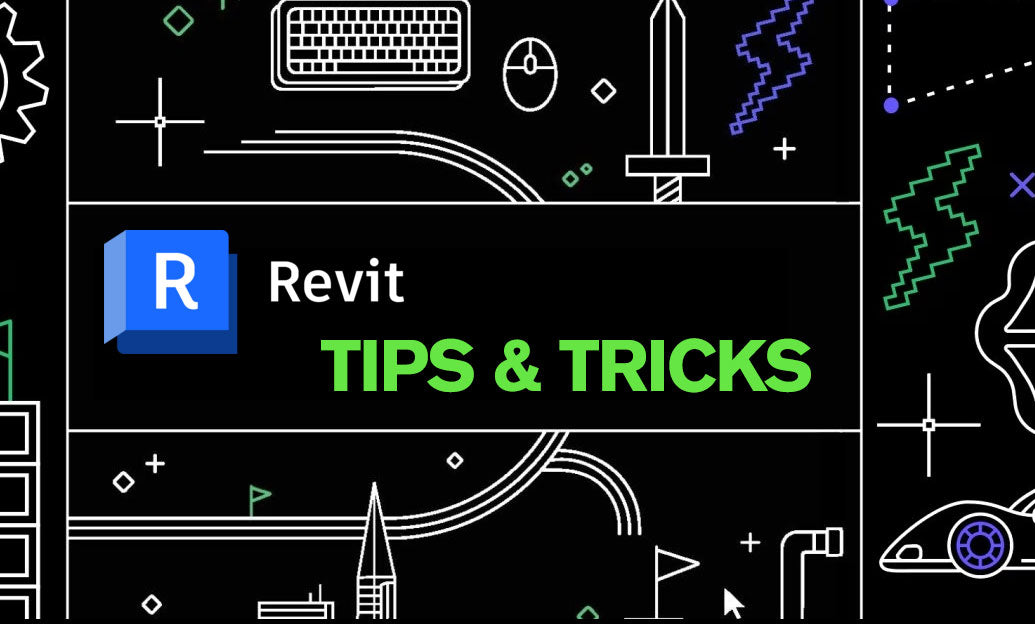
Revit Tip: Revit Conceptual Mass Workflow: Setup, Parametrics, and Conversion
December 26, 2025 2 min read
Read MoreSubscribe
Sign up to get the latest on sales, new releases and more …


