Your Cart is Empty
Customer Testimonials
-
"Great customer service. The folks at Novedge were super helpful in navigating a somewhat complicated order including software upgrades and serial numbers in various stages of inactivity. They were friendly and helpful throughout the process.."
Ruben Ruckmark
"Quick & very helpful. We have been using Novedge for years and are very happy with their quick service when we need to make a purchase and excellent support resolving any issues."
Will Woodson
"Scott is the best. He reminds me about subscriptions dates, guides me in the correct direction for updates. He always responds promptly to me. He is literally the reason I continue to work with Novedge and will do so in the future."
Edward Mchugh
"Calvin Lok is “the man”. After my purchase of Sketchup 2021, he called me and provided step-by-step instructions to ease me through difficulties I was having with the setup of my new software."
Mike Borzage
AutoCAD Tip: Streamline AutoCAD Detailing with AMAUTODETAIL for Enhanced Efficiency and Precision
April 16, 2025 2 min read
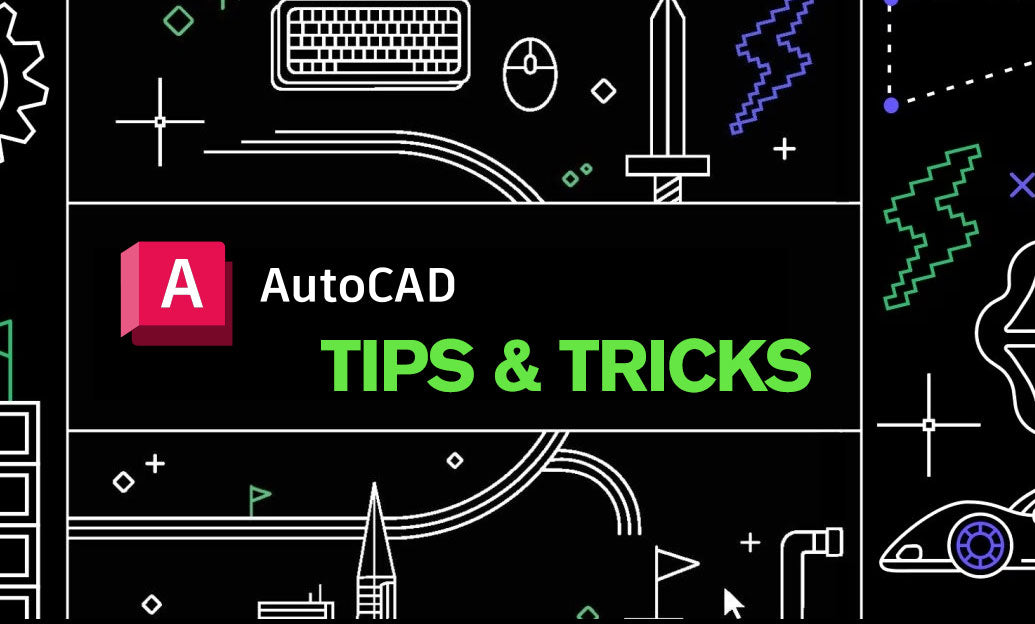
Enhance your AutoCAD workflow by implementing the AMAUTODETAIL command, a powerful tool designed to automate and streamline the detailing process. This command significantly reduces manual efforts, ensuring precision and consistency across your projects. Here’s how to effectively integrate AMAUTODETAIL into your daily tasks:
- Understand the AMAUTODETAIL Functionality: Before diving in, familiarize yourself with what AMAUTODETAIL offers. It automates repetitive detailing tasks such as annotating, dimensioning, and applying standardized symbols. This not only saves time but also minimizes errors.
- Customize Your Detailing Standards: Tailor AMAUTODETAIL to align with your project's specific detailing standards. Define layer properties, text styles, and dimension styles that reflect your company's standards. This ensures uniformity across all drawings.
- Leverage Block Libraries: Utilize block libraries to store commonly used symbols and components. AMAUTODETAIL can automatically insert these blocks based on predefined criteria, enhancing both speed and accuracy in your detailing process.
- Automate Annotation Placement: Manually placing annotations can be time-consuming and prone to inconsistency. AMAUTODETAIL automates this by placing annotations at optimal locations, adhering to your specified guidelines. This ensures clarity and professionalism in your drawings.
- Integrate with Project Management Tools: For seamless project collaboration, integrate AMAUTODETAIL with project management tools like NOVEDGE. This integration allows for real-time updates and ensures that all team members are working with the latest details, enhancing overall project efficiency.
- Optimize Layer Management: Effective layer management is crucial for organized and readable drawings. AMAUTODETAIL assists by assigning objects to the correct layers automatically, based on your predefined settings. This reduces clutter and improves the overall readability of your drawings.
- Implement Dynamic Updating: AMAUTODETAIL supports dynamic updating, meaning any changes in the model automatically reflect in the detailed drawings. This ensures that your documentation is always up-to-date, eliminating discrepancies between design and documentation.
- Train Your Team: To maximize the benefits of AMAUTODETAIL, invest in training your team members. Ensure they understand how to utilize the command effectively and are aware of the best practices for maintaining consistency and accuracy in their detailing tasks.
- Regularly Review and Refine Settings: Periodically review the AMAUTODETAIL settings to ensure they remain aligned with evolving project requirements and standards. Making adjustments as needed helps maintain the efficiency and accuracy of your detailing process.
- Utilize Support and Resources: Leverage resources from NOVEDGE to get the most out of AMAUTODETAIL. Their comprehensive guides, tutorials, and customer support can provide valuable insights and assistance, ensuring you fully harness the capabilities of this powerful command.
By implementing the AMAUTODETAIL command, you can transform your detailing workflow, achieving greater efficiency and precision. This not only enhances the quality of your drawings but also ensures that your projects are completed on time and within specifications. For more advanced tips and support, visit NOVEDGE, your trusted partner in AutoCAD excellence.
You can find all the AutoCAD products on the NOVEDGE web site at this page.
Also in Design News

Cinema 4D Tip: Structured Content Browser Workflow for Cinema 4D Asset Management
January 07, 2026 2 min read
Read MoreSubscribe
Sign up to get the latest on sales, new releases and more …




