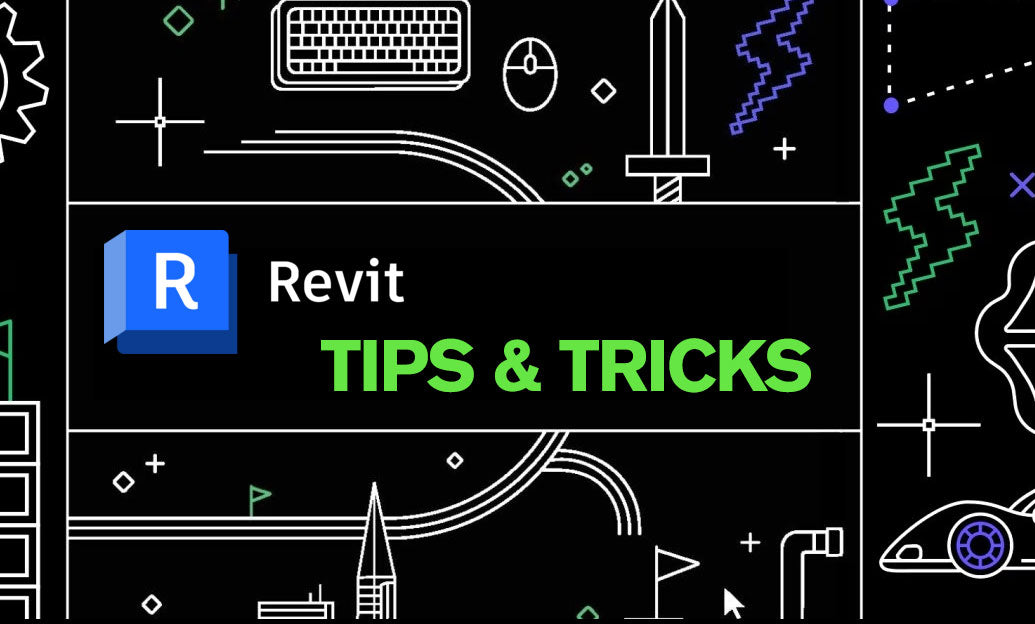Your Cart is Empty
Customer Testimonials
-
"Great customer service. The folks at Novedge were super helpful in navigating a somewhat complicated order including software upgrades and serial numbers in various stages of inactivity. They were friendly and helpful throughout the process.."
Ruben Ruckmark
"Quick & very helpful. We have been using Novedge for years and are very happy with their quick service when we need to make a purchase and excellent support resolving any issues."
Will Woodson
"Scott is the best. He reminds me about subscriptions dates, guides me in the correct direction for updates. He always responds promptly to me. He is literally the reason I continue to work with Novedge and will do so in the future."
Edward Mchugh
"Calvin Lok is “the man”. After my purchase of Sketchup 2021, he called me and provided step-by-step instructions to ease me through difficulties I was having with the setup of my new software."
Mike Borzage
AutoCAD Tip: Standardize Object Properties with Match Properties (MA)
November 09, 2025 2 min read
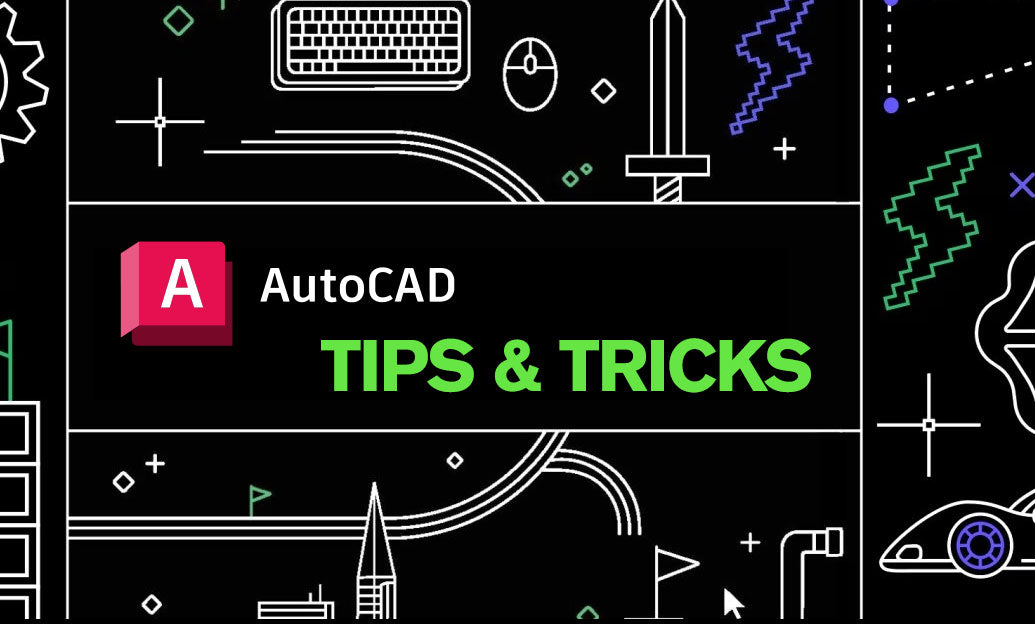
Speed up edits across entire drawings by mastering Match Properties (MA)—the fastest way to standardize object appearance without micromanaging individual settings.
Quick workflow
- Start Match Properties: type MA, or Home tab > Properties panel > Match Properties.
- Select the source object whose properties you want to copy.
- Type S (Settings) before selecting targets to choose exactly which properties are transferred:
- General: Layer, Color, Linetype, Lineweight, Transparency, Plot style, Material, Linetype scale, Thickness
- Text and Mtext: Text style, Height, Justification, Obliquing, Background mask, Annotative
- Dimensions and Leaders: Dim style, Arrowheads, Tolerances, Text style, Annotative
- Hatches: Pattern, Angle, Scale, Background color, Associative
- Polylines: Widths, Linetype generation
- Viewports (where applicable): Visual style, Shade plot, Display locked, Standard scale
- Type M (Multiple) to keep the “paintbrush” active while you click many targets. Press Esc when finished.
Why it’s a productivity multiplier
- Standardizes look-and-feel instantly across imported, legacy, or team-produced geometry.
- Eliminates manual property edits in the Properties palette for dozens or hundreds of objects.
- Protects your standards by pushing styles (text, dimension, leader) while filtering out properties you don’t want to change.
Best practices
- Decide on layer behavior first. By default, MA copies the source layer. If you only want appearance (e.g., color/linetype) but not a layer change, open Settings and deselect Layer.
- Prefer ByLayer on source objects. When source objects use ByLayer for color and linetype, MA enforces standards instead of hard overrides.
- Use LAYMCH (Match Layer) when you only need to move objects onto the source object’s layer—faster and safer than changing multiple properties.
- Unify annotations quickly: use MA to push text styles, leaders, and dimension styles to fix mixed fonts and overrides in consultant drawings.
- Normalize hatches: match pattern, scale, angle, and background color to clean up inconsistent fills after design iterations.
- Polylines: match width and linetype generation to eliminate broken dash patterns along curves.
- Viewports: match visual styles and locking state (where supported) to keep sheet layouts consistent.
Common pitfalls (and fixes)
- Objects jump to an unexpected layer: you likely copied the Layer property. Re-run MA and uncheck Layer in Settings.
- No visible change: the property might not apply to the target object type, or the target is on a locked layer. Unlock and try again.
- Dimension text still inconsistent: MA applies the style, but lingering overrides may exist. Use DIMSTYLE to purge overrides, then reapply MA if needed.
Time-saving add-ons
- Create a ribbon button or tool palette macro that launches MA with your preferred settings preconfigured for your team.
- Pair with SELECTSIMILAR to quickly target large groups of similar objects before applying MA.
For expert guidance on building standards, tool palettes, and deployment that make Match Properties even more effective, connect with the CAD specialists at NOVEDGE. Looking for the latest AutoCAD options and add-ons? Browse AutoCAD at NOVEDGE and tap their team for configuration advice tailored to your workflow.
You can find all the AutoCAD products on the NOVEDGE web site at this page.
Also in Design News

Cinema 4D Tip: Age-Driven Particle Color and Scale Using Xpresso
January 09, 2026 2 min read
Read More
V-Ray Tip: Quick Render Preview Preset Workflow to Accelerate Look‑Dev
January 09, 2026 2 min read
Read MoreSubscribe
Sign up to get the latest on sales, new releases and more …