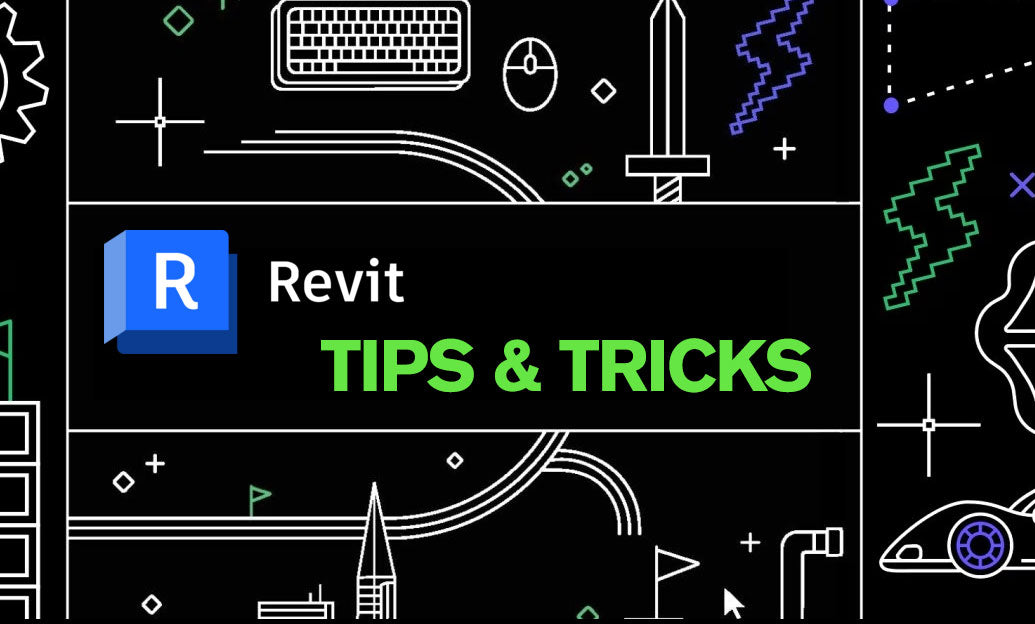Your Cart is Empty
Customer Testimonials
-
"Great customer service. The folks at Novedge were super helpful in navigating a somewhat complicated order including software upgrades and serial numbers in various stages of inactivity. They were friendly and helpful throughout the process.."
Ruben Ruckmark
"Quick & very helpful. We have been using Novedge for years and are very happy with their quick service when we need to make a purchase and excellent support resolving any issues."
Will Woodson
"Scott is the best. He reminds me about subscriptions dates, guides me in the correct direction for updates. He always responds promptly to me. He is literally the reason I continue to work with Novedge and will do so in the future."
Edward Mchugh
"Calvin Lok is “the man”. After my purchase of Sketchup 2021, he called me and provided step-by-step instructions to ease me through difficulties I was having with the setup of my new software."
Mike Borzage
AutoCAD Tip: Optimizing Linetype Scales in AutoCAD for Enhanced Drawing Clarity and Precision
June 10, 2024 2 min read
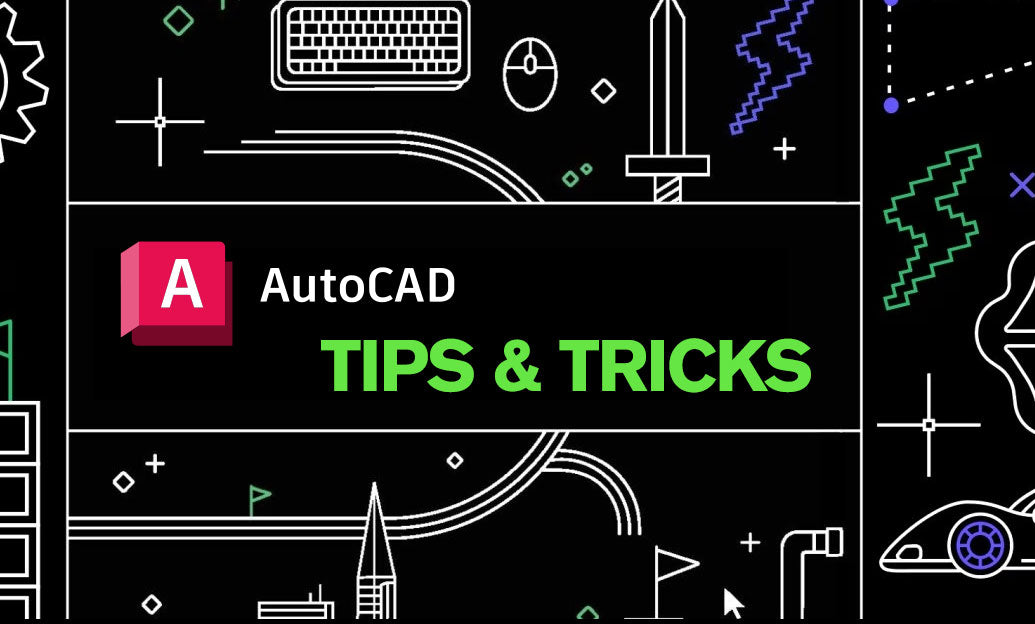
Understanding and applying the correct linetype scales can greatly enhance the readability and precision of your AutoCAD drawings. Here are some insights on how to effectively use linetype scales:
- Global Scale Factor: The LTSCALE (Linetype Scale) command allows you to change the global scale factor, impacting all the linetypes in your drawing. This is particularly useful when switching between different drawing scales; adjust the LTSCALE to ensure that dashes and gaps in linetypes appear as intended.
- Model Space vs. Paper Space: Keep in mind that LTSCALE affects model space linetypes. When working in paper space, use the PSLTSCALE (Paper Space Linetype Scale) system variable. Setting PSLTSCALE to 1 will cause linetypes to scale automatically according to the viewport scale, ensuring consistency across your layout views.
- Individual Object Scale: You can fine-tune an individual line's appearance without affecting the entire drawing by using the CELTSCALE (Current Element Linetype Scale) property. This property multiplies the global and viewport scale factors for a single object, giving you precise control over its linetype scale.
- Annotations: The MSLTSCALE (Model Space Linetype Scale) system variable should be set to 1 when working with annotative objects. This setting ensures that linetypes in annotative objects will scale properly with the object's annotation scale.
- Viewport Overrides: If you need to adjust linetype scales within specific viewports independently, you can do so by selecting the viewport, going to the Properties palette, and setting the Linetype scale there. This viewport-specific scale factor overrides global and individual object scales.
- Consistency throughout Devices: To maintain consistency when printing or plotting, ensure that the LTSCALE is set appropriately for the final output scale. This helps preserve linetype visibility and spacing on different devices and paper sizes.
- Standardization: Establish standard linetype scales within your organization to streamline collaboration and ensure uniformity across different projects and drawings.
Mastering linetype scales can significantly elevate your AutoCAD experience. For further insight and resources, do not hesitate to visit NOVEDGE, a comprehensive online store specializing in design and manufacturing software. With a plethora of AutoCAD tools and extensions, NOVEDGE can assist you in optimizing your design process.
You can find all the AutoCAD products on the NOVEDGE web site at this page.
Also in Design News

Cinema 4D Tip: Age-Driven Particle Color and Scale Using Xpresso
January 09, 2026 2 min read
Read More
V-Ray Tip: Quick Render Preview Preset Workflow to Accelerate Look‑Dev
January 09, 2026 2 min read
Read MoreSubscribe
Sign up to get the latest on sales, new releases and more …